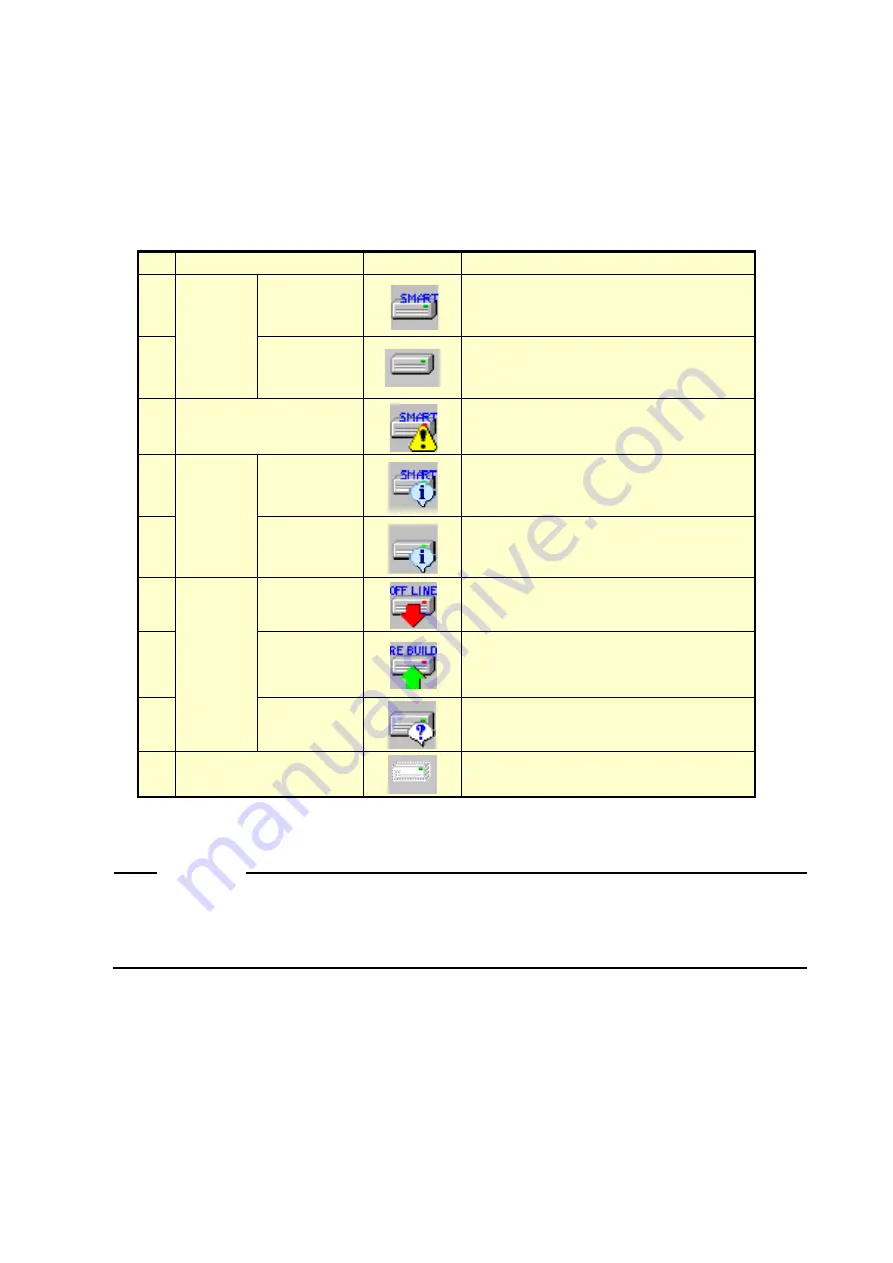
4. CHECKING THE HARDWARE STATUS
4-8
3. Drive condition
Shows the current status of the drives. In the following areas, the drive conditions of
drive bay1 and 2 are displayed.
Table 4-4 Drive Condition and Displayed Information
No.
Drive condition
Icon
Information
1
Normal
If SMART
monitoring
is enabled
Healthy.
2
If SMART
monitoring
is disabled
SMART is not available.
3
Failure anticipation by
SMART
A failure may be imminent.
4
Drive
usage
excess
If SMART
monitoring
is enabled
Used hours exceeded prescribed value.
5
If SMART
monitoring
is disabled
Used hours exceeded prescribed value.
6
Error
The drive is
offline.
OFFLINE.
7
The drive
is being
rebuilt.
REBUILD.
8
Unknown
Unknown.
9
Not mounted
Not Connected.
Nos. 2 and 5: These descriptions do not apply to D Model.
Nos. 6 through 8: These descriptions apply to D Model only.
NOTE
When failure of a drive is anticipated by SMART, the drive may experience
hardware failure in near future. We recommend you to back up the data and
replace the drive.
4. Drive used hours
The drive used hours (cumulative hours up to date) is displayed. The value of the
cumulative hours is updated every hour between 0 and 100 hours and every ten hours
after that. The range of the cumulative hours that can be displayed is between 0 and
99990 (hours). If the drive usage monitoring is disabled, the drive used hours cannot
be displayed.
Summary of Contents for HF-W6500 45/40
Page 1: ...WIN 63 0088 02 ...
Page 2: ...WIN 63 0088 02 ...
Page 21: ...This page is intentionally left blank ...
Page 35: ...This page is intentionally left blank ...
Page 79: ...4 CHECKING THE HARDWARE STATUS 4 26 5 In the SNMP Service Properties window click Apply ...
Page 91: ...This page is intentionally left blank ...
Page 105: ...This page is intentionally left blank ...
Page 137: ...This page is intentionally left blank ...
















































