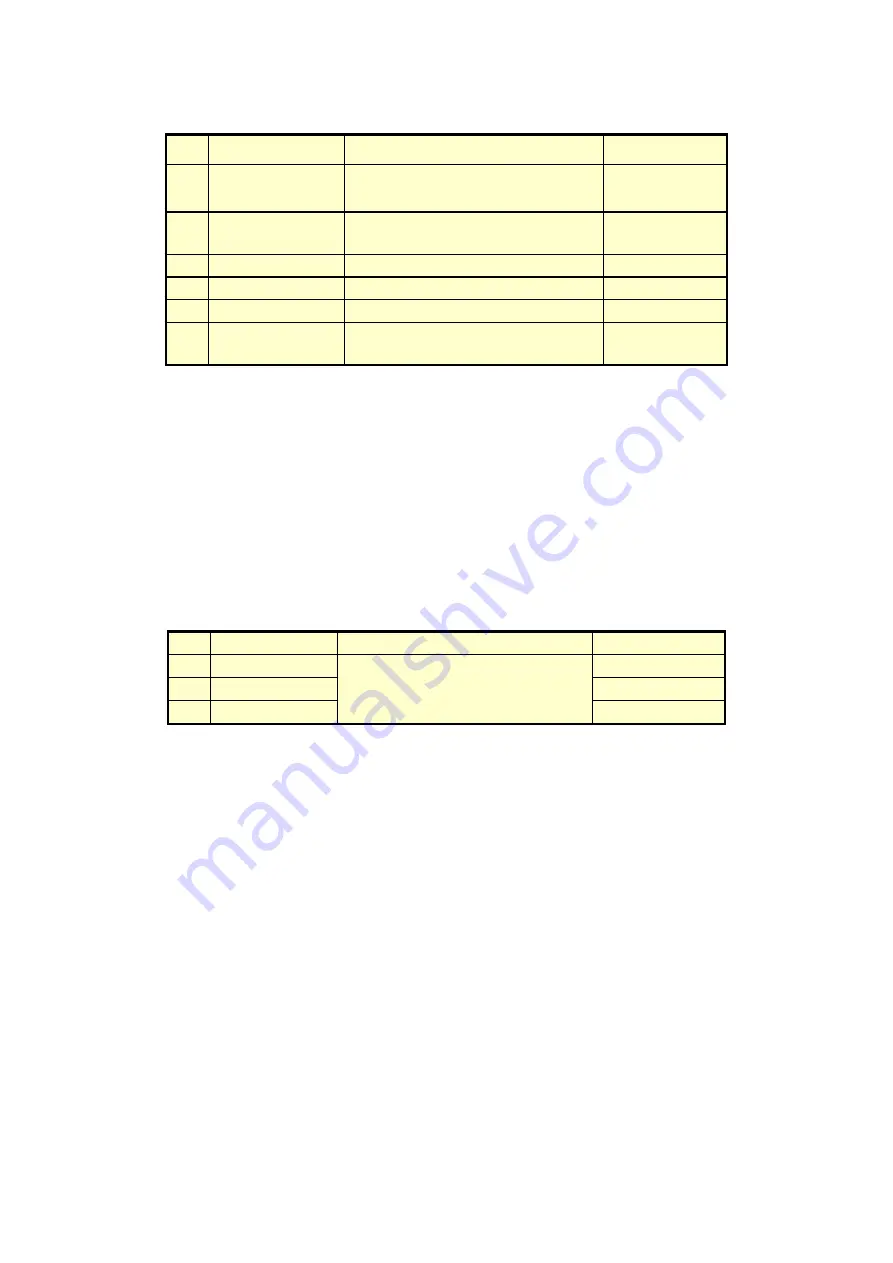
8. SIMULATING THE HARDWARE STATUS
8-11
<D Model>
No.
Current status
Statuses in the popup menu
Note
1
Healthy
Healthy, SMART Detected,
Overrun, Not Connected, Offline
(*1)
2
SMART Detected SMART Detected, Not Connected,
Offline
(*2)
3
Overrun
Overrun, Not Connected, Offline
(*2)
4
Not Connected
Not Connected, Rebuild
5
Offline
Not Connected, Offline, Rebuild
6
Rebuild
Healthy, Not Connected, Offline,
Rebuild
(*3) (*4)
(*1) If the RAID status is “Degrade”, “Offline” and “Not Connected” are not
displayed.
(*2) If the RAID status is “Degrade”, “None” is the only item on the menu and is
grayed out.
(*3) Transition of the status from “Rebuild” to “Healthy” means the rebuild process
is complete.
(*4) We suppose transition from “Rebuild” means a new drive is connected.
Consequently, transition to “SMART Detected” or “Overrun” is not allowed.
●
Memory
The following shows a popup menu when you right-click on this item.
No.
Current status
Statuses in the popup menu
Note
1
Normal
Normal, Error, Not Mounted
(*)
2
Error
(*)
3
Not Mounted
(*)
(*) In the case of this equipment, the equipment never starts with the DIMM A not
being mounted, and consequently, “Not Mounted” is not displayed for the
DIMM A on the popup menu.
Summary of Contents for HF-W6500 45/40
Page 1: ...WIN 63 0088 02 ...
Page 2: ...WIN 63 0088 02 ...
Page 21: ...This page is intentionally left blank ...
Page 35: ...This page is intentionally left blank ...
Page 79: ...4 CHECKING THE HARDWARE STATUS 4 26 5 In the SNMP Service Properties window click Apply ...
Page 91: ...This page is intentionally left blank ...
Page 105: ...This page is intentionally left blank ...
Page 137: ...This page is intentionally left blank ...






































