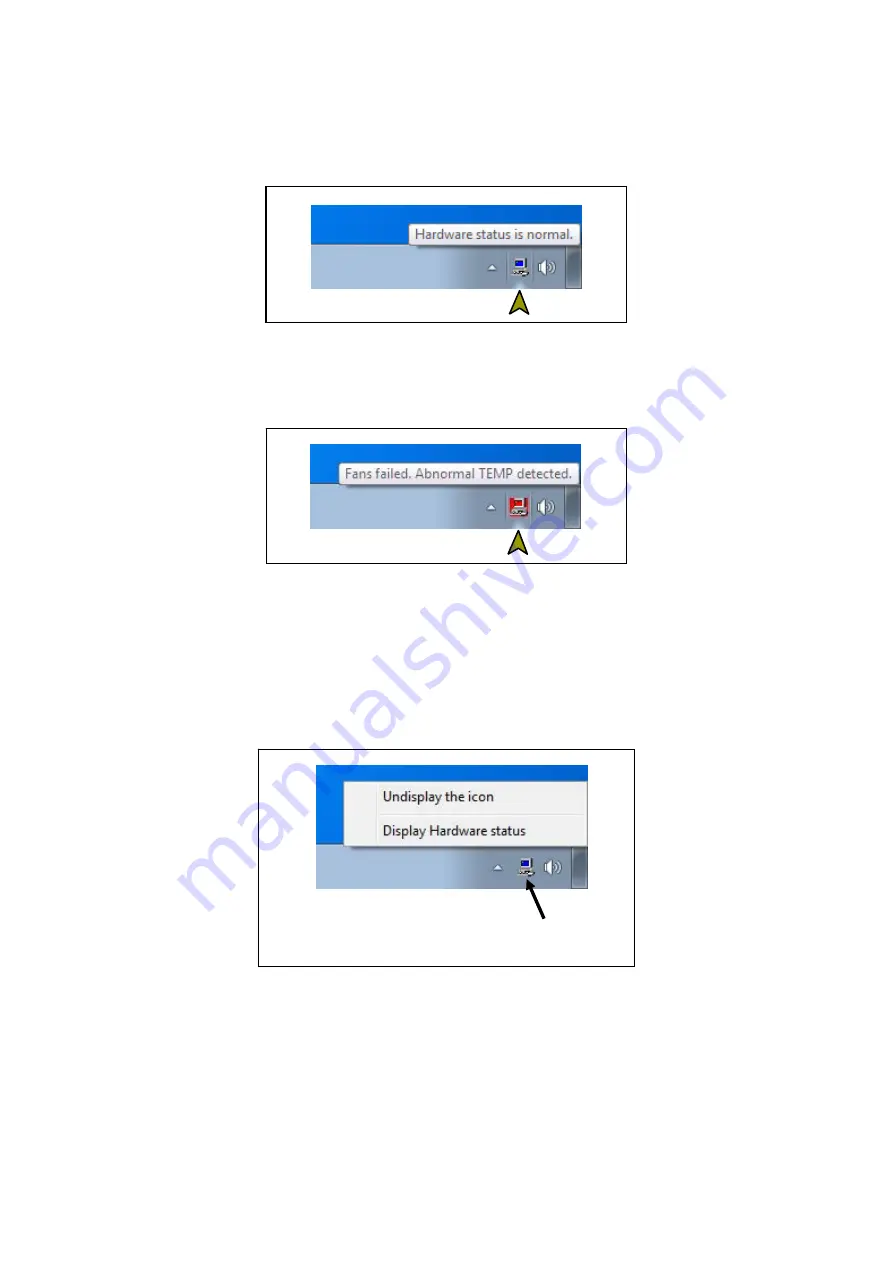
4. CHECKING THE HARDWARE STATUS
4-5
Figures 4-2 and 4-3 show examples of displaying the description of an icon when the
hardware status of this equipment is normal and when the hardware status has an error.
Figure 4-2 Example of Displaying the Description of an Icon (When the Hardware
Status is Normal)
Figure 4-3 Example of Displaying the Description of an Icon (When the Hardware
Status Has an Error)
(2) Menu of the hardware status icon
If you right-click the icon, a popup menu is displayed.
Figure 4-4 Menu of the Hardware Status Icon
●
Display Hardware status
Click it to display the
Hardware status
window.
●
Undisplay the icon
Click it to delete the icon from the notification area of the taskbar.
Right-click the icon to display a
popup menu.
Summary of Contents for HF-W6500 45/40
Page 1: ...WIN 63 0088 02 ...
Page 2: ...WIN 63 0088 02 ...
Page 21: ...This page is intentionally left blank ...
Page 35: ...This page is intentionally left blank ...
Page 79: ...4 CHECKING THE HARDWARE STATUS 4 26 5 In the SNMP Service Properties window click Apply ...
Page 91: ...This page is intentionally left blank ...
Page 105: ...This page is intentionally left blank ...
Page 137: ...This page is intentionally left blank ...






























