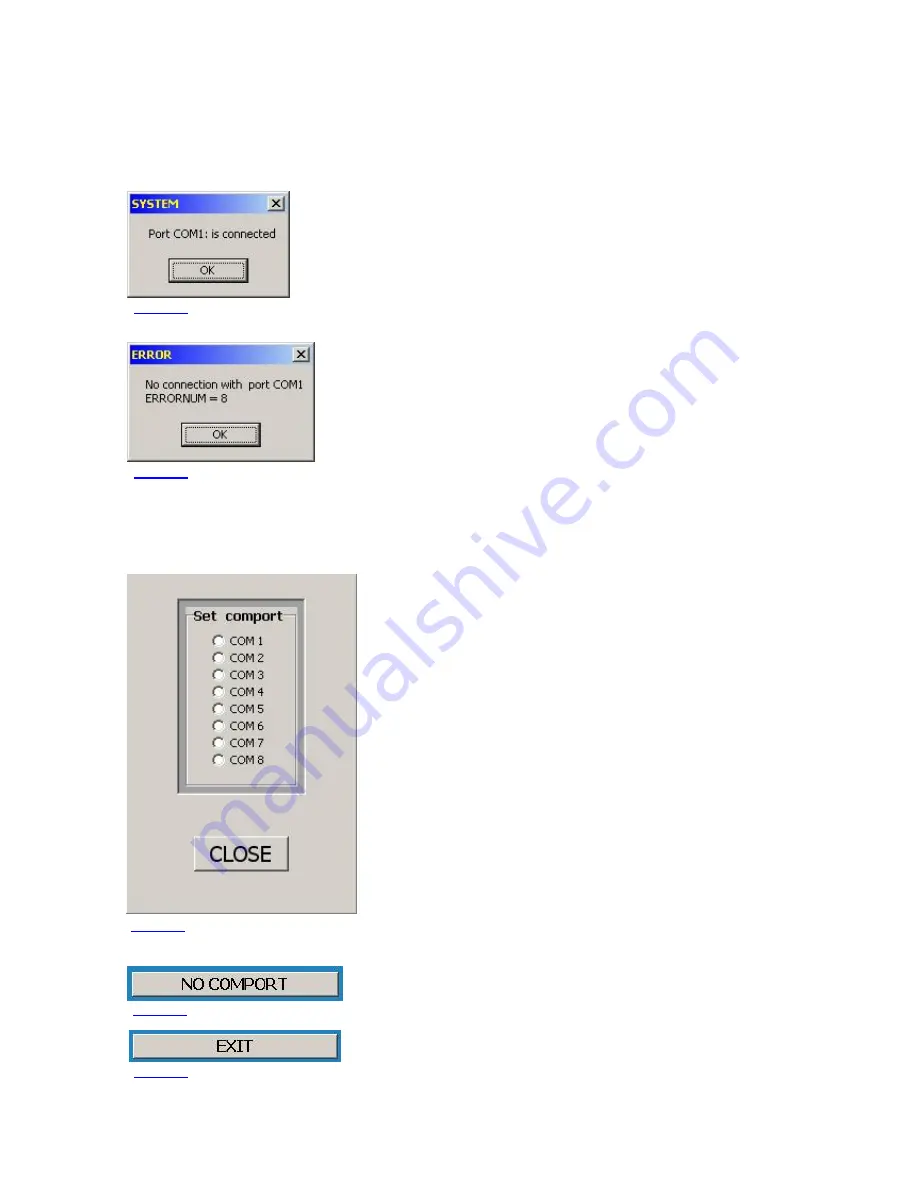
PT-8000A Appendix A2 v2.00.33
A2-
3
A2.7
Start and set up the Update Program
The update program will be started from the Windows Start menu:
Start
Programs
PT8000 Update
Start PT8000 Update
First the program checks whether the PC's internal serial port COM 1 is
available and not already in use elsewhere.
If COM 1 is available the update program will be connected automatically
and a message box will be displayed (Fig.
A2-
2).
Click
OK
to close the message box; the program's main window will be
opened (
continue with chapter
A2.7.2 Select Firmware
).
If COM1 is currently not available on the PC because another application
already has access to it, an appropriate error message will be displayed
(Fig.
A2-
3).
Now it is necessary to set the COM port manually (see the following
chapter
A2.7.1
).
A2.7.1 Manual COM Port Setting
After clicking
OK
in the error message box (Fig.
A2-
3), the
Set COM
port
window (Fig.
A2-
4) will be opened to select a different COM
port (in the background the main program window already will be
displayed).
It is advisable now to proceed in ascending order, i.e. next, select
COM port 2 by clicking
COM 2
.
If there appears a message box similar to Fig.
A2-
2, then COM Port
2 is connected. Click
OK
to close both this box and the Set COM
port window (
continue with chapter
A2.7.2 Select Firmware
).
However, if there appears a message box similar to Fig.
A2-
3 (error
message), then next, select COM port 3, etc.
If no unconnected COM port can be found, close the Set COM port
window (Fig.
A2-
4) by clicking
Close
.
The large button in the middle of the main window labeled
NO COM
PORT
indicates the missing link.
In this case stop the update program (click
Exit
) and all other
applications running on the PC.
Then restart the update program and try again as described above to get a
COM port connection.
Fig.
A2-
2
Fig.
A2-
4
Fig.
A2-
5
Fig.
A2-
6
Fig.
A2-
3
Summary of Contents for PT-8000A
Page 1: ...HF VHF Transceiver PT 8000A Operating Manual Version 2 00 33...
Page 80: ...Blank Page...
Page 106: ...A2 16 Blank Page...
Page 108: ...A3 2 Blank Page...
Page 121: ...PT 8000A Appendix A5 v2 00 33 A5 11 Intentional Blank Page...
Page 122: ......






























