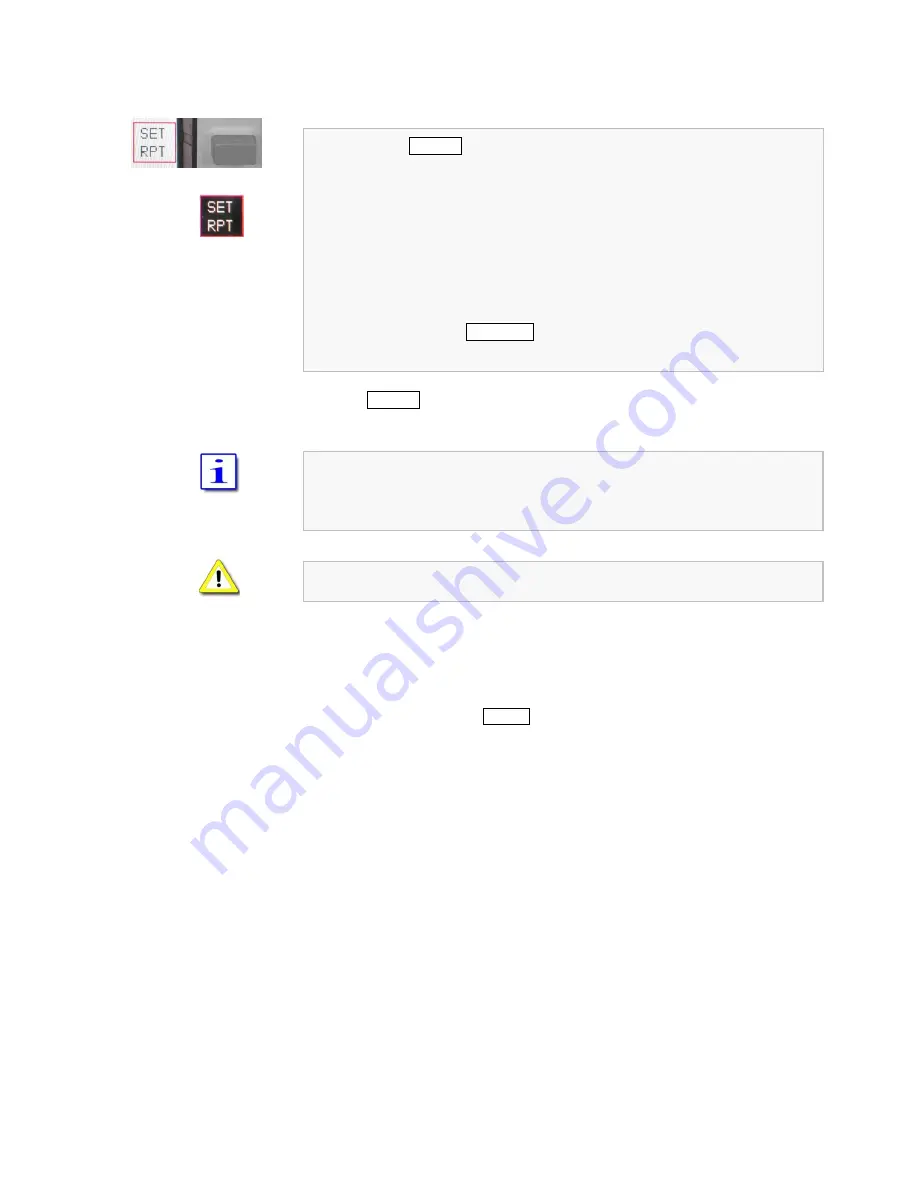
PT-8000A Operating Manual v2.00.33
25
10.2.1 Repeater Mode
– How to Set the Repeater Frequency Shift
When pushing SET RPT softkey (FM menu):
SET RPT softkey will flash inverse.
VFO display will show the actual transmit frequency.
Band- respectively linear scale changes (range 0 ... 2.000)
Set VFO to desired transmit frequency hence define the shift within a
tuning range from 0 … 2000 kHz.
The frequency resolution selected for the VFO will apply for this setting. It
can be modified by STEP-VFO softkey in the same menu.
Alternatively use STEP-VFO knob to set the frequency shift.
Pushing SET RPT again will terminate the SET RPT mode.
The frequency shift is used both for RPT– and RPT+.
Switch to a different operating mode will terminate the setting as well.
Numerical frequency shift input is not possible.
10.2.2 Repeater Mode
– TX Frequency Display
Activation of PTT (pushing TX-ON button in the cluster ANT-TUNER
respectively TX pushbutton at Microphone T9) changes frequency display of
the selected VFO:
Now the TX frequency – decreased (FM-) or increased (FM+) by adjusted
frequency shift - is shown.
Summary of Contents for PT-8000A
Page 1: ...HF VHF Transceiver PT 8000A Operating Manual Version 2 00 33...
Page 80: ...Blank Page...
Page 106: ...A2 16 Blank Page...
Page 108: ...A3 2 Blank Page...
Page 121: ...PT 8000A Appendix A5 v2 00 33 A5 11 Intentional Blank Page...
Page 122: ......






























