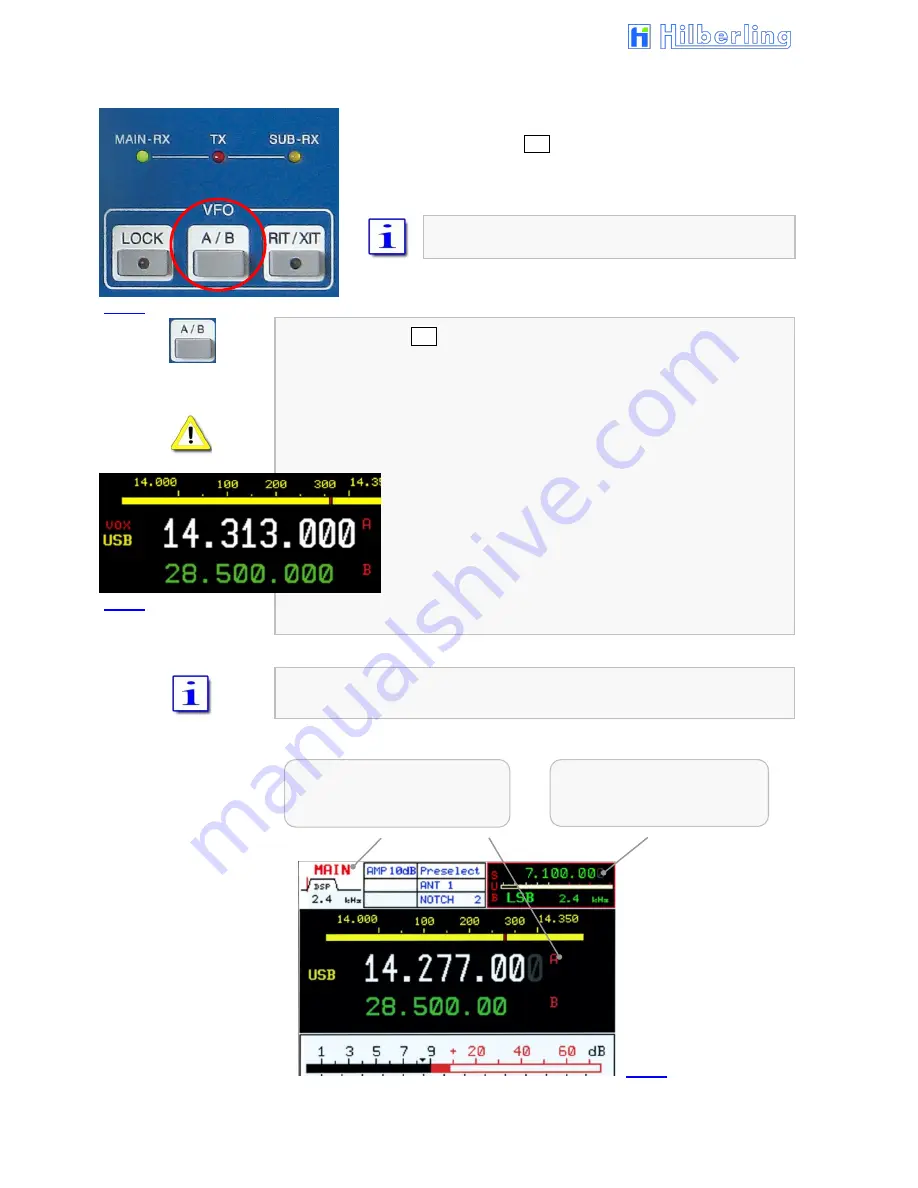
40
11.6 VFO Management
Both receivers (MAIN- and SUB-RX) have its own two VFOs –
VFO A and VFO B. Switching between VFO A and VFO B is
established through VFO A/B pushbutton. The button is located in
the cluster VFO.
In addition to frequencies the VFOs store filter
bandwidth and operation mode.
When pushing VFO A/B:
In case the VFO softkey menu is already displayed the
active
RX will
change its VFO (A
⇨
B or B
⇨
A).
If a different softkey menu is displayed the first push will call up the VFO
menu. The second push will alter the VFO A and VFO B.
Both frequencies displayed for the
active
RX will alter its
position. The white display always shows the
selected
VFO. The VFO can be identified through the red
nominators A respectively B.
The smaller green display always shows the alternate VFO
that is in
standby
mode.
Only the SUB-RXs
selected
VFO frequency is displayed without its identifier A or
B.
active
RX
(shown: MAIN-RX)
selected
VFO (shown: A)
RX
in the background
(shown: SUB-RX)
selected
VFO (A or B)
Fig. 49
Fig. 51
Fig. 50
Summary of Contents for PT-8000A
Page 1: ...HF VHF Transceiver PT 8000A Operating Manual Version 2 00 33...
Page 80: ...Blank Page...
Page 106: ...A2 16 Blank Page...
Page 108: ...A3 2 Blank Page...
Page 121: ...PT 8000A Appendix A5 v2 00 33 A5 11 Intentional Blank Page...
Page 122: ......
















































