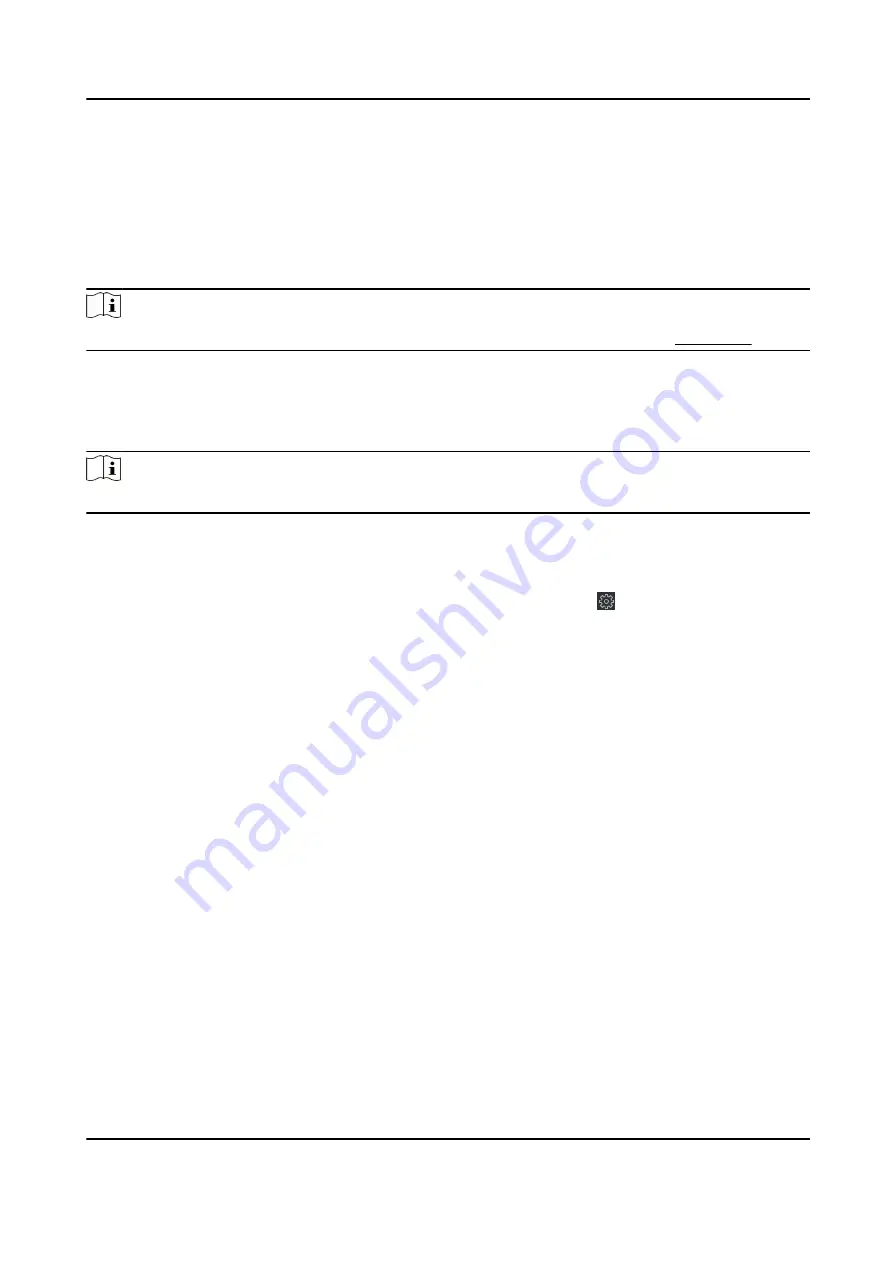
Chapter 8 Operation via Web Browser
8.1 Login
You can login via the web browser or the remote configuration of the client software.
Note
Make sure the device is activated. For detailed information about activation, see Activation .
Login via Web Browser
Enter the device IP address in the address bar of the web browser and press Enter to enter the
login page.
Note
Make sure that the IP address starts with "Https:".
Enter the device user name and the password. Click Login.
Login via Remote Configuration of Client Software
Download and open the client software. After adding the device, click to enter the Configuration
page.
8.2 Live View
You can view the live video of the device.
After logging in, you will enter the live view page. You can perform the live view, capture, video
recording, and other operations.
DS-K5671-3XF Series Face Recognition Terminal User Manual
66
Summary of Contents for DS-K5671-3XF Series
Page 1: ...DS K5671 3XF Series Face Recognition Terminal User Manual...
Page 18: ...No Name 6 Camera 7 Touch Screen DS K5671 3XF Series Face Recognition Terminal User Manual 4...
Page 150: ...DS K5671 3XF Series Face Recognition Terminal User Manual 136...
Page 152: ...Appendix C Dimension DS K5671 3XF Series Face Recognition Terminal User Manual 138...
Page 154: ...UD19360B F...






























