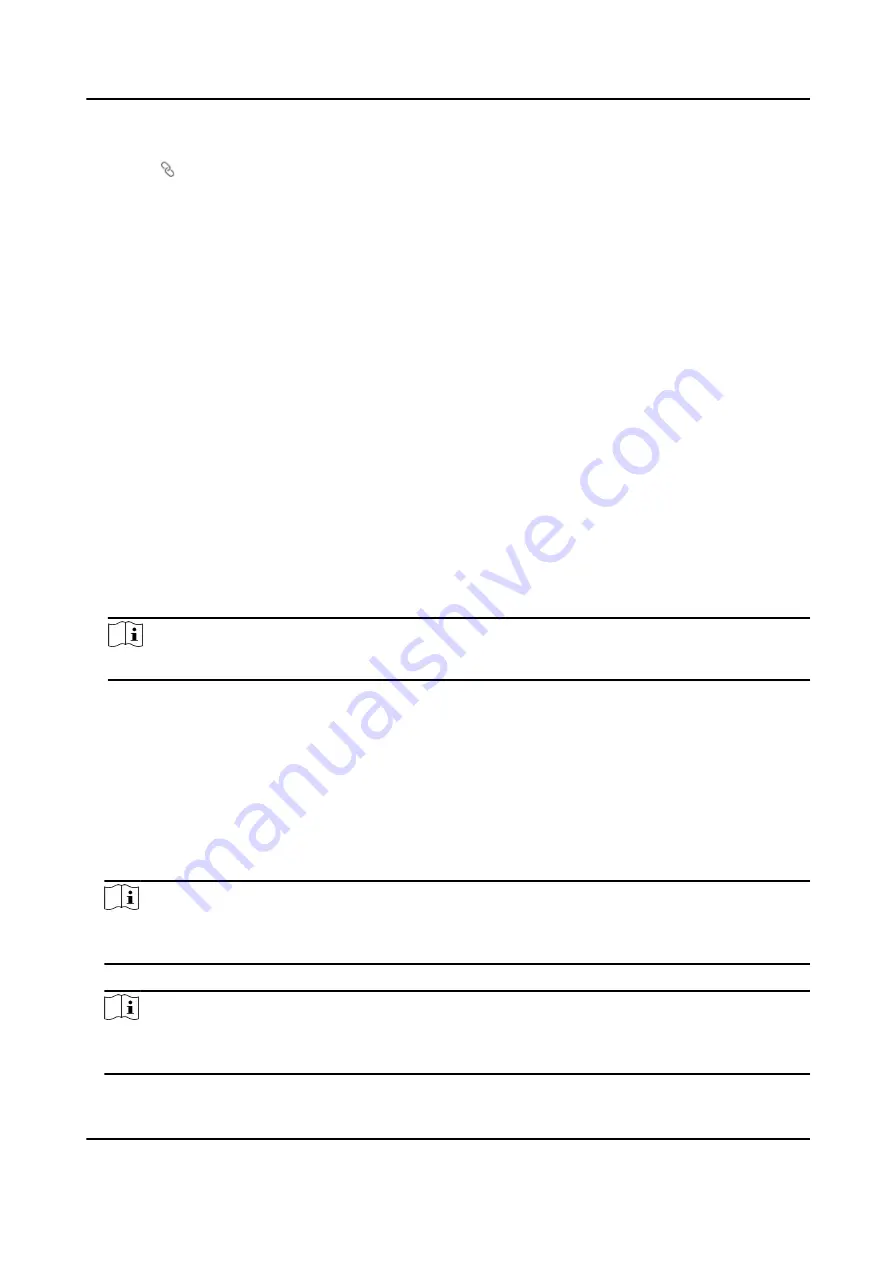
3. Select a Wi-Fi
-
Click of a Wi-Fi in the list and enter the Wi-Fi password.
-
Click Add and enter a Wi-Fi's name, password, and encryption type. Click Connect. When the
Wi-Fi is connected, click OK.
4. Optional: Set the WLAN parameters.
1) Click TCP/IP Settings.
2) Set the IP address, subnet mask, and default gateway. Or check Enable DHCP and the system
will allocate the IP address, subnet mask, and default gateway automatically.
5. Click Save.
Report Strategy Settings
You can set the center group for uploading the log via the ISUP protocol.
Go to Configuration → Network → Basic Settings → Report Strategy .
You can set the center group and the system will transfer logs via ISUP protocol. Click Save to save
the settings.
Center Group
Select a center group from the drop-down list.
Main Channel
The device will communicate with the center via the main channel.
Note
N1 refers to wired network.
Platform Access
Platform access provides you an option to manage the devices via platform.
Steps
1. Click Configuration → Network → Advanced → Platform Access to enter the settings page.
2. Check the checkbox of Enable to enable the function.
3. Select the Platform Access Mode.
Note
Hik-Connect is an application for mobile devices. With the App, you can view live image of the
device, receive alarm notification and so on.
4. Create a Stream Encryption/Encryption Key for the device.
Note
6 to 12 letters (a to z, A to Z) or numbers (0 to 9), case sensitive. You are recommended to use a
combination of no less than 8 letters or numbers.
DS-K5671-3XF Series Face Recognition Terminal User Manual
79
Summary of Contents for DS-K5671-3XF Series
Page 1: ...DS K5671 3XF Series Face Recognition Terminal User Manual...
Page 18: ...No Name 6 Camera 7 Touch Screen DS K5671 3XF Series Face Recognition Terminal User Manual 4...
Page 150: ...DS K5671 3XF Series Face Recognition Terminal User Manual 136...
Page 152: ...Appendix C Dimension DS K5671 3XF Series Face Recognition Terminal User Manual 138...
Page 154: ...UD19360B F...






























