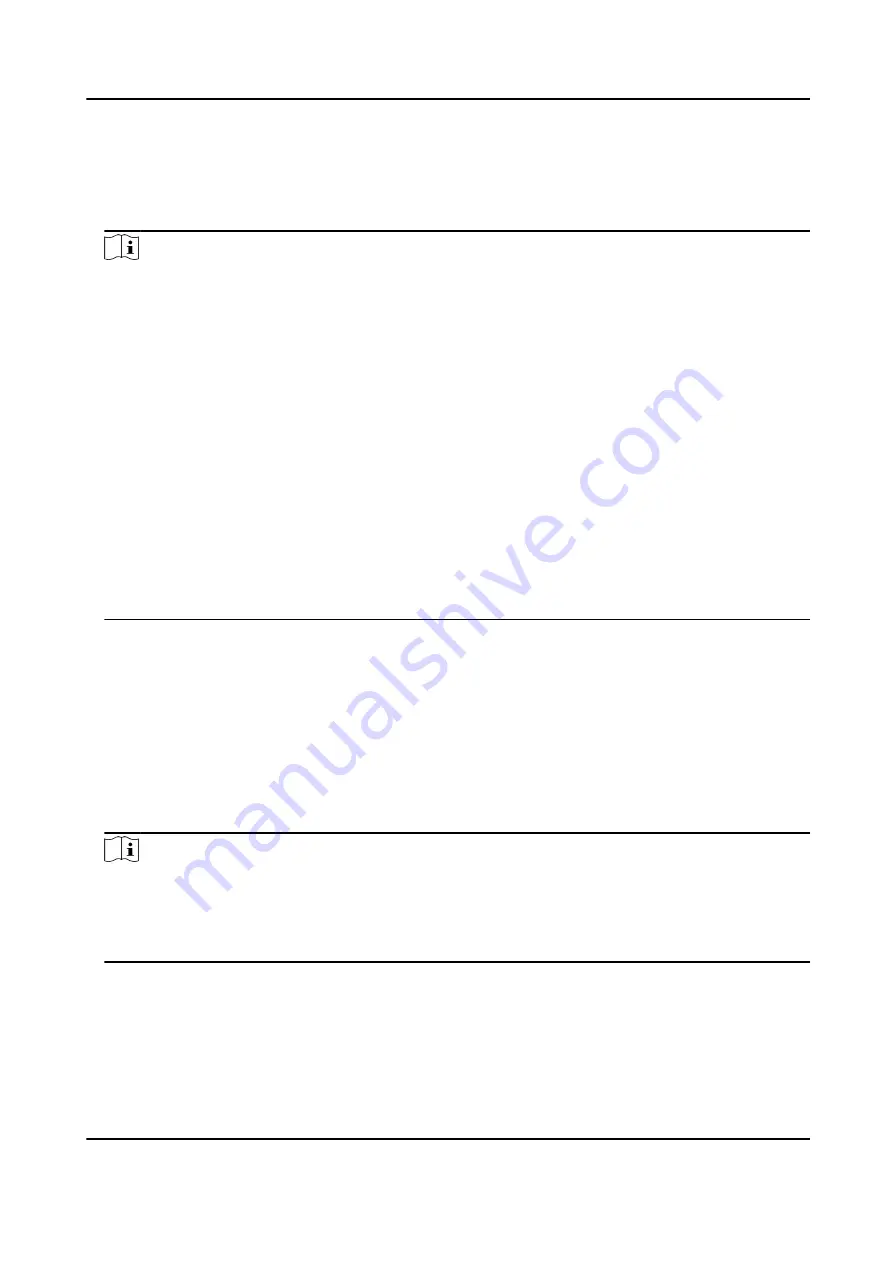
2. On the Home page, tap Data → Import Data .
3. Tap User Data or Face Data.
4. Enter the created password when you exported the data. If you do not create a password when
you exported the data, leave a blank in the input box and tap OK immediately.
Note
●
If you want to transfer all user information from one device (Device A) to another (Device B),
you should export the information from Device A to the USB flash drive and then import from
the USB flash drive to Device B. In this case, you should import the user data before importing
the profile photo.
●
The supported USB flash drive format is FAT32.
●
The imported pictures should be saved in the folder (named enroll_pic) of the root directory
and the picture's name should be follow the rule below:
Card No._Name_Department_Employee ID_Gender.jpg
●
If the folder enroll_pic cannot save all imported pictures, you can create another folders,
named enroll_pic1, enroll_pic2, enroll_pic3, enroll_pic4, under the root directory.
●
The employee ID should be less than 32 characters. It can be a combination of lower letters,
upper letters, and numbers. It should not be duplicated, and should not start with 0.
●
Requirements of face picture should follow the rules below: It should be taken in full-face
view, directly facing the camera. Do not wear a hat or head covering when taking the face
picture. The format should be JPEG or JPG. The resolution should be 640 × 480 pixel or more
than of 640 × 480 pixel. The picture size should be between 60 KB and 200 KB.
7.5.3 Export Data
Steps
1. Plug a USB flash drive in the device.
2. On the Home page, tap Data → Export Data .
3. Tap Event Data, User Data, or Face Data.
4. Optional: Create a password for exporting. When you import those data to another device, you
should enter the password.
Note
●
The supported USB flash drive format is DB.
●
The system supports the USB flash drive with the storage of 1G to 32G. Make sure the free
space of the USB flash drive is more than 512M.
●
The exported user data is a DB file, which cannot be edited.
DS-K5671-3XF Series Face Recognition Terminal User Manual
46
Summary of Contents for DS-K5671-3XF Series
Page 1: ...DS K5671 3XF Series Face Recognition Terminal User Manual...
Page 18: ...No Name 6 Camera 7 Touch Screen DS K5671 3XF Series Face Recognition Terminal User Manual 4...
Page 150: ...DS K5671 3XF Series Face Recognition Terminal User Manual 136...
Page 152: ...Appendix C Dimension DS K5671 3XF Series Face Recognition Terminal User Manual 138...
Page 154: ...UD19360B F...






























