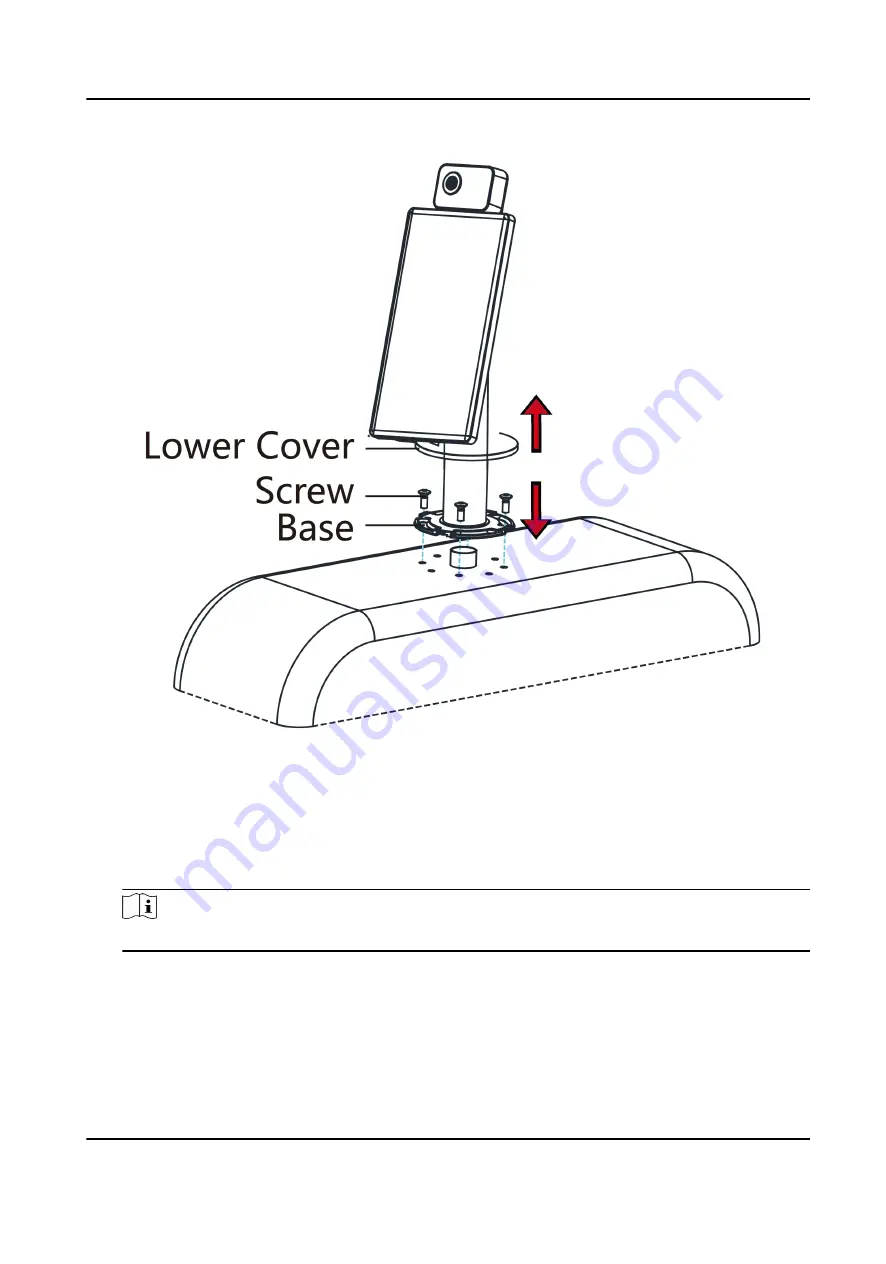
Figure 3-3 Secure Bracket and Turnstile
5. Install the lower cover back on the base and rotate to secure.
6. Adjust the device elevation.
1) Loosen the screws inside.
2) Adjust the device elevation.
3) After adjustment, secure the screws and install the upper cover.
Note
The default elevation angle is 15°. The adjustable elevation angle is from 0° to 15°.
DS-K5671-3XF Series Face Recognition Terminal User Manual
8
Summary of Contents for DS-K5671-3XF Series
Page 1: ...DS K5671 3XF Series Face Recognition Terminal User Manual...
Page 18: ...No Name 6 Camera 7 Touch Screen DS K5671 3XF Series Face Recognition Terminal User Manual 4...
Page 150: ...DS K5671 3XF Series Face Recognition Terminal User Manual 136...
Page 152: ...Appendix C Dimension DS K5671 3XF Series Face Recognition Terminal User Manual 138...
Page 154: ...UD19360B F...






























