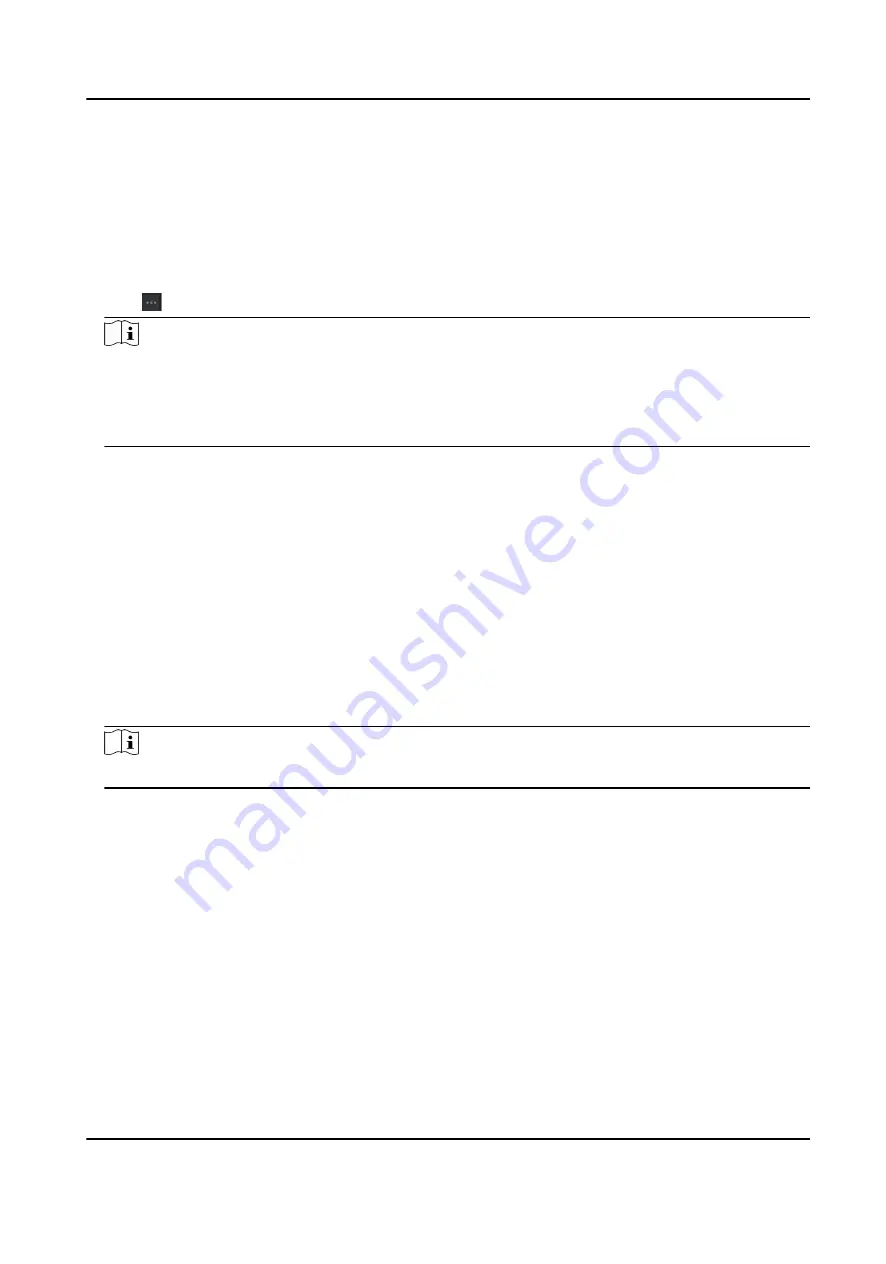
Steps
1. Enter the Person module.
2. Select an added organization in the list, or click Add in the upper-left corner to add an
organization and then select it.
3. Click Import to open the Import panel and check Face.
4. Optional: Enable Verify by Device to check whether face recognition device managed in the
client can recognize the face in the photo.
5. Click to select a face picture file.
Note
●
The (folder of) face pictures should be in ZIP format.
●
Each picture file should be in JPG format and should be no larger than 200 KB.
●
Each picture file should be named as "Person ID_Name". The Person ID should be the same
with that of the imported person information.
6. Click Import to start importing.
The importing progress and result will be displayed.
Export Person Information
You can export the added persons' information to local PC as a CSV/Excel file.
Before You Start
Make sure you have added persons to an organization.
Steps
1. Enter the Person module.
2. Optional: Select an organization in the list.
Note
All persons' information will be exported if you do not select any organization.
3. Click Export to open the Export panel.
4. Check Person Information as the content to export.
5. Check desired items to export.
6. Click Export to save the exported file in CSV/Excel file on your PC.
Export Person Pictures
You can export face picture file of the added persons and save in your PC.
Before You Start
Make sure you have added persons and their face pictures to an organization.
DS-K5671-3XF Series Face Recognition Terminal User Manual
113
Summary of Contents for DS-K5671-3XF Series
Page 1: ...DS K5671 3XF Series Face Recognition Terminal User Manual...
Page 18: ...No Name 6 Camera 7 Touch Screen DS K5671 3XF Series Face Recognition Terminal User Manual 4...
Page 150: ...DS K5671 3XF Series Face Recognition Terminal User Manual 136...
Page 152: ...Appendix C Dimension DS K5671 3XF Series Face Recognition Terminal User Manual 138...
Page 154: ...UD19360B F...






























