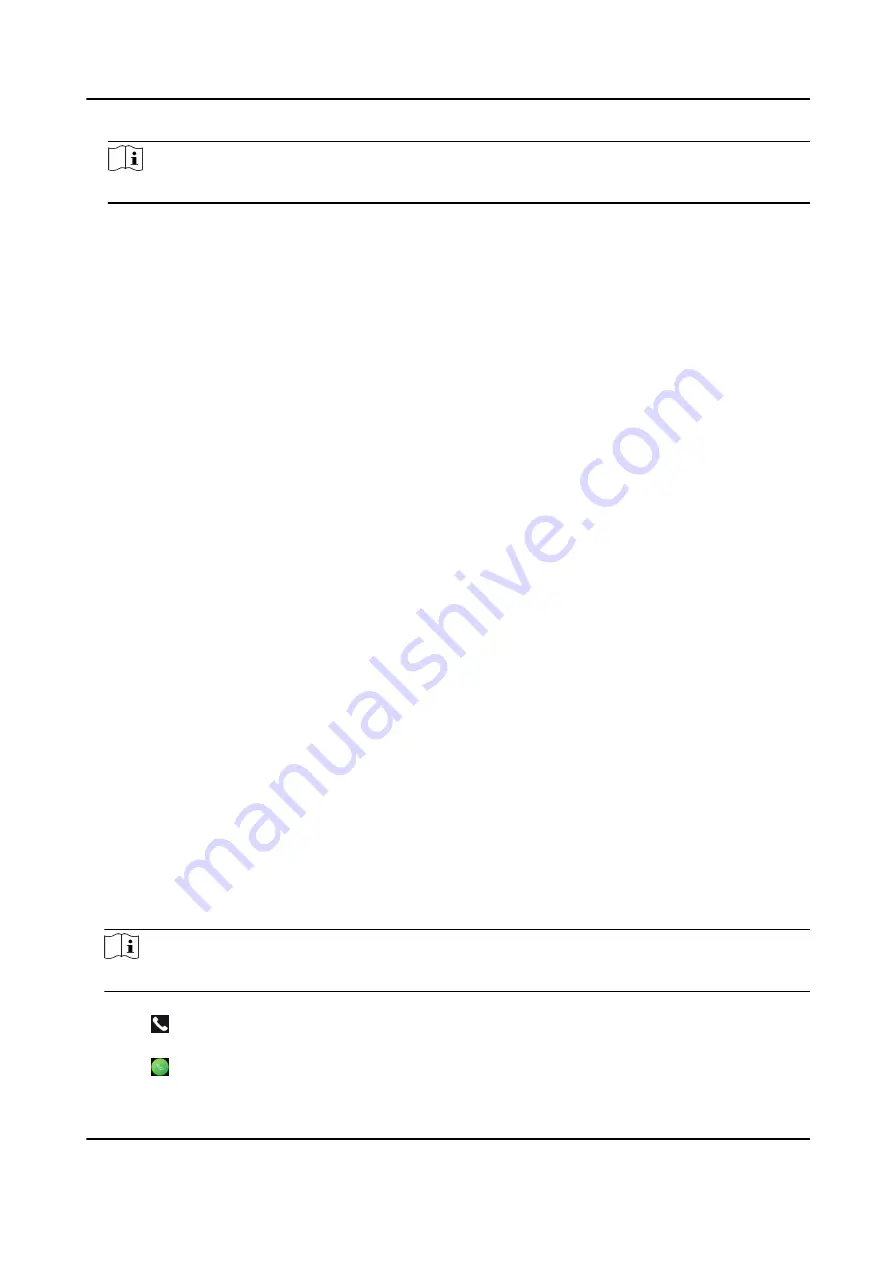
Note
The page may vary according to different device models. Refers to the actual page for details.
Capacity
You can view the number of, user, face picture, card, and event.
Device Upgrade
Plug the USB flash drive in the device USB interface. Tap Upgrade, and the device will read the
digicap.dav file in the USB flash drive to start upgrading.
Unlink APP Account
After unlinking APP account, you cannot operate via APP.
Restore to Default Settings
All parameters, except for the communication settings, remotely imported user information, will
be restored to the default settings. The system will reboot to take effect.
Restore to Factory Settings
All parameters will be restored to the factory settings. The system will reboot to take effect.
Reboot
Reboot the device.
7.12 Video Intercom
After adding the device to the client software, you can call the device from the client software, call
the main station from the device, call the client software from the device, or call the indoor station
from the device.
7.12.1 Call Client Software from Device
Steps
1. Get the client software from the supplied disk or the official website, and install the software
according to the prompts.
2. Run the client software and the control panel of the software pops up.
3. Click Device Management to enter the Device Management interface.
4. Add the device to the client software.
Note
For details about adding device, see Add Device.
5. Call the client software.
1) Tap on the device initial page.
2) Enter 0 in the pop-up window.
3) Tap to call the client software.
DS-K5671-3XF Series Face Recognition Terminal User Manual
62
Summary of Contents for DS-K5671-3XF Series
Page 1: ...DS K5671 3XF Series Face Recognition Terminal User Manual...
Page 18: ...No Name 6 Camera 7 Touch Screen DS K5671 3XF Series Face Recognition Terminal User Manual 4...
Page 150: ...DS K5671 3XF Series Face Recognition Terminal User Manual 136...
Page 152: ...Appendix C Dimension DS K5671 3XF Series Face Recognition Terminal User Manual 138...
Page 154: ...UD19360B F...






























