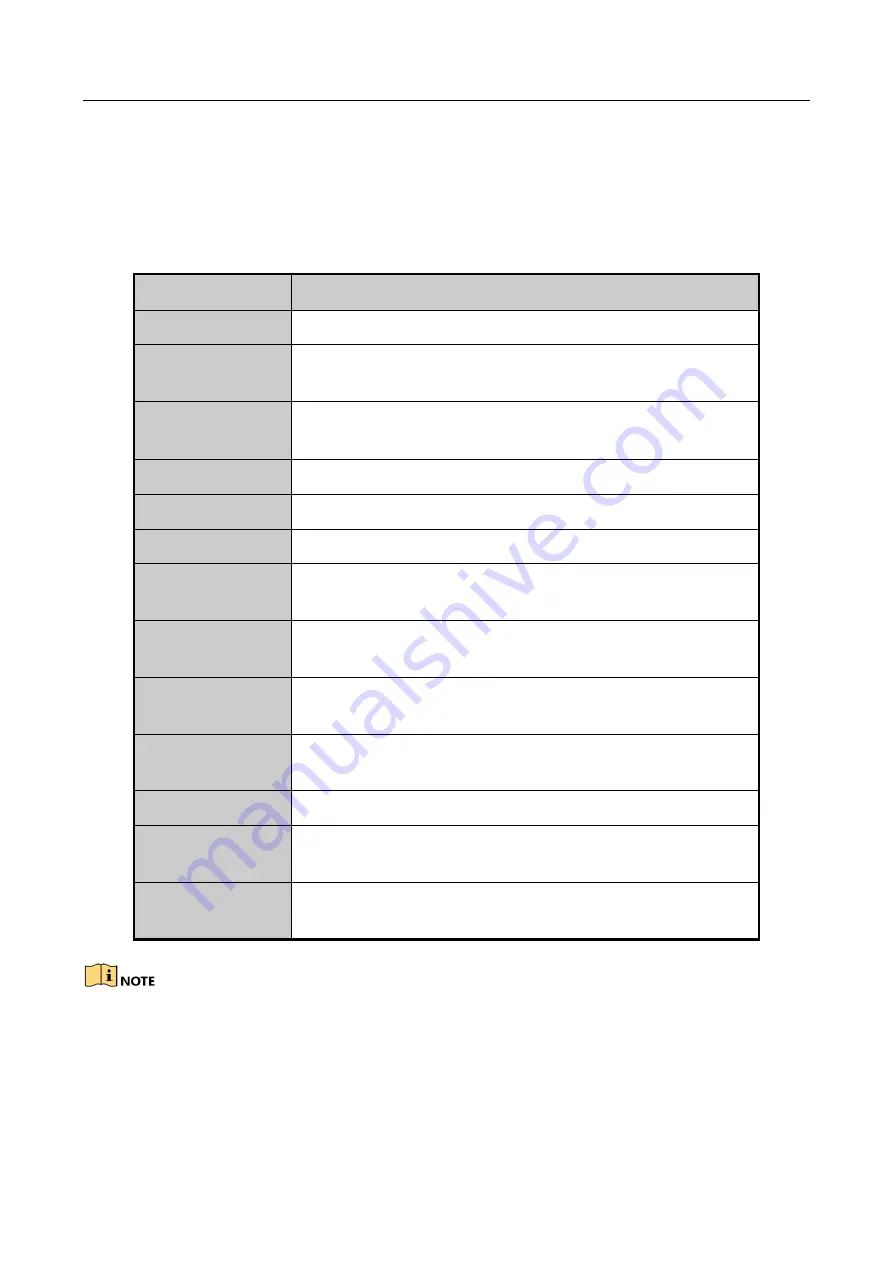
Network Video Recorder User Manual
50
3.2 Operations in Live View Mode
3.2.1 Using the Mouse in Live View
Table 3-2
Mouse Operation in Live View
Name
Description
Common Menu
Quick access to the sub-menus which you frequently visit.
Menu
Enter the main menu of the system by right clicking the
mouse.
Single Screen
Switch to the single full screen by choosing channel number
from the dropdown list.
Multi-screen
Adjust the screen layout by choosing from the dropdown list.
Previous Screen
Switch to the previous screen.
Next Screen
Switch to the next screen.
Start/Stop
Auto-switch
Enable/disable the auto-switch of the screens.
Start Recording
Start continuous recording or motion detection recording of
all channels.
Add IP Camera
Enter the IP Camera Management interface, and manage the
cameras.
Playback
Enter the playback interface and start playing back the video
of the selected channel immediately.
PTZ Control
Enter the PTZ control interface.
.Network Quick
Settings
Configure the Hik-Connect, DDNS, UPnP, DHCP, PPPoE
settings.
Output Mode
Four modes of output supported, including Standard, Bright,
Gentle and Vivid.
The dwell time of the live view configuration must be set before using Start Auto-switch.
If the corresponding camera supports intelligent function, the Reboot Intelligence option is
included when right-clicking mouse on this camera.
Summary of Contents for DS-7600NI-K1/W Series
Page 1: ...Network Video Recorder User Manual UD06041B ...
Page 49: ...Network Video Recorder User Manual 48 Figure 2 40 Bind IP Camera Step 5 Click OK ...
Page 54: ...Network Video Recorder User Manual 53 Figure 3 6 Information ...
Page 96: ...Network Video Recorder User Manual 95 Figure 6 8 Smart Settings ...
Page 127: ...Network Video Recorder User Manual 126 Figure 8 18 Copy Settings of Alarm Output ...
Page 193: ...Network Video Recorder User Manual 192 Step 4 Click the Apply button to save the settings ...
















































