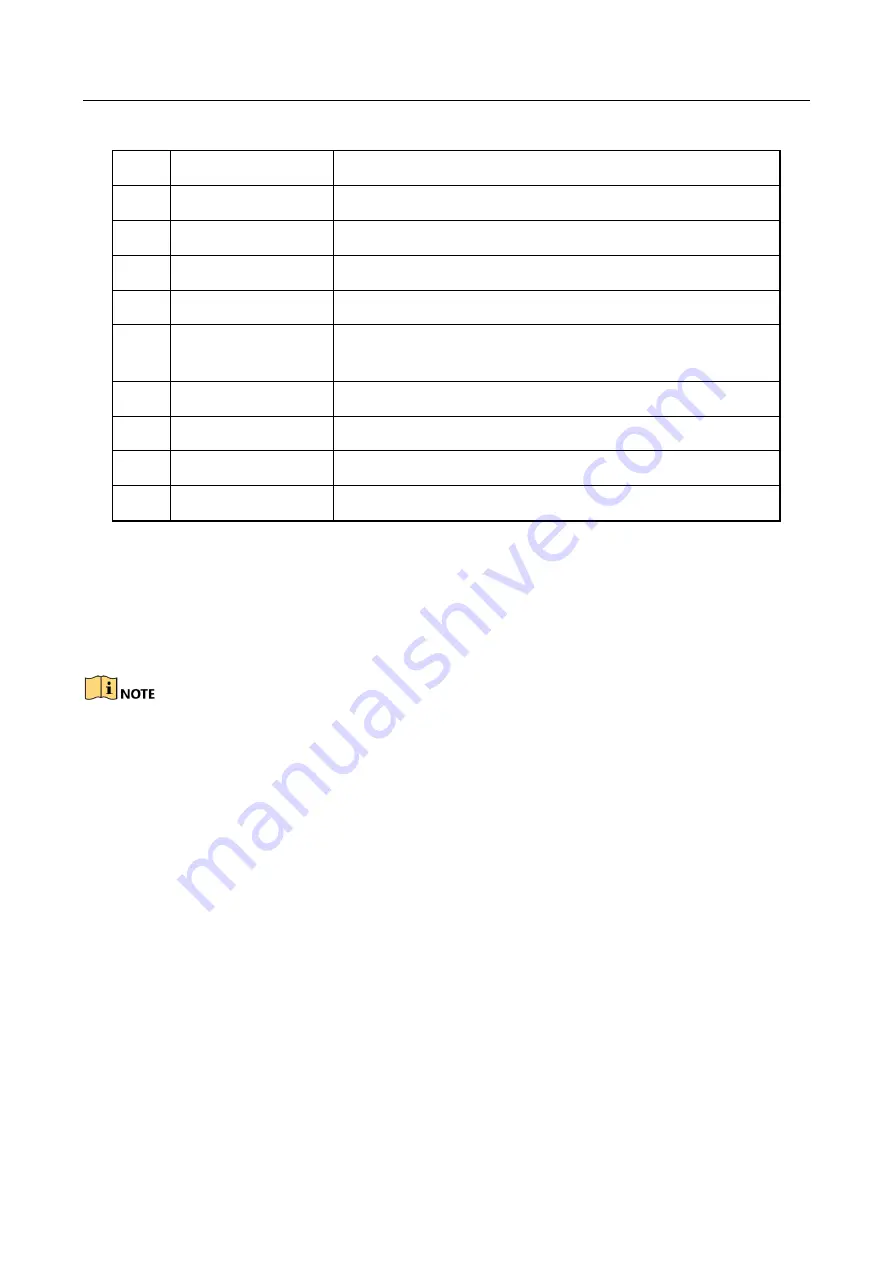
Network Video Recorder User Manual
16
Table 1-2
Panel Description
No.
Name
Description
1
Wi-Fi Antenna
Wi-Fi antenna interface.
2
Power supply
12 VDC power supply.
3
Audio out
2 RCA connectors for audio output.
4
VGA
VGA video output connector.
5
LAN
One RJ-45 10M/100M self-adaptive Ethernet interfaces
provided.
6
Wi-Fi Antenna
Wi-Fi antenna interface.
7
HDMI
HDMI video output connector.
8
USB
Two USB 2.0 interface.
9
Ground
Ground (needs to be connected when device starts up).
1.3 IR Remote Control Operations
The NVR may also be controlled with the included IR remote control, shown in Figure 1-3.
Batteries (2×AAA) must be installed before operation.
The IR Remote is set at the factory to control the NVR (using default Device ID# 255) without any
additional steps. Device ID# 255 is the default universal device identification number shared by the
NVRs. You may also pair an IR Remote to a specific NVR by changing the Device ID#, as follows:
1.3.1 Pairing (Enabling) the IR Remote to a Specific NVR (optional)
You can pair an IR Remote to a specific Hikvision NVR by creating a user-defined Device ID#. This
feature is useful when using multiple IR Remotes and NVRs.
On the NVR:
Step 1
Go to General > More Settings.
Step 2
Type a number (255 digits maximum) into the Device No. field.
Step 3
:
Step 4
Press the DEV button.
Step 5
Use the Number buttons to enter the Device ID# that was entered into the NVR.
Summary of Contents for DS-7600NI-K1/W Series
Page 1: ...Network Video Recorder User Manual UD06041B ...
Page 49: ...Network Video Recorder User Manual 48 Figure 2 40 Bind IP Camera Step 5 Click OK ...
Page 54: ...Network Video Recorder User Manual 53 Figure 3 6 Information ...
Page 96: ...Network Video Recorder User Manual 95 Figure 6 8 Smart Settings ...
Page 127: ...Network Video Recorder User Manual 126 Figure 8 18 Copy Settings of Alarm Output ...
Page 193: ...Network Video Recorder User Manual 192 Step 4 Click the Apply button to save the settings ...






























