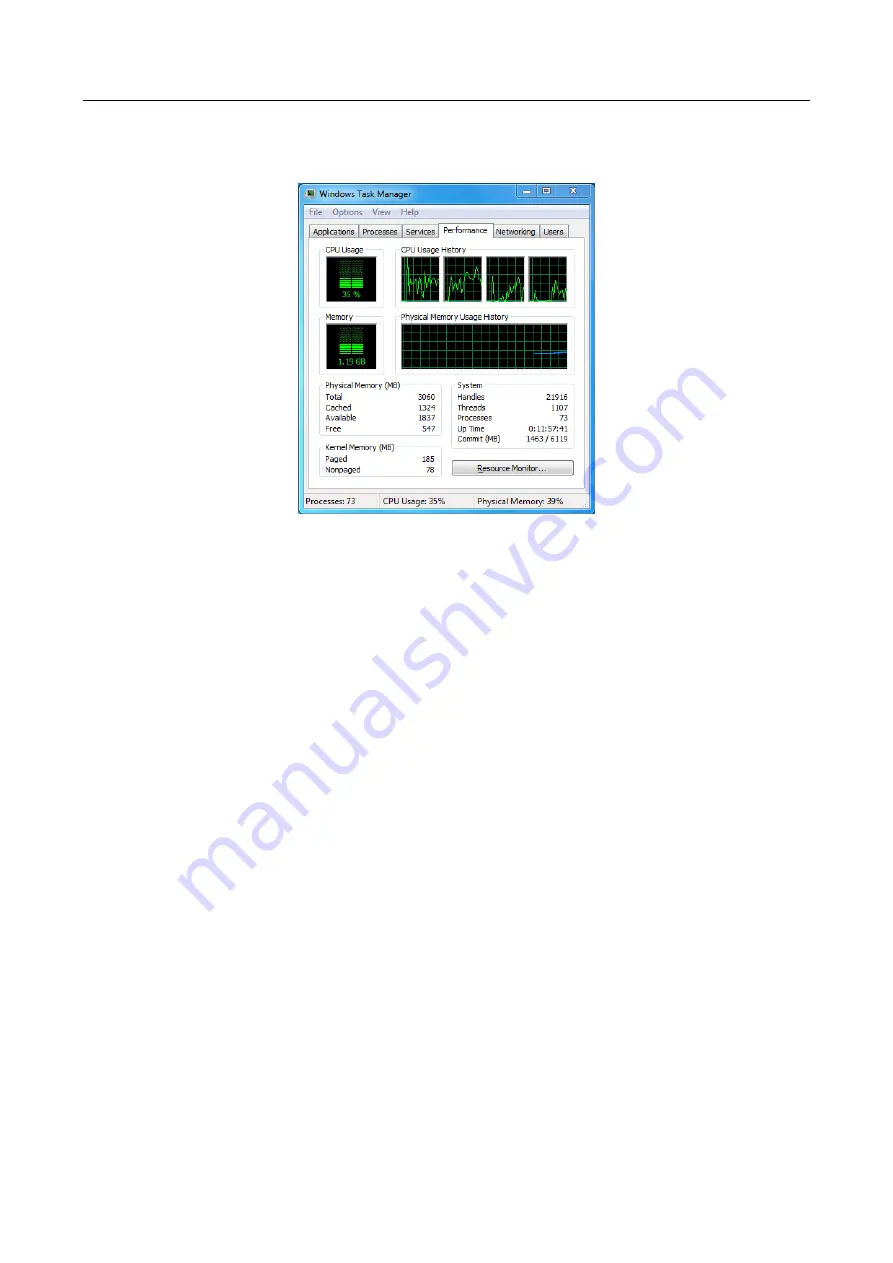
Network Video Recorder User Manual
208
Simultaneously press Ctrl, Alt and Delete to enter the windows task management interface,
as shown in the following figure.
Figure 16-1
Windows task management interface
Select the “Performance” tab; check the status of the CPU and Memory.
If the resource is not enough, please end some unnecessary processes.
Step 7
Check if the fault is solved by the above steps.
If it is solved, finish the process.
If not, please contact the engineer from Hikvision to do the further process.
When using the NVR to get the live view audio, there is no sound or there is too much noise,
or the volume is too low.
Possible Reasons:
−
Cable between the pickup and IP camera is not connected well; impedance mismatches or
incompatible.
−
The stream type is not set as “Video & Audio”.
−
The encoding standard is not supported with NVR.
Step 1
Verify the cable between the pickup and IP camera is connected well; impedance matches
and compatible.
Log in the IP camera directly, and turn the audio on, check if the sound is normal. If not,
please contact the manufacturer of the IP camera.
Step 2
Verify the setting parameters are correct.
Select “Menu > Record > Parameters > Record”, and set the Stream Type as “Audio & Video”.
Step 3
Verify the audio encoding standard of the IP camera is supported by the NVR.
Summary of Contents for DS-7600NI-K1/W Series
Page 1: ...Network Video Recorder User Manual UD06041B ...
Page 49: ...Network Video Recorder User Manual 48 Figure 2 40 Bind IP Camera Step 5 Click OK ...
Page 54: ...Network Video Recorder User Manual 53 Figure 3 6 Information ...
Page 96: ...Network Video Recorder User Manual 95 Figure 6 8 Smart Settings ...
Page 127: ...Network Video Recorder User Manual 126 Figure 8 18 Copy Settings of Alarm Output ...
Page 193: ...Network Video Recorder User Manual 192 Step 4 Click the Apply button to save the settings ...






























