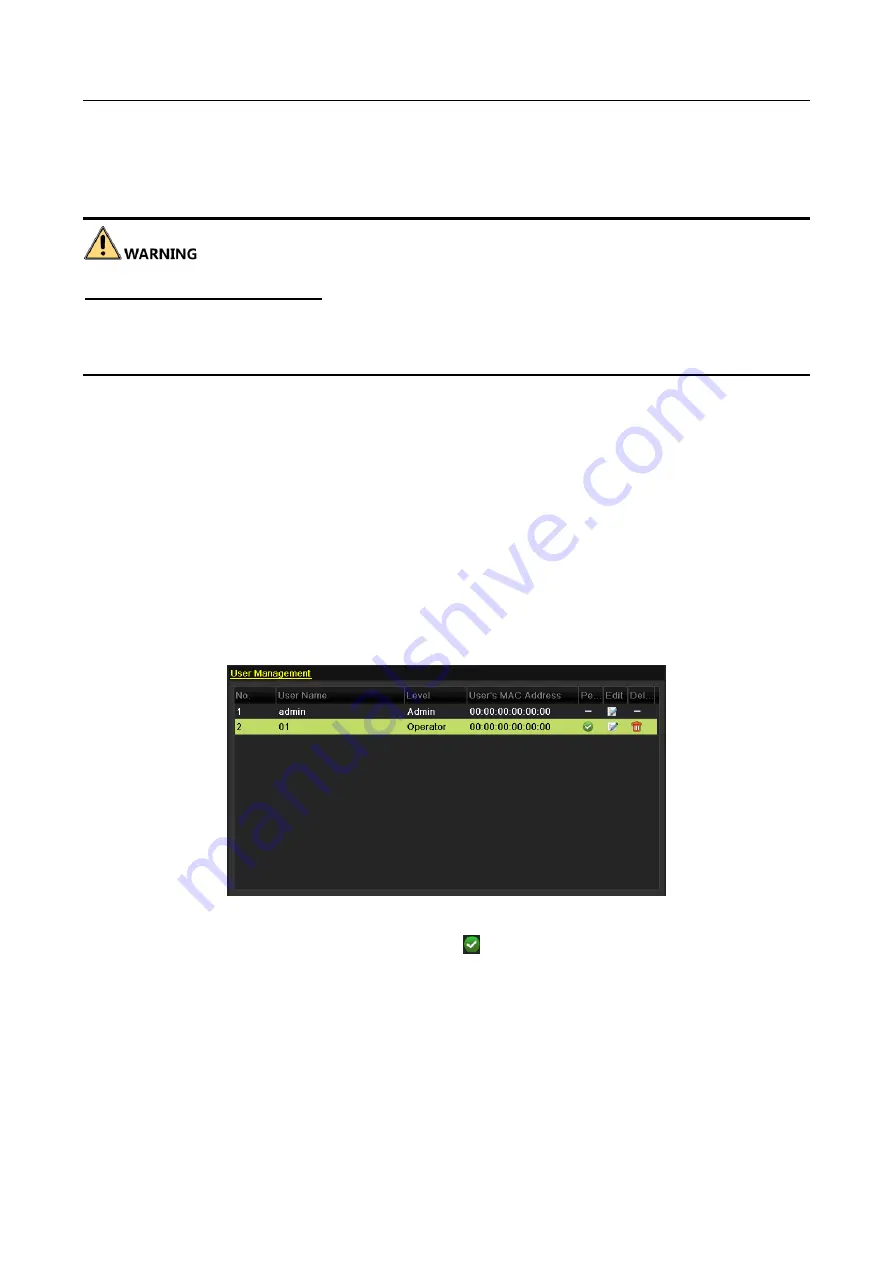
Network Video Recorder User Manual
196
Step 3
Enter the information for new user, including User Name, Admin Password, Password,
Confirm, Level and User’s MAC Address.
Password: Set the password for the user account.
Strong Password recommended–We highly recommend you create a strong password of your own
choosing (Using a minimum of 8 characters, including at least three of the following categories:
upper case letters, lower case letters, numbers, and special characters.) in order to increase the
security of your product. And we recommend you reset your password regularly, especially in the
high security system, resetting the password monthly or weekly can better protect your product.
Level: Set the user level to Operator or Guest. Different user levels have different operating
permission.
Operator: The Operator user level has permission of Two-way Audio in Remote Configuration
and all operating permission in Camera Configuration by default.
Guest: The Guest user has no permission of Two-way Audio in Remote Configuration and
only has the local/remote playback in the Camera Configuration by default.
User’s MAC Address: The MAC address of the remote PC which logs onto the NVR. If it is
configured and enabled, it only allows the remote user with this MAC address to access the
NVR.
Step 4
Click the OK button to save the settings and go back to the User Management interface. The
added new user will be displayed on the list, as shown in Figure 15-6.
Figure 15-6
Added User Listed in User Management Interface
Step 5
Select the user from the list and then click the button to enter the Permission settings
interface, as shown in Figure 15-7.
Summary of Contents for DS-7600NI-K1/W Series
Page 1: ...Network Video Recorder User Manual UD06041B ...
Page 49: ...Network Video Recorder User Manual 48 Figure 2 40 Bind IP Camera Step 5 Click OK ...
Page 54: ...Network Video Recorder User Manual 53 Figure 3 6 Information ...
Page 96: ...Network Video Recorder User Manual 95 Figure 6 8 Smart Settings ...
Page 127: ...Network Video Recorder User Manual 126 Figure 8 18 Copy Settings of Alarm Output ...
Page 193: ...Network Video Recorder User Manual 192 Step 4 Click the Apply button to save the settings ...






























