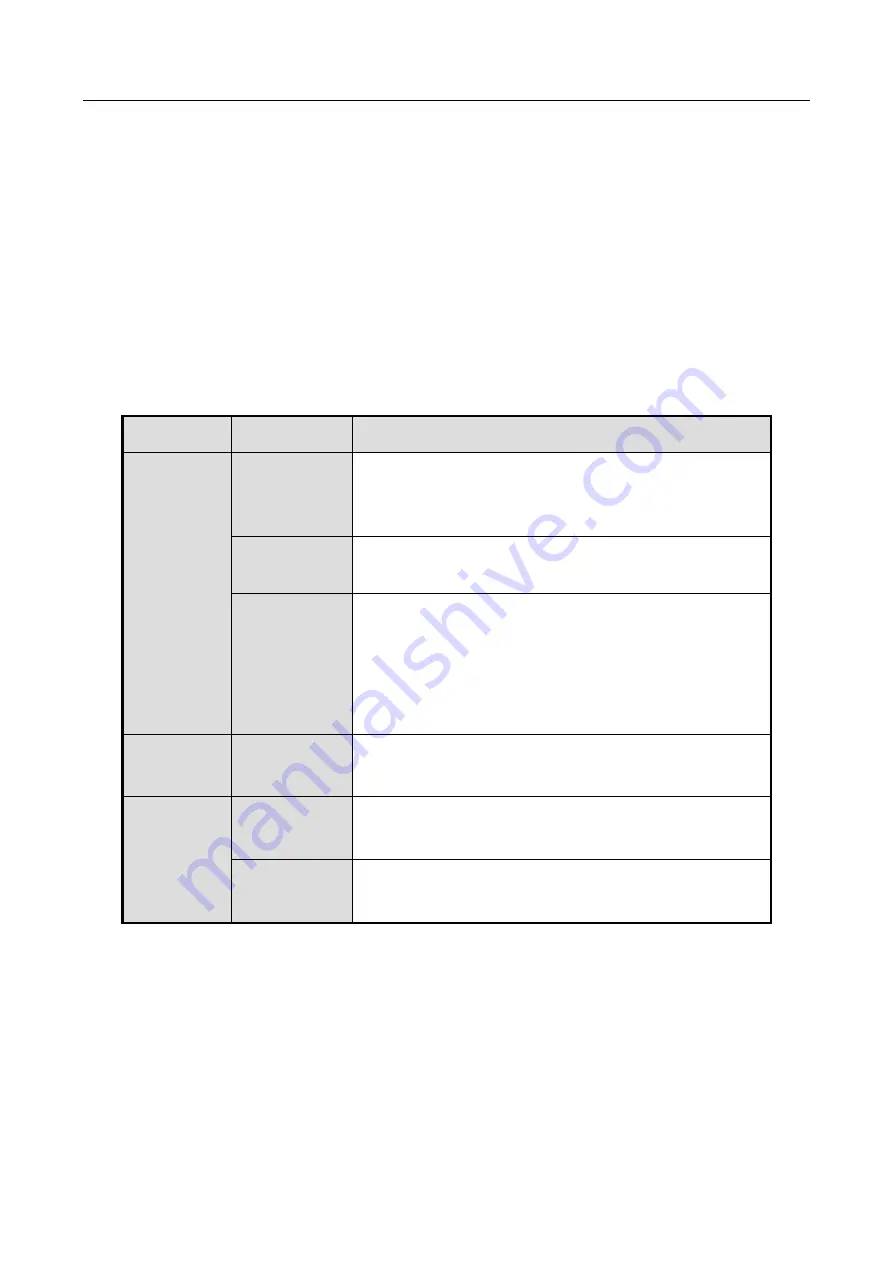
Network Video Recorder User Manual
22
1.4 USB Mouse Operation
A regular 3-button (Left/Right/Scroll-wheel) USB mouse can also be used with this NVR. To use a
USB mouse:
Step 1
Plug USB mouse into one of the USB interfaces on the front panel of the NVR.
Step 2
The mouse should automatically be detected. If in a rare case that the mouse is not detected,
the possible reason may be that the two devices are not compatible, please refer to the
recommended the device list from your provider.
The operation of the mouse:
Table 1-4
Description of the Mouse Control
Name
Action
Description
Left-Click
Single-Click
Live view: Select channel and show the quick set
menu.
Menu: Select and enter.
Double-Click
Live view: Switch between single-screen and
multi-screen.
Click and Drag PTZ control: pan, tilt and zoom.
Video tampering, privacy mask and motion detection:
Select target area.
Digital zoom-in: Drag and select target area.
Live view: Drag channel/time bar.
Right-Click
Single-Click
Live view: Show menu.
Menu: Exit current menu to upper level menu.
Scroll-Wheel Scrolling up
Live view: Previous screen.
Menu: Previous item.
Scrolling
down
Live view: Next screen.
Menu: Next item.
Summary of Contents for DS-7600NI-K1/W Series
Page 1: ...Network Video Recorder User Manual UD06041B ...
Page 49: ...Network Video Recorder User Manual 48 Figure 2 40 Bind IP Camera Step 5 Click OK ...
Page 54: ...Network Video Recorder User Manual 53 Figure 3 6 Information ...
Page 96: ...Network Video Recorder User Manual 95 Figure 6 8 Smart Settings ...
Page 127: ...Network Video Recorder User Manual 126 Figure 8 18 Copy Settings of Alarm Output ...
Page 193: ...Network Video Recorder User Manual 192 Step 4 Click the Apply button to save the settings ...















































