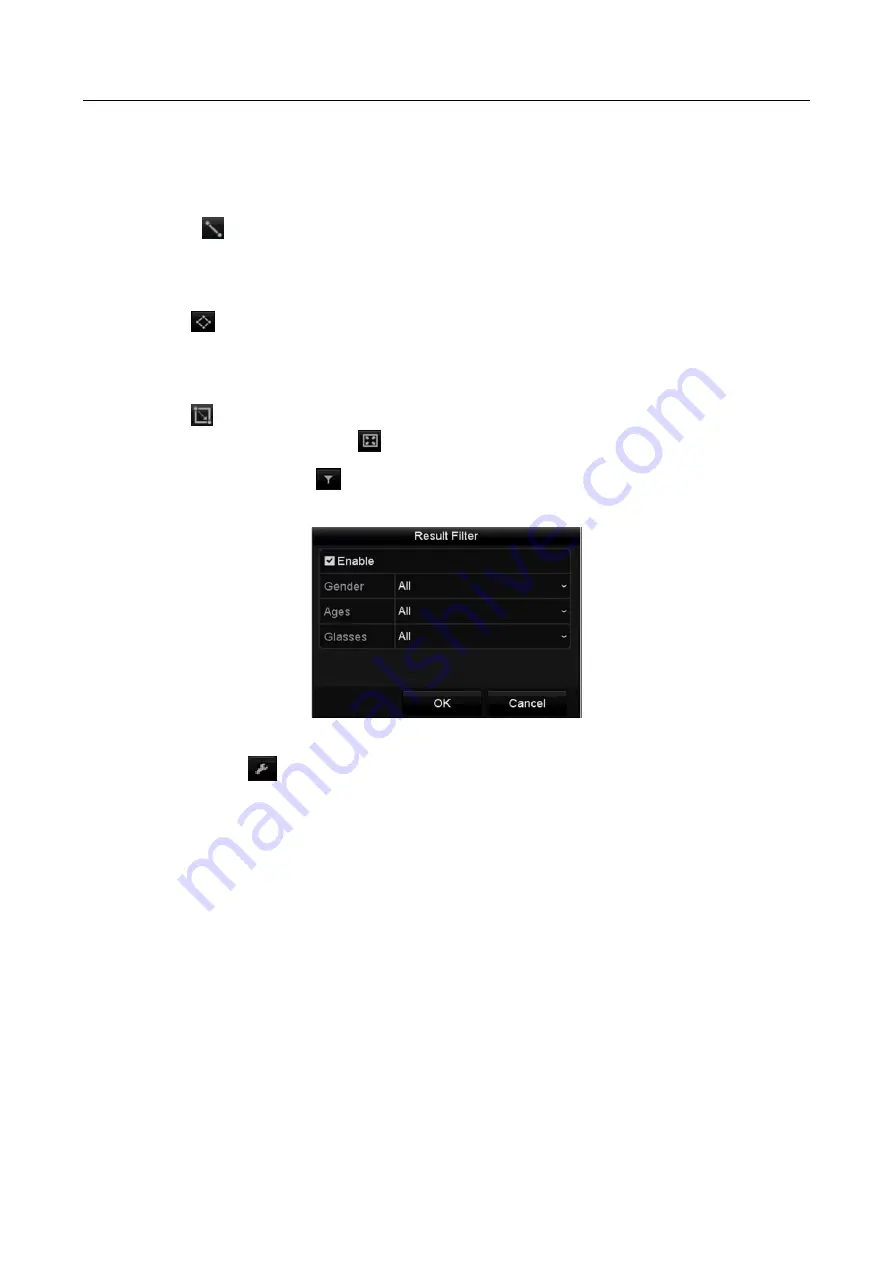
Network Video Recorder User Manual
94
Step 6
Set the rules and areas for smart search of line crossing detection, intrusion detection or
motion detection event triggered recording.
Line Crossing Detection
Select the
button, and click on the image to specify the start point and end point of the
line.
Intrusion Detection
Click the
button, and specify 4 points to set a quadrilateral region for intrusion detection.
Only one region can be set.
Motion Detection
Click the
button, and then hold the mouse on the image to draw the detection area
manually. You can also click the
button to set the full screen as the detection area.
Step 7
(Optional) You can click
to filter the searched video files by setting the target
characters, including the gender and age of the human and whether he/she wears glasses.
Figure 6-7
Set Result Filter
Step 8
(Optional) Click
to enter the Smart Settings to configure the related parameters.
Skip the Non-Related Video: check the checkbox to enable the device to skip non-related
video files.
Play Non-Related Video: set the playing speed to 8X/4X/2X/1X when playing the non-related
video files.
Play Related Video: set the playing speed to 4X/2X/1X when playing the non-related video
files.
Summary of Contents for DS-7600NI-K1/W Series
Page 1: ...Network Video Recorder User Manual UD06041B ...
Page 49: ...Network Video Recorder User Manual 48 Figure 2 40 Bind IP Camera Step 5 Click OK ...
Page 54: ...Network Video Recorder User Manual 53 Figure 3 6 Information ...
Page 96: ...Network Video Recorder User Manual 95 Figure 6 8 Smart Settings ...
Page 127: ...Network Video Recorder User Manual 126 Figure 8 18 Copy Settings of Alarm Output ...
Page 193: ...Network Video Recorder User Manual 192 Step 4 Click the Apply button to save the settings ...






























