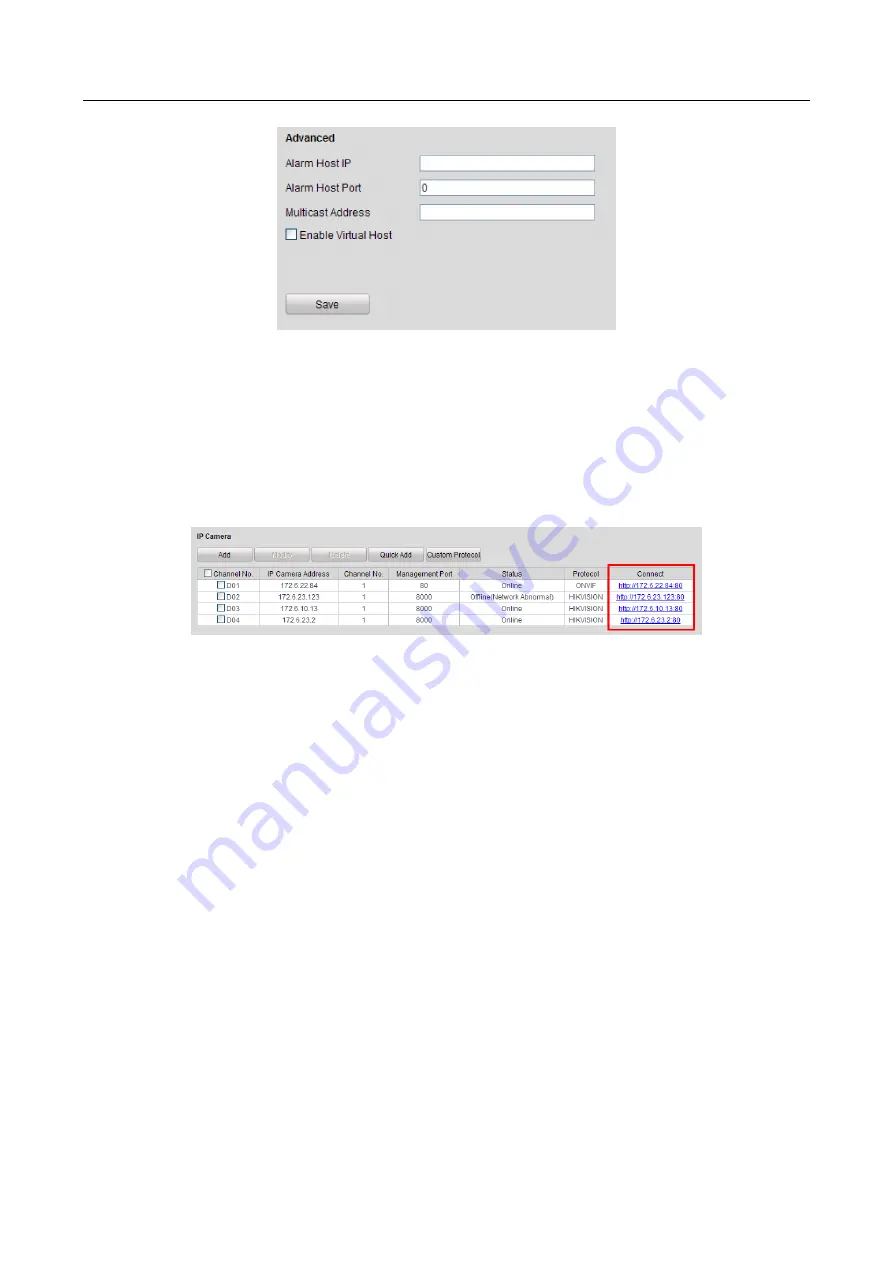
Network Video Recorder User Manual
164
Figure 11-24
Advanced Settings Interface
Step 2
Check the checkbox of the Enable Virtual Host.
Step 3
Click the Save button to save the setting.
Step 4
Enter the IP camera management interface of NVR. The Connect column appears on the
right-most side of the camera list, as shown in the Figure 11-25.
Configuration > Remote Configuration > Camera Management > IP Camera
Figure 11-25
Connect to IP Camera
Step 5
Click the link and the page of IP camera management appears.
11.4 Checking Network Traffic
Purpose:
You can check the network traffic to obtain real-time information of NVR such as linking status,
MTU, sending/receiving rate, etc.
Step 1
Enter the Network Traffic interface.
Menu > Maintenance > Net Detect
Summary of Contents for DS-7600NI-K1/W Series
Page 1: ...Network Video Recorder User Manual UD06041B ...
Page 49: ...Network Video Recorder User Manual 48 Figure 2 40 Bind IP Camera Step 5 Click OK ...
Page 54: ...Network Video Recorder User Manual 53 Figure 3 6 Information ...
Page 96: ...Network Video Recorder User Manual 95 Figure 6 8 Smart Settings ...
Page 127: ...Network Video Recorder User Manual 126 Figure 8 18 Copy Settings of Alarm Output ...
Page 193: ...Network Video Recorder User Manual 192 Step 4 Click the Apply button to save the settings ...






























