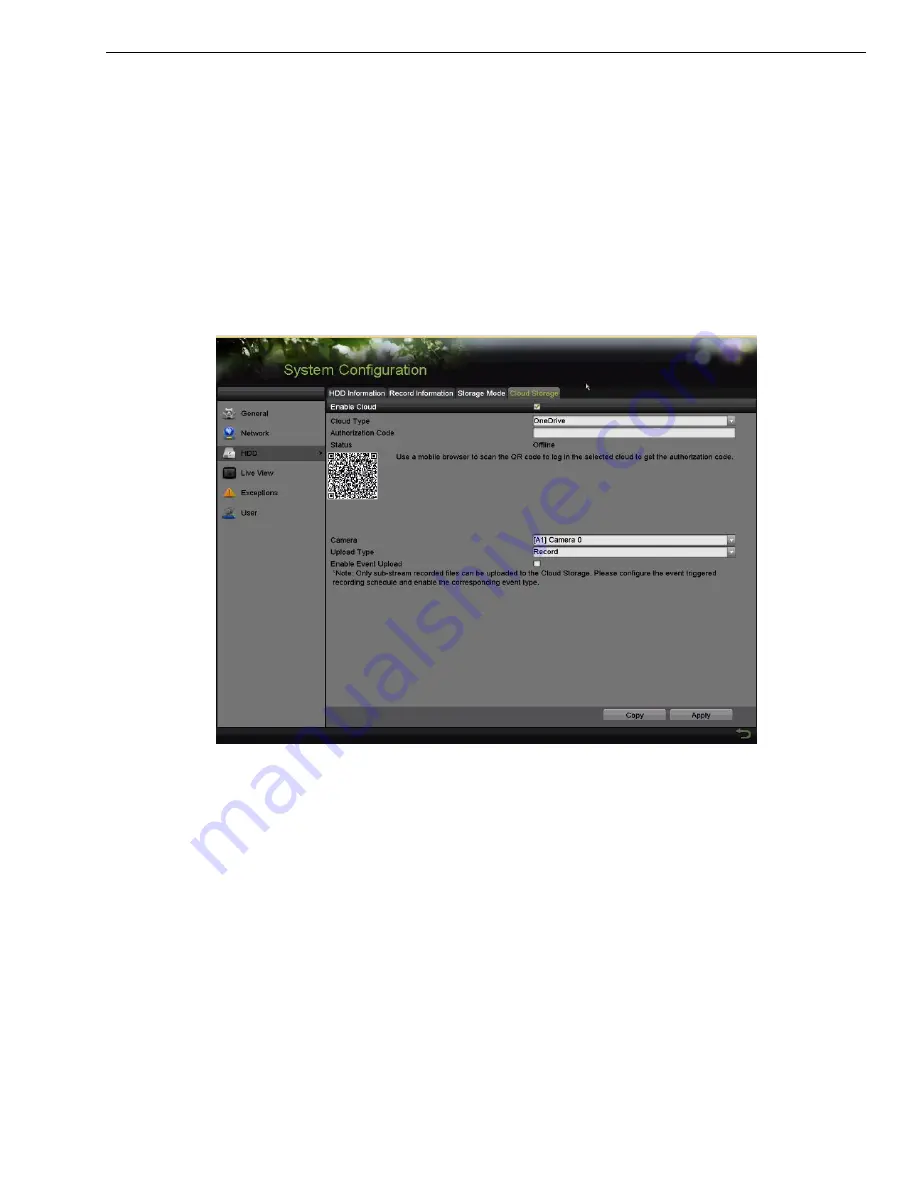
DS-73xxHUI-K4, DS-73xxHQI-K4, DS-90xxHUI-K8 DVR User Manual
UM DS-73xxHUI-K4 DS-73xxHQI-K4 DS-90xxHUI-K8 092017NA
181
14.6
Configuring Cloud Storage
Purpose
Cloud storage facilitates uploading and downloading the recorded files at any time and any
place, which can highly enhance the efficiency.
1.
Go to Menu > System Configuration > HDD > General > Cloud Storage.
2.
Check the
Enable Cloud
checkbox to enable the feature.
3.
Select the
Cloud Type
from the drop-down list to One Drive, Google Drive, or Drop Box.
Figure 252,
Cloud Storage Interface
4.
According to the prompts, you are required to use a mobile browser to scan the QR
code to log in the selected cloud to get the authentication code, and then copy the
authentication code to the
Authentication Code
text filed.
5.
Click
Apply
and then go back to the main menu.
6.
Enter the cloud storage interface again about 20s later. When the
Status
shows online,
it indicates the successful registration.
7.
Configure the recording schedule.
8.
Go back to enter the
record interface, choose a camera from the
Camera
drop-down
list and check the
Enable
Schedule
checkbox to enable the schedule recording.






























