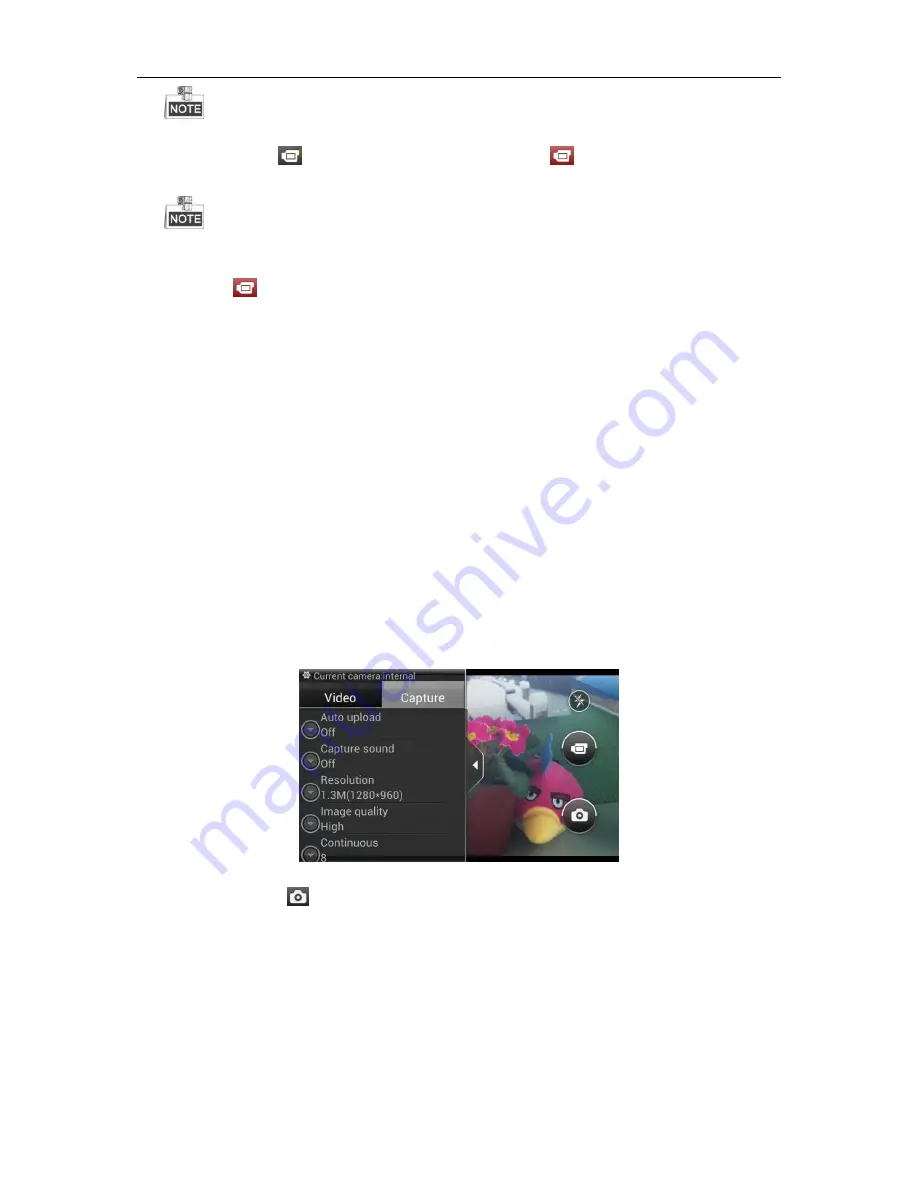
User Manual of Portable Video Recorder
28
The external camera does not support the flashlight.
2.
Tap the Record icon
to start recording. The Record icon turns to
. You can view the record time in the
upper-left corner of the screen.
The duration time of the continuous recording is configurable. For details, see
Section 10.5.1 Recording Parameters
Settings.
3.
Tap the icon
to stop recording.
4.
Tap the Video/Picture icon in the lower-left corner of the screen to view the record files. For details, see
Section 7.1
Video Files Management.
Capture Pictures
4.2
Two capture methods are provided for PVR: quick capture mode and capture on the Camera interface.
Option 1: Quick Recording Mode
Tap the Camera button on the right-side panel of PVR capture pictures.
Option 2: Capture on Camera Interface
Steps:
1.
Tap the Parameter Settings icon and configure the capture parameters to meet the actual needs.
Auto upload:
upload the captured picture to the platform automatically.
Capture sound:
turn on/off the capture sound.
Resolution:
the size of the captured picture.
Image quality:
the quality of the captured picture.
Continuous:
capture pictures continuously. Up to 8 pictures can be captured at a time.
Capture Settings
Figure 4. 2
2.
Tap the Capture icon
to capture the picture. You can enable/disable the flashlight according to the external
circumstances, to increase the clarity of captured picture.
3.
Tap the Video/Picture icon in the lower-left corner of the screen to view the captured pictures. For details, see
Section
7.2 Picture Files Management.
Summary of Contents for DS-6102 Series
Page 1: ...User Manual of Portable Video Recorder 1 Portable Video Recorder User Manual UD 6L0204D1155A01...
Page 43: ...User Manual of Portable Video Recorder 42 Delete Audio Figure 8 11...
Page 48: ...User Manual of Portable Video Recorder 47 Message Figure 10 4...
Page 104: ...User Manual of Portable Video Recorder 103 Rear View Figure 15 2 Top View Figure 15 3...






























