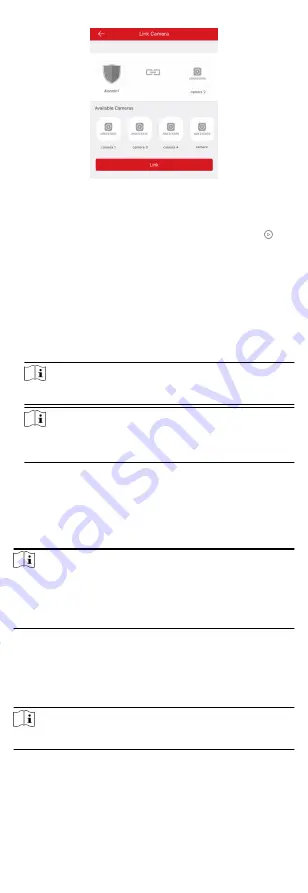
Figure 2-10 Link Camera Page
4. Select a camera in the available cameras, and tap Link.
The selected camera will be linked to the zone. The icon will
be displayed on the right of the zone in the zone list. Tap the
icon to view the zone live video.
2.2.6 Use the Client Software
Steps
1. Download, install and register to the client software.
2. Add device in Control Panel → Device Management →
Device .
Note
Set the device port No. as 80.
Note
The user name and password when adding device are the
activation user name and password.
3. Click Remote Configuration to enter the device configuration
page after the device is completely added,
Accessing the Operation Page
Control partitions and it's related zones in the Security Control
Panel module.
Note
If there is no Security Control Panel displayed on the Control
Panel page, click Selecting Modules, and select Security Control
Panel
.
Partition Operation
In the Security Control Panelmodule, you can control the
selected partition , such as away arming, stay arming, instant
arming, disarming, clearing alarm, group bypass, and group
bypass restoring.
Note
The wireless security control panel only have one partition.
61






























