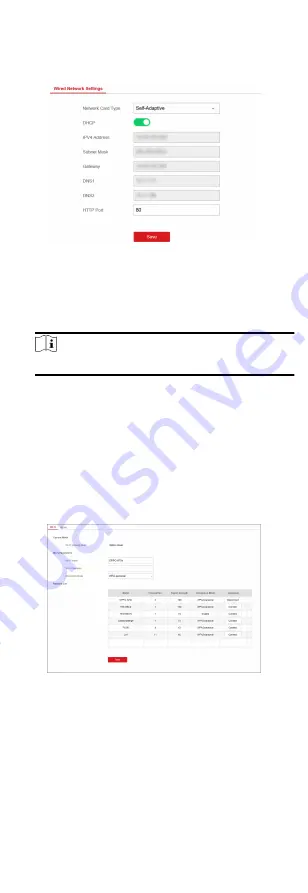
2. Select the radar in the Device for Management list, click
Remote Configuration.
3. Click Communication Parameters → Wired Network
Parameters to enter the Wired Network Parameters page.
Figure 1-10 Wired Network Settings Page
4. Set the parameters.
-
Automatic Settings: Enable DHCP and set the HTTP port.
-
Manual Settings: Disabled DHCP and set IP Address, Subnet
Mask, Gateway Address, DNS Server Address.
Note
By default, the HTTP port is 80, which is not editable.
5. Optional: Set correct DNS server address if the device needs to
visit Hik-Connect server via a domain name.
6. Click Save.
Wi-Fi
You can set the Wi-Fi parameters if there are secure and credible
Wi-Fi networks nearby.
Steps
1. Click Communication Parameters → Wi-Fi Parameters .
2. Click Wi-Fi to enter the Wi-Fi page.
Figure 1-11 Wi-Fi Settings Page
3. Connect to a Wi-Fi.
-
Manually Connect: Input the Wi-Fi name and the Wi-Fi
password, click Save.
-
Select from Network List: Select a target Wi-Fi from the
Network list. Click Connect and input Wi-Fi password and
click Connect.
4. Click WLAN to enter the WLAN page.
11






























