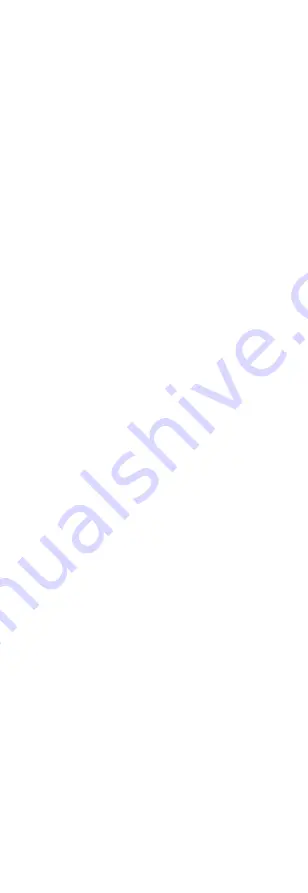
2.2.6 Use the Client Software ............................. 61
2.2.7 Use the Web Client .................................... 62
2.3 Configuration ...................................................... 66
2.3.1 Activation ................................................... 66
2.3.2 Network Settings ....................................... 68
2.3.3 Alarm Settings ............................................ 72
2.3.4 Video Management ................................... 79
2.3.5 System Settings .......................................... 81
A. Trouble Shooting ................................................... 84
A.1 Communication Fault ......................................... 84
A.1.1 IP Conflict .................................................. 84
A.1.2 Web Page is Not Accessible ....................... 84
A.1.3 Hik-Connect is Offline ................................ 84
A.1.4 Network Camera Drops off Frequently ..... 84
A.1.5 Failed to Add Device on APP ..................... 84
A.1.6 Alarm Information is Not Reported to APP/
4200/Alarm Center ............................................. 84
A.2 Mutual Exclusion of Functions ............................ 85
A.2.1 Unable to Enter Registration Mode ........... 85
A.2.2 Unable to Enter RF Signal Query Mode ..... 85
A.3 Zone Fault ........................................................... 85
A.3.1 Zone is Offline ........................................... 85
A.3.2 Zone Tamper-proof .................................... 85
A.3.3 Zone Triggered/Fault ................................. 85
A.4 Problems While Arming ...................................... 85
A.4.1 Failure in Arming (When the Arming Process
is Not Started) ..................................................... 85
A.5 Operational Failure ............................................. 85
A.5.1 Failed to Enter the Test Mode ................... 85
A.5.2 The Alarm Clearing Operation on the Panel
Does Not Produce the Alarm Clearing Report .... 86
v







































