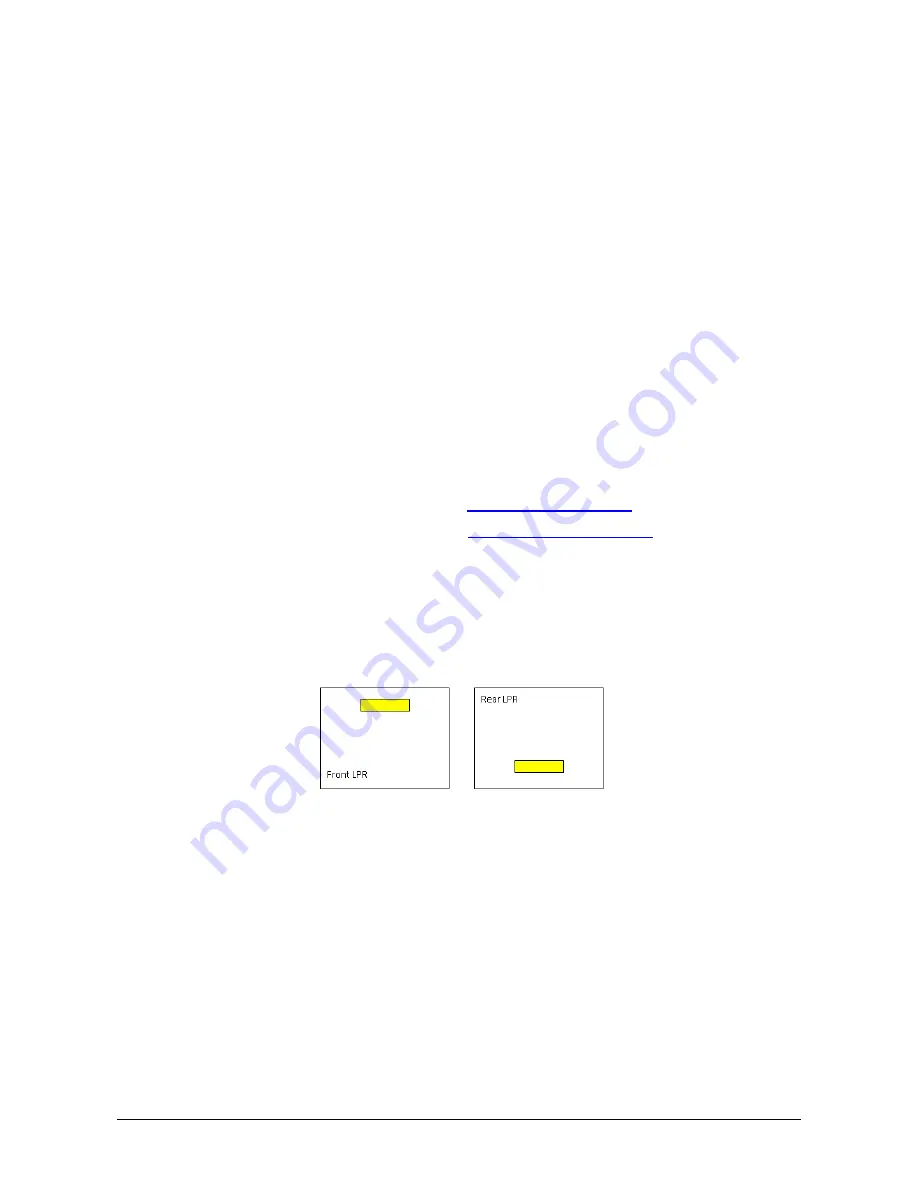
C5 Installation and Operation Guide
Camera Adjustment 47
Chapter 10
Camera Adjustment
After the system is installed, you must adjust the camera. The adjustments ensure that the
cameras are aimed at the desired field of view, the video displays high quality images,
and the system recognizes the license plates at a high success rate.
f
To adjust the camera:
1. Use a vehicle with a front plate for front LPR and a vehicle with a rear plate for rear
LPR. For front LPR, position the vehicle before the ground loop. To pinpoint vehicle
location, ask the driver to drive slowly until you see the trigger LED in the ground loop
controller. Make sure the vehicle is in the center of the loop’s width.
If you are using the C5 internal motion detector, the vehicle position for the test should
be the same location as the one you would use for a ground loop.
2. Log into the C5 Portal as described in
Accessing the C5 Portal
.
3. View real time images as described in
Viewing Real Time Images
.
4. Adjust the camera so that the plate is in the center of the image. Since the vehicle
moves and we want to capture the plate in the second, third, …., N images, adjust the
camera as follows:
♦
For front LPR
– In the first image, the plate should appear at the top of the image.
♦
For rear LPR
– In the first image, the plate should appear at the bottom of the
image.
Figure 29: Plate Location in the First Image for Front and Rear LPR
5. If you are using vari-focal lens, zoom the lens to a distance where the plate is covered
by 150 pixels. Make sure the width of the field of view is at least 1.8 m.
6. Make sure the characters on the plate are focused.
7. In the C5 portal Image page (Figure 14), click
Capture & read
. The system captures
an image and recognizes the plate number. Make sure the recognition is correct.
Repeat the process several times.
If you installed more than one camera per lane, perform the same test for the
secondary camera. Select the secondary camera (remote camera) in the Image page,
and perform the same test steps.
Summary of Contents for C5
Page 1: ...C5 Installation and Operation Guide Version 1 2 February 2010 ...
Page 2: ... Copyright 2009 Hi Tech Solutions Inc ...
Page 6: ......
Page 12: ......
Page 16: ......
Page 28: ......
Page 38: ......
Page 45: ...C5 Installation and Operation Guide Viewing and Changing the C5 Configuration File 43 ...
Page 46: ......
Page 52: ......
Page 56: ...54 Ground Loops Specifications ...
Page 57: ...C5 Installation and Operation Guide Equipment Specifications Data sheets 55 ...
Page 58: ...56 Ground Loops Specifications ...
Page 59: ...C5 Installation and Operation Guide Equipment Specifications Data sheets 57 ...
Page 60: ...58 Ground Loops Specifications ...
Page 61: ...C5 Installation and Operation Guide Equipment Specifications Data sheets 59 ...
Page 64: ......
Page 66: ......
Page 70: ......
















































