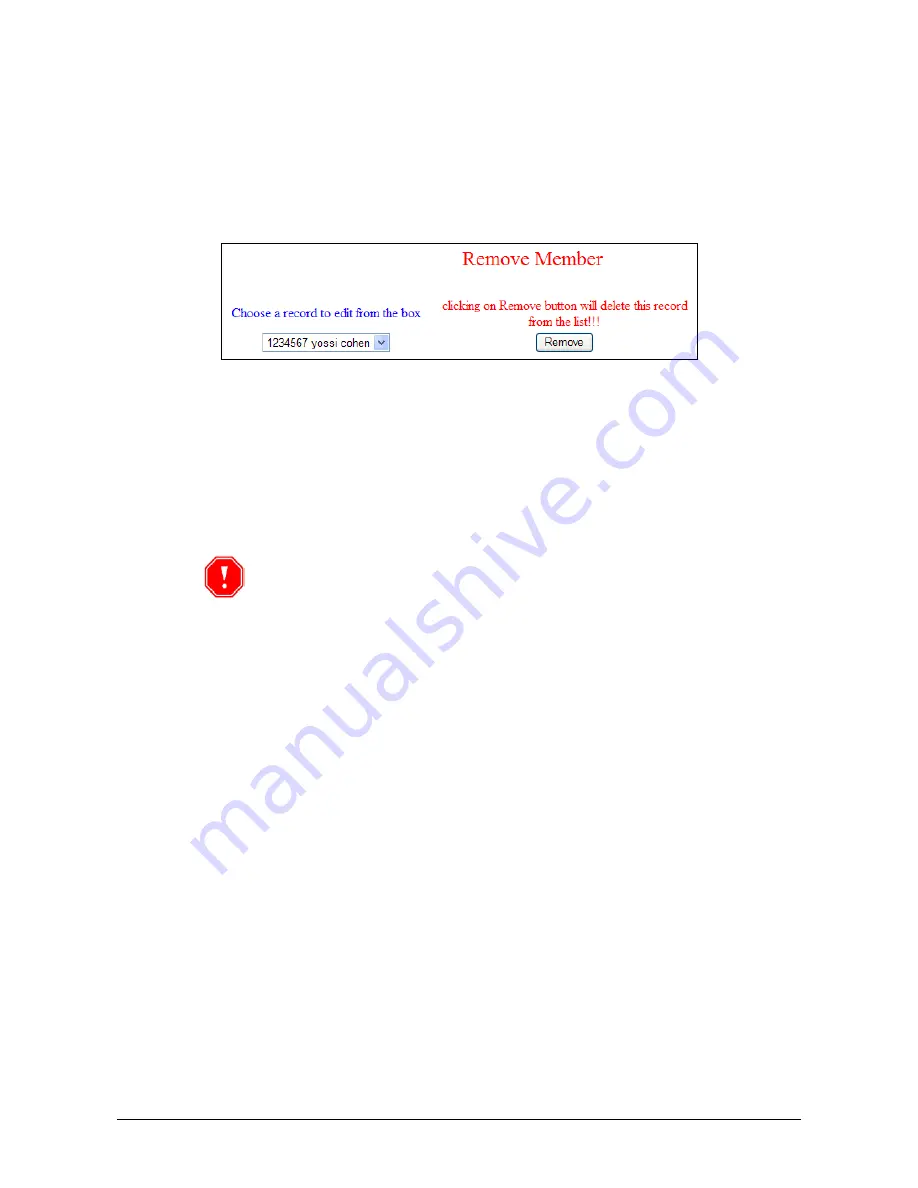
34
Editing the Authorized Cars List
Removing a Car from the Authorized Cars List
f
To remove a car from the Authorized Cars list:
1. In the C5 Portal home page, click
Plate List
.
The Cars List page appears (Figure 17).
2. Click
Remove Member
. The Remove Member dialog box appears.
Figure 20: Cars List Page – Remove Member Dialog Box
3. Select a record from the
Choose a record
drop-down list.
4. Click
Remove
. The specified car is removed from the Authorized Cars list.
License plate is primary DB key; hence same plate number cannot be
added twice. However it is possible to add same person name with
several plate numbers.
Summary of Contents for C5
Page 1: ...C5 Installation and Operation Guide Version 1 2 February 2010 ...
Page 2: ... Copyright 2009 Hi Tech Solutions Inc ...
Page 6: ......
Page 12: ......
Page 16: ......
Page 28: ......
Page 38: ......
Page 45: ...C5 Installation and Operation Guide Viewing and Changing the C5 Configuration File 43 ...
Page 46: ......
Page 52: ......
Page 56: ...54 Ground Loops Specifications ...
Page 57: ...C5 Installation and Operation Guide Equipment Specifications Data sheets 55 ...
Page 58: ...56 Ground Loops Specifications ...
Page 59: ...C5 Installation and Operation Guide Equipment Specifications Data sheets 57 ...
Page 60: ...58 Ground Loops Specifications ...
Page 61: ...C5 Installation and Operation Guide Equipment Specifications Data sheets 59 ...
Page 64: ......
Page 66: ......
Page 70: ......






























