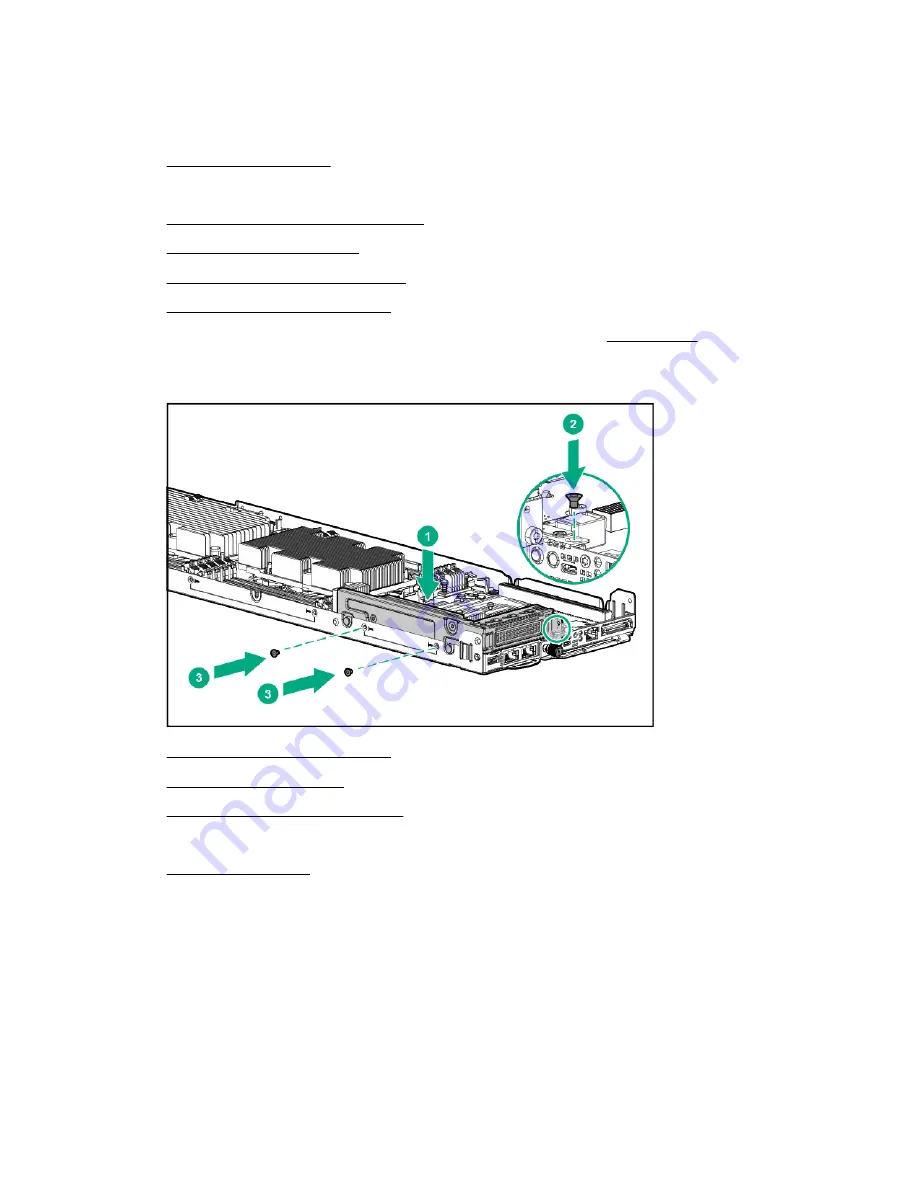
Prerequisites
Before installing this option, make sure that you have a T-15 Torx screwdriver available.
Procedure
1.
2.
Disconnect all peripheral cables from the server.
3.
Remove the server from the chassis
on page 28.
4.
on page 30.
5.
Remove the secondary riser cage
on page 33.
6.
Remove the primary riser blank
7.
If you are planning to install an expansion board in this riser cage,
8.
Install the primary riser cage. Make sure that the riser board is firmly seated in its system board
connector.
9.
Install the secondary riser cage
on page 34.
on page 31.
11. Install the server into the chassis
on page 29.
12.
Connect all peripheral cables to the server.
The installation is complete.
Installing the secondary riser cage option
The server supports multiple riser options in the secondary position. Processor 2 is required to support
these secondary riser options.
Prerequisites
Before you perform this procedure, make sure that you have a T-10 Torx screwdriver available.
62
Hardware options installation






























