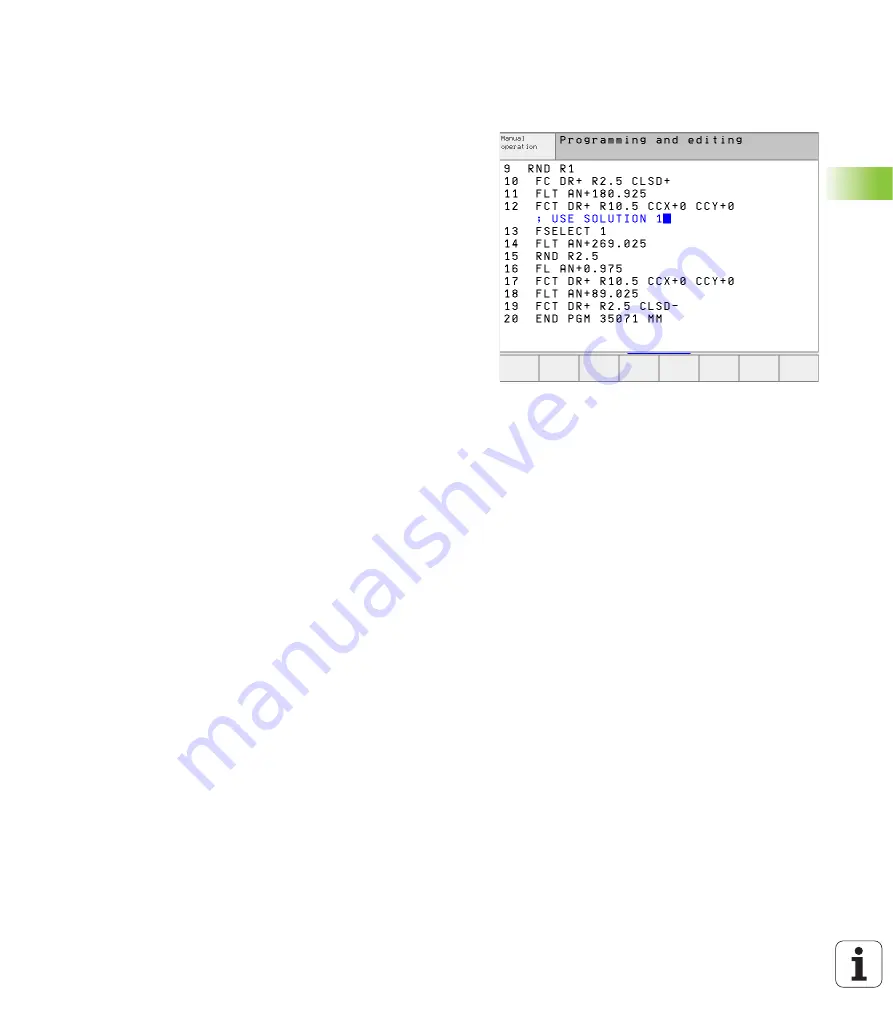
73
4.8 A
dding Comments
4.8 Adding Comments
Function
You can add comments to any desired block in the part program to
explain program steps or make general notes. There are three
possibilities to add comments:
Entering comments during programming
U
Enter the data for a program block, then press the semicolon key “;”
on the alphabetic keyboard—the TNC displays the dialog prompt
COMMENT?
U
Enter your comment and conclude the block by pressing the END
key.
Inserting comments after program entry
U
Select the block to which a comment is to be added.
U
Select the last word in the block with the right arrow key:
A semicolon appears at the end of the block and the TNC displays
the dialog prompt
COMMENT?
U
Enter your comment and conclude the block by pressing the END
key.
Entering a comment in a separate block
U
Select the block after which the comment is to be inserted.
U
Initiate the programming dialog with the semicolon key “;” on the
alphabetic keyboard.
U
Enter your comment and conclude the block by pressing the END
key.
Summary of Contents for TNC 426
Page 3: ......
Page 4: ......
Page 8: ...IV...
Page 10: ...VI...
Page 26: ......
Page 27: ...1 Introduction...
Page 41: ...2 Manual Operation and Setup...
Page 54: ......
Page 55: ...3 Positioning with Manual Data Input MDI...
Page 59: ...4 Programming Fundamentals of NC File Management Programming Aids Pallet Management...
Page 122: ......
Page 123: ...5 Programming Tools...
Page 153: ...6 Programming Programming Contours...
Page 201: ...7 Programming Miscellaneous functions...
Page 226: ......
Page 227: ...8 Programming Cycles...
Page 366: ......
Page 367: ...9 Programming Subprograms and Program Section Repeats...
Page 381: ...10 Programming Q Parameters...
Page 424: ......
Page 425: ...11 Test run and Program Run...
Page 443: ...12 MOD Functions...
Page 472: ......
Page 473: ...13 Tables and Overviews...
Page 496: ......






























