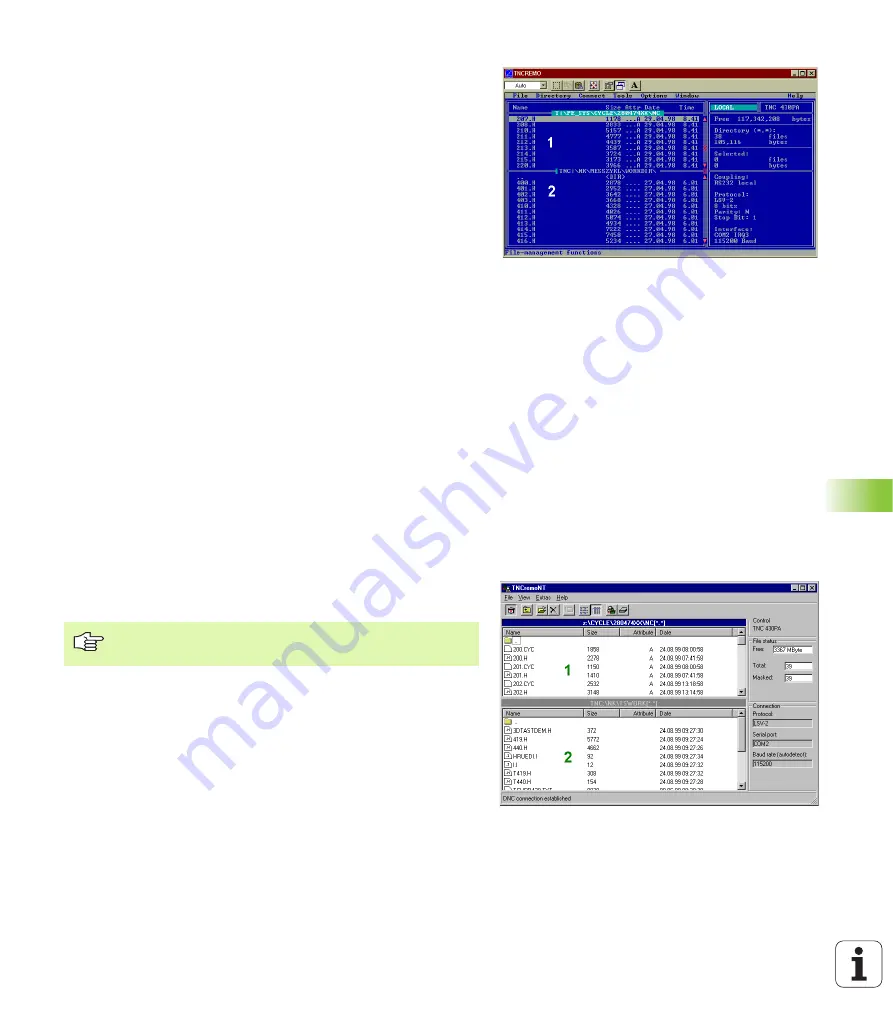
425
12.4 Set
ting the D
a
ta Int
e
rf
aces
Data transfer between the TNC and TNCremo
Ensure that:
n
The TNC is connected to the correct serial port on your PC.
n
The operating mode of the interface is set to
LSV2
on the TNC.
n
The data transfer speed set on the TNC for LSV2 operation is the
same as that set on TNCremo.
Once you have started TNCremo, you will see a list of all of the files
that are stored in the active directory on the left side of the main
window
1
. Using the menu items <Directory>, <Change>, you can
change the active directory or select another directory on your PC.
If you want to control data transfer from the PC, establish the
connection with your PC in the following way:
U
Select <Connect>, <Link>. TNCremo now receives the file and
directory structure from the TNC and displays this at the bottom left
of the main window
2
.
U
To transfer a file from the TNC to the PC, select the file in the TNC
window (highlighted with a mouse click) and activate the functions
<File> <Transfer>.
U
To transfer a file from the PC to the TNC, select the file in the PC
window (highlighted with a mouse click) and activate the functions
<File> <Transfer>.
If you want to control data transfer from the TNC, establish the
connection with your PC in the following way:
U
Select <Connect>, <File server (LSV2)>. TNCremo is now in server
mode. It can receive data from the TNC and send data to the TNC.
U
You can now call the file management functions on the TNC by
pressing the key PGM MGT (see “Data transfer to or from an
external data medium” on page 59) and transfer the desired files.
End TNCremo
Select the menu items <File>, <Exit>, or press the key combination
ALT+X.
Data transfer between the TNC and TNCremoNT
Ensure that:
n
The TNC is connected to the correct serial port on your PC or to the
network, respectively.
n
The operating mode of the interface is set to
LSV2
on the TNC.
Once you have started TNCremoNT, you will see a list of all of the files
that are stored in the active directory on the upper section of the main
window
1
. Using the menu items <File>, <Change directory>, you can
change the active directory or select another directory on your PC.
Refer also to the TNCremoNT help texts where all of the
functions are explained in more detail.
Summary of Contents for TNC 426
Page 3: ......
Page 4: ......
Page 8: ...IV...
Page 10: ...VI...
Page 26: ......
Page 27: ...1 Introduction...
Page 41: ...2 Manual Operation and Setup...
Page 54: ......
Page 55: ...3 Positioning with Manual Data Input MDI...
Page 59: ...4 Programming Fundamentals of NC File Management Programming Aids Pallet Management...
Page 122: ......
Page 123: ...5 Programming Tools...
Page 153: ...6 Programming Programming Contours...
Page 201: ...7 Programming Miscellaneous functions...
Page 226: ......
Page 227: ...8 Programming Cycles...
Page 366: ......
Page 367: ...9 Programming Subprograms and Program Section Repeats...
Page 381: ...10 Programming Q Parameters...
Page 424: ......
Page 425: ...11 Test run and Program Run...
Page 443: ...12 MOD Functions...
Page 472: ......
Page 473: ...13 Tables and Overviews...
Page 496: ......






























