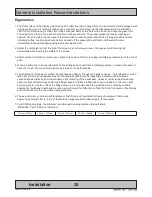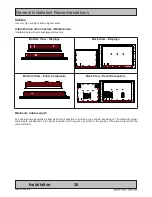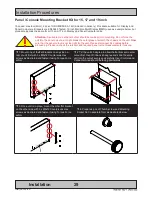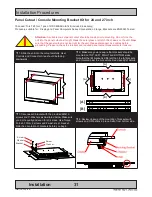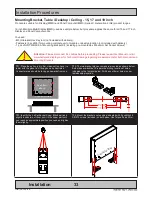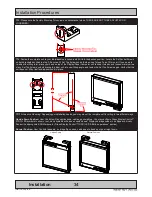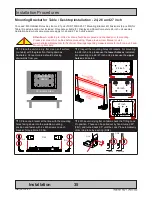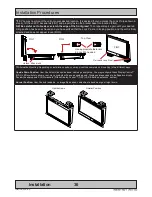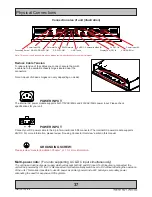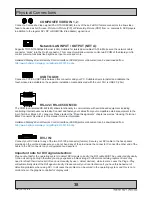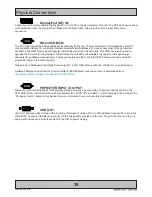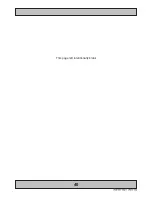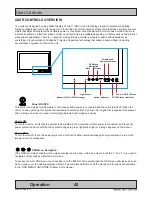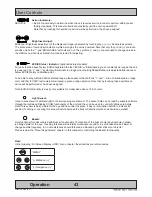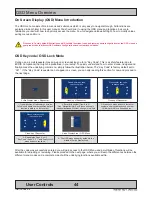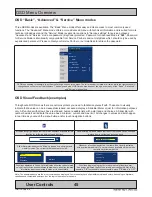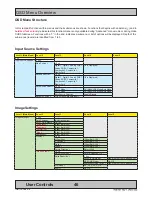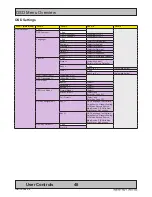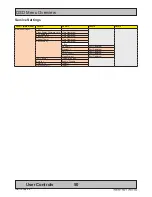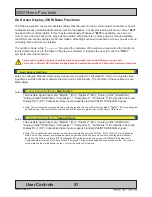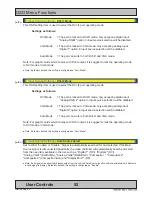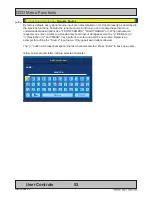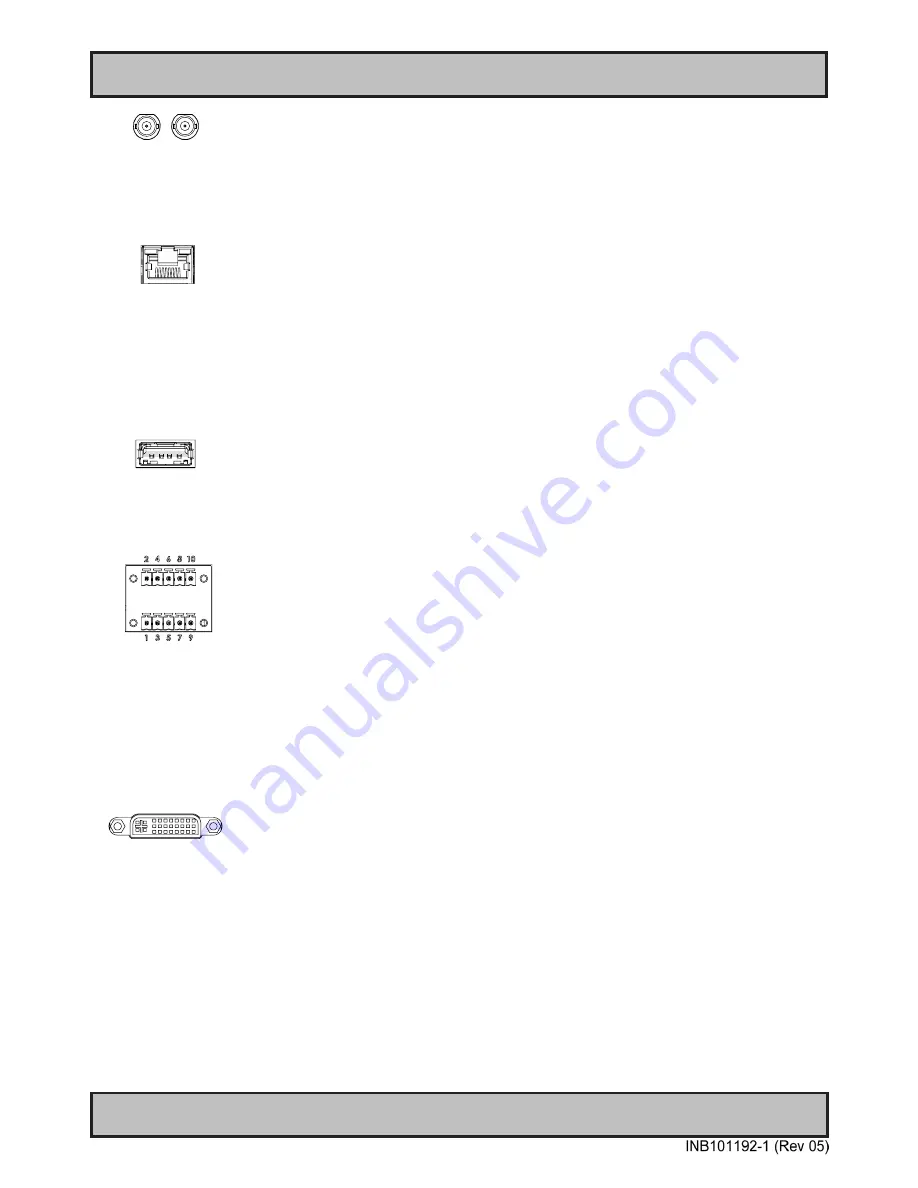
Physical Connections
38
IND100133-64
COMPOSITE VIDEO IN 1,2:
Connect a Composite Video signal (PAL/NTSC/SECAM) to any of these 2 x BNC female connectors to allow video
feed to be used as Full Screen, Picture-In-Picture (PIP) or Picture-By-Picture (PBP) from i.e. cameras & DVD players
in addition to the regular DVI, DP or RGB/VGA (Via adapter) signal input.
Network/LAN INPUT / OUTPUT (NET A):
Supports 10/100/1000Mbps Ethernet (LAN). Suitable for twisted pair cables CAT.5E. Make sure the network cable
connector ”clicks” into the RJ-45 connector. This connector will allow remote control via SCOM of the display unit to
control common functions like brightness, input source and more.
Hatteland Display’s Serial Remote Control Interface (SCOM) protocol document can be downloaded from:
http://www.hatteland-display.com/pdflink/inb100018-6.php
USB TOUCH:
Connect a TYPE A USB Cable between this connector and your PC. Suitable drivers to install and calibrate the
touchscreen are available on the separate installation media delivered with the unit. Port is USB2.0 (<5m).
RS-422 / RS-485 COM I/O:
The COM (non-isolated RS-422/485) allows functionality to communicate with serial based equipment including
controlling internal buzzer externally. Connect and fasten your cables from your compatible external equipment to the
5-pin Terminal Block 3.81 connector. Please review the “Pinout Assignments” chapter as well as “Housing / Terminal
Block Connector Overview” in this manual for more information.
Hatteland Display’s Serial Remote Control Interface (SCOM) protocol document can be downloaded from:
http://www.hatteland-display.com/pdflink/inb100018-6.php
DVI-I IN:
Connect your DVI cable to any of the two DVI-I 29p connector (female). Secure your DVI cable to the hex spacers
provided on the unit and make sure you do not bend any of the pins inside the connector. Connect the other end of the
cable to the DVI connector on your equipment and secure it.
Important note for DVI signal detection:
Please note that for the operating system to detect DVI signals correctly, the DVI cable MUST be connected physically
to the unit during boot up otherwise you may experience a black image. Furthermore certain graphics drivers may
need to refresh their device list (often done manually by user - detect devices), while in some cases the Plug-n-Play
will automatically detect the DVI signal correctly. Please consult your local technician if you have this behaviour of
detection problems when using DVI. In all cases the problem can be solved in the operating system, and this is not a
malfunction in the graphic controller for display units.
Summary of Contents for HD 15T22 MMD-xxx-F series
Page 10: ...10 This page left intentionally blank...
Page 11: ...11 General...
Page 20: ...20 This page left intentionally blank...
Page 21: ...21 Installation...
Page 40: ...40 This page left intentionally blank...
Page 41: ...41 Operation...
Page 75: ...75 Operation Advanced DDC CI...
Page 78: ...78 This page left intentionally blank...
Page 79: ...79 Specifications...
Page 90: ...90 This page left intentionally blank...
Page 91: ...91 Technical Drawings...
Page 102: ...102 This page left intentionally blank...
Page 103: ...103 Technical Drawings Accessories...
Page 142: ...142 This page left intentionally blank...
Page 143: ...143 Appendixes...
Page 153: ...153 Appendix IND100077 24 User Notes...
Page 155: ...155 Revision History Appendix IND100077 170...
Page 156: ...www hatteland display com...