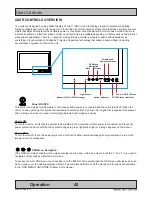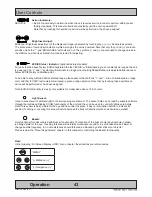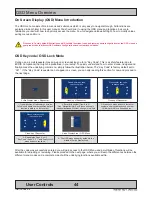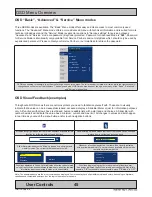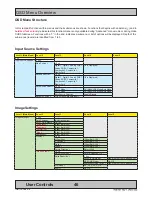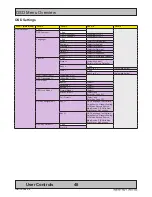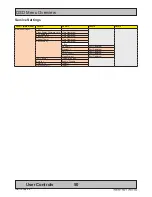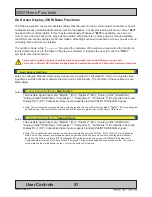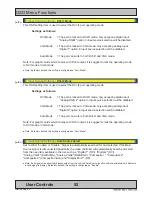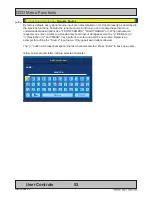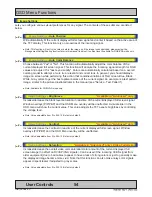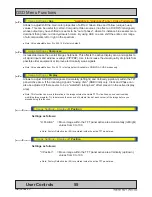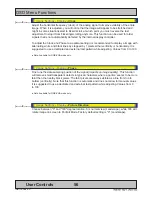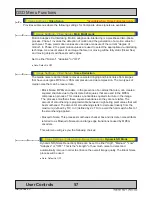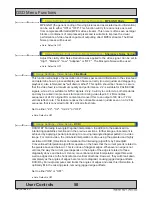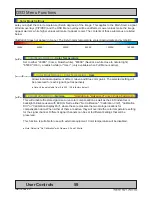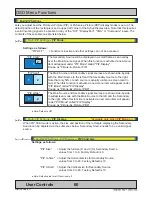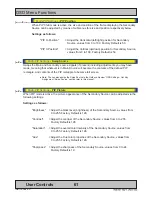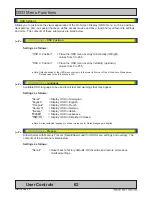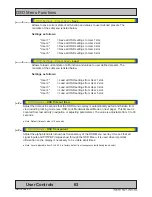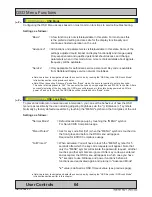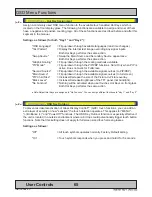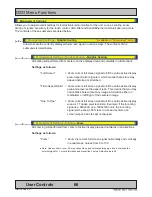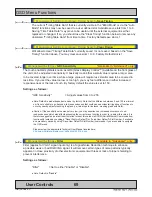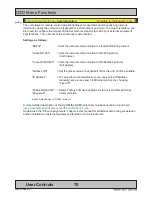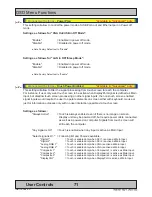56
User Controls
IND100064-55
OSD Menu Functions
|--------3--------
Image Settings - Display
- Clock
Adjust the horizontal frequency (clock) of the analog signal to improve visibility of the entire
image. When it is adjusted, you will notice that the image will appear to be stretched and
might in some situations start to flicker/scroll, at which point you must reverse the last
adjustment to stop it from flickering/scrolling anymore. This function can be used for older
signals that is not automatically detected by the internal display controller.
To adjust the Clock and Phase to a optimal setting it is recommended to display a image with
alternating white and black lines by stepped by 1 pixels either vertically or horizontally. It is
suggested to use a dedicated and external test pattern while adjusting. Values from 0 to 100.
● Note: Available for RGB/VGA mode only.
|--------3--------
Image Settings - Display
- Phase
Fine tune the data sampling position of the signal (impacts on image quality). This function
will remove small transparent defects in typical characters where a portion seems to be more
faint then the nearby black pixels. The faint pixels are always visible as a line from top to
bottom (vertically). Note that this function is automatic and does not allow for manual values.
It is suggested to use a dedicated and external test pattern while adjusting. Values from 0
to 100.
● Note: Available for RGB/VGA mode only.
|--------3--------
Image Settings - Display
- Picture Direction
Choose between "0" and "180" degree rotation. 0 is normal view (Landscape), while 180 will
rotate image on screen to Portrait Mode. Factory default setting is "0" (Landscape).
Summary of Contents for HD 15T22 MMD-xxx-F series
Page 10: ...10 This page left intentionally blank...
Page 11: ...11 General...
Page 20: ...20 This page left intentionally blank...
Page 21: ...21 Installation...
Page 40: ...40 This page left intentionally blank...
Page 41: ...41 Operation...
Page 75: ...75 Operation Advanced DDC CI...
Page 78: ...78 This page left intentionally blank...
Page 79: ...79 Specifications...
Page 90: ...90 This page left intentionally blank...
Page 91: ...91 Technical Drawings...
Page 102: ...102 This page left intentionally blank...
Page 103: ...103 Technical Drawings Accessories...
Page 142: ...142 This page left intentionally blank...
Page 143: ...143 Appendixes...
Page 153: ...153 Appendix IND100077 24 User Notes...
Page 155: ...155 Revision History Appendix IND100077 170...
Page 156: ...www hatteland display com...