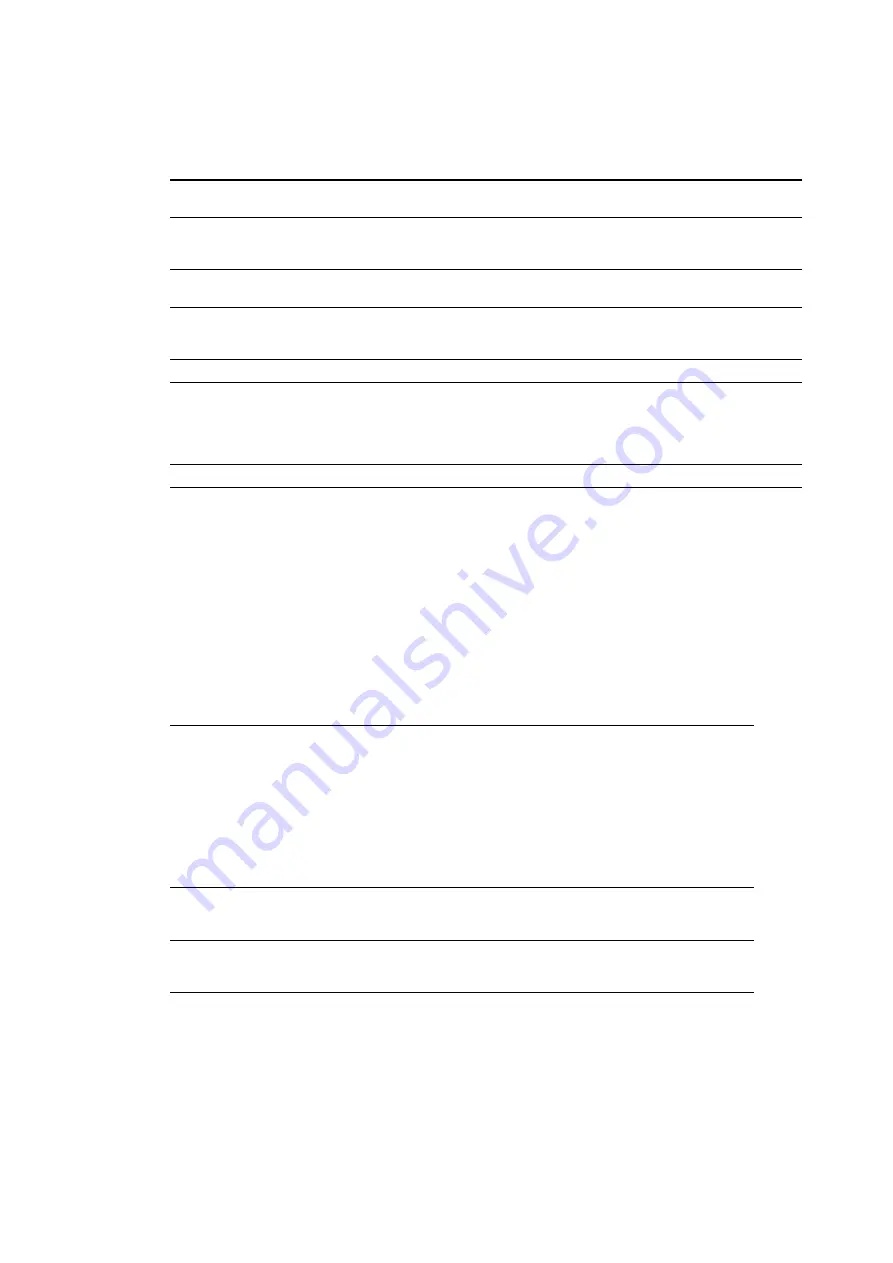
Using the VDO Fatron
37
Status display
To display a VDO Fatron fixture’s status, swipe the magnet over the sensor once. The first four and last two
LEDs on the fixture will give one of the indications listed in the tables below for a few seconds.
Testing, rebooting and returning to defaults
The tables below list the functions of the magnetic ‘control button’ on each VDO Fatron fixture.
Test patterns are stored in onboard memory. This lets you test the LEDs without an external controller, but
test patterns can also be called up on P3 system controllers, the P3 PowerPort 1500 and the P3 PowerPort
1000 IP.
Flightcase system
The flightcases and flightcase extenders available from Martin® for the VDO Fatron simplify transport and
storage. We strongly recommend their use to protect fixtures and accessories. See “Ordering Information”
on page 48).
Color
Output
Indication
Action required
Blue
Constant
Busy (e.g. booting up or writing to
flash memory).
Wait a moment for normal operation
to be resumed.
Red
Constant
Error. The VDO Fatron has
encountered a fatal error and can
not run.
Perform a factory reboot, followed by
a firmware upload.
Red
Flashing
No control source detected.
Connect a P3 system controller or
DMX source to the network.
Green
Flashing
Ready. VDO Fatron connected to P3
controller but not mapped onto the
canvas.
Set up the P3 controller to use the
VDO Fatron.
Green
Constant
Running normally in P3 mode.
None.
Cyan
Flashing
Ready. VDO Fatron in DMX mode
but not receiving valid DMX data.
Send DMX data (if flashing cyan
continues although you are sending
data, check that DMX controller is
connected correctly and configured
with VDO Fatron’s DMX address).
Cyan
Constant
Running normally in DMX mode.
None.
Table 6: Status information
Action
Function
Quick swipe
The first swipe displays status as shown in Table 6 for a few seconds.
The next swipes display the following test patterns on the LEDs (each
swipe scrolls to the next pattern):
- Calibrated white
- Full red
- Full green
- Full blue
- Scrolling gradient
- Dimmed (20% uncalibrated white)
Hold magnet over
‘button’ until LEDs
1-4 light blue
Reboot the VDO Fatron.
Hold magnet over
‘button’ until LEDs
1-4 light white
Return the VDO Fatron to its default factory firmware.
Table 7: Magnetic ‘control button’ functions
www.audiovias.com
Summary of Contents for Martin VDO Fatron 20
Page 1: ...VDO Fatron User Manual www audiovias com ...
Page 49: ...www audiovias com ...
Page 50: ...www audiovias com ...
Page 51: ...www audiovias com ...






























