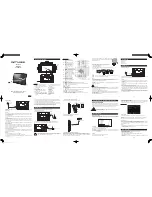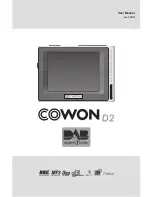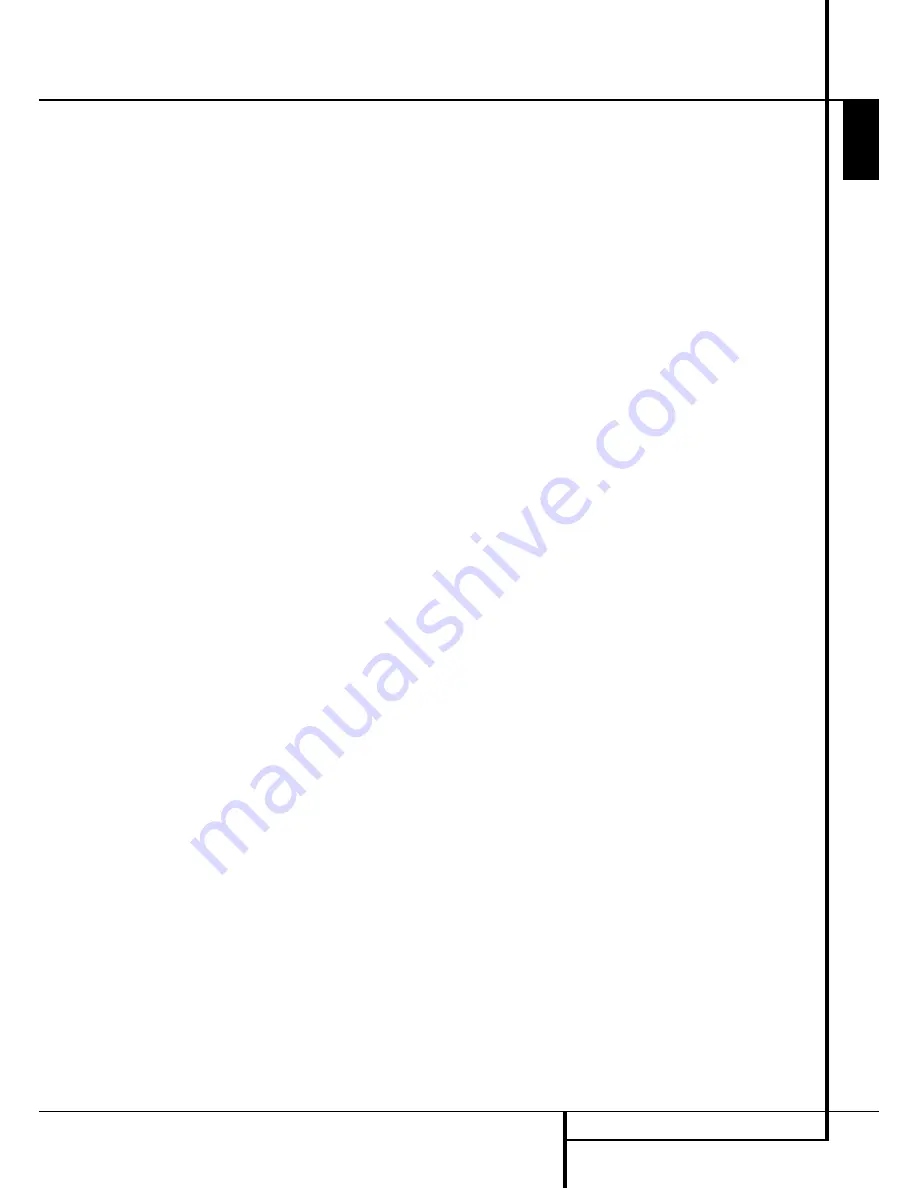
REMOTE CONTROL FUNCTIONS
11
ENGLISH
Remote Control Functions
A
INFO:
Press for detailed informations on
the disc playing (Video/Audio Bit rate, Movie
aspect ratio and others), and for current player
settings made. Note that the unit doesn’t react
on any transport button as long as the info
menu is displayed. Press again to remove
information from screen.
B
MENU:
Displays the actual DVD Disc Menu
on the TV screen in play mode.
When playing discs with JPEG images, pressing
this button will access the thumbnails.
C
PAUSE:
Freezes a picture (with DVD/VCD)
and pauses the playback signal (CD) when a disc
is playing. Press again for normal playback.
D
STATUS:
Press while a disc is playing to
view banner display. Use the ARROW buttons to
move through the different features in the
Banner Display. When a symbol is highlighted,
press ENTER on the remote to select it.
E
SKIP/STEP (Previous):
Press to go to
beginning of current track. Press again quickly to
go to beginning of previous track. After pressing
the
PAUSE
button, each press of this button will
move the image in reverse frame by frame.
F
SKIP/STEP (Next):
Press to go to begin-
ning of next track. After pressing the
PAUSE
button, each press of this button will move the
image forwards frame by frame.
G
PLAY:
Begins to play disc (closes disc tray
first, if it is open.)
H
SEARCH/SLOW (REV):
Allows you to
search in reverse through a disc while it is in
play mode. Each time you press this button, the
search speed changes as indicated by a number
of arrows on the right top of your screen.
After pressing the
PAUSE
button, each press of
this button will change the slow down speed
indicated by a number of arrows in the right top
of the screen.
I
STOP:
Stops playing a disc. When a disc is
playing, if you press STOP and PLAY, the disc will
resume play, i.e. it will start from the same point
on the disc where the unit was stopped. If you
press STOP twice and the PLAY button, the disc
will start play from the beginning.
J
SEARCH/SLOW (FWD):
Allows you to
search forward through a disc while it is in play
mode. Each time you press this button, the
search speed changes as indicated by a number
of arrows on the right top of your screen.
After pressing the
PAUSE
button, each press of
this button will change the slow down speed as
indicated by a number of arrows in the right top
of the screen.
K
DIMMER:
Press to change the brightness
of the front panel display or to turn the display
off completely in the following order: FULL
BRIGHTNESS
HALF BRIGHTNESS
OFF
FULL BRIGHTNESS
L
Return:
Press this button while viewing
the DMC 250’s Setup menus or Status Display to
exit a drop down menu without making a
selection. It has no effect on a disc’s menus.
M
ZOOM:
When a DVD or VCD is playing,
press this button to zoom the picture so that it is
enlarged. There are 4 steps to the zoom
function, each progressively larger. Press through
each of the zoom stages to return to a normal
picture.
N
SOURCE:
Press this button to select
another media source for playback. A dialog box
will appear on screen, with the icons for
available media sources visible. Use the
M
/
N
Buttons to highlight the desired media source
and press the Enter Button to select it. The
media sources are the Disc Player, the USB Port,
Card Slot 1 (SD/MMC or Memory Stick), Card
Slot 2 (Compact Flash I) and the rear-panel
Auxiliary Analog Audio Inputs. If no media is
present for a source input, e.g. if a card slot is
empty, its icon will be dimmed and you will not
be able to select it. However, the disc player and
Auxiliary Analog Audio Inputs are always
available, even if no disc is loaded or no signal is
present at the auxiliary inputs.
O
Find:
This function is available for all disc
and file types, but only during playback. Press
this button to display a dialog box that allows
you to directly select a group, title, track or
chapter as appropriate to the disc. With the
correct cell in the dialog box highlighted, use the
Numeric Keys to enter the section of the disc
from which you would like playback to begin (it
is not necessary to press the Enter Button). The
disc will automatically jump to that section. You
may also use the function to begin playback
from a specific time point in the track, chapter or
file, or on the disc (DVDs and CDs), sometimes
called Time Search. With the Time cell
highlighted, use the Numeric Keys to enter up to
six digits that indicate the time from which you
would like playback to start. If you enter fewer
than six digits, press the Enter Button to
complete the entry, and the disc will immediately
jump to that point.
P
A-B:
Press to select section A-B and to play
repeatedly.
Q
V.OFF:
Press to turn off video output for
improved performance from audio-only discs.
Press again to restore video output.
LIGHT:
Press to illuminate remote
controller.
NUMERIC KEYS:
Select numbers by
pressing these buttons.
Play Mode:
Press this button while a DVD
is playing to display the Play Mode dialog box,
which allows you to program Random or Repeat
playback and play lists. This button has no effect
for other media, as they use the Contents Menu
on-screen display for these functions.
CLEAR:
Press to remove the Banner menu
from the screen.
In Stop mode and with all menus and banners
removed from the display, press and hold this
button for five seconds to reset all settings to
their factory defaults.
IR EMITTER:
This small, clear button-like
device sends the IR commands from the remote
control to the DMC 250. To ensure proper
performance of the remote control, be sure to
point it toward the unit and do not cover it with
your fingers when sending remote commands.
HD Mode Selector:
When the DMC 250
is connected to a video display using the
HDMI
Output
A
, the display sends information to
the DMC 250 indicating the compatible video
resolution it is capable of handling, and the
DMC 250 automatically sets the video output to
match it. Pressing this button allows you to
manually change the output resolution, with
your selection indicated by the
Video Output
Indicators
O
.
The DMC 250 will not allow you to select a
resolution beyond the capabilities of your
display, and if you try to do so, an on-screen
error message will appear to alert you to the
selection of an incompatible video format.
Changes made with this button remain active
until the DMC 250 or the display is turned off.
When either is turned off, and then on again, the
DMC 250 will revert to the default setting
transmitted by the display.
Record:
One of the DMC 250’s most
exciting features is its capability of recording
audio from a CD or an external analog audio
source, converting it to the MP3 format and
storing it on a memory card or USB device for
convenient playback on numerous portable
devices including PDAs, cell phones, MP3 players
and the Harman Kardon Guide + Play portable
GPS navigator and multimedia player. The
recording feature is also a method for taking
advantage of Harman Kardon’s expertise in
audio reproduction to create a higher quality
MP3 file than is possible using the sound cards
found in many computers, which are subject to
distortion and signal degradation due to
interference from the computer’s own circuitry.
To begin the recording process, select either the
Disc Player (with a CD loaded) or the Auxiliary
Analog Audio Inputs as the source. Press this
button to view the Record tab of the on-screen
menu, where you may select a destination for
the recording, select tracks, set the recording
speed and quality and begin recording.