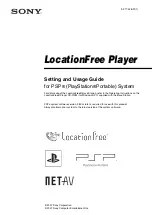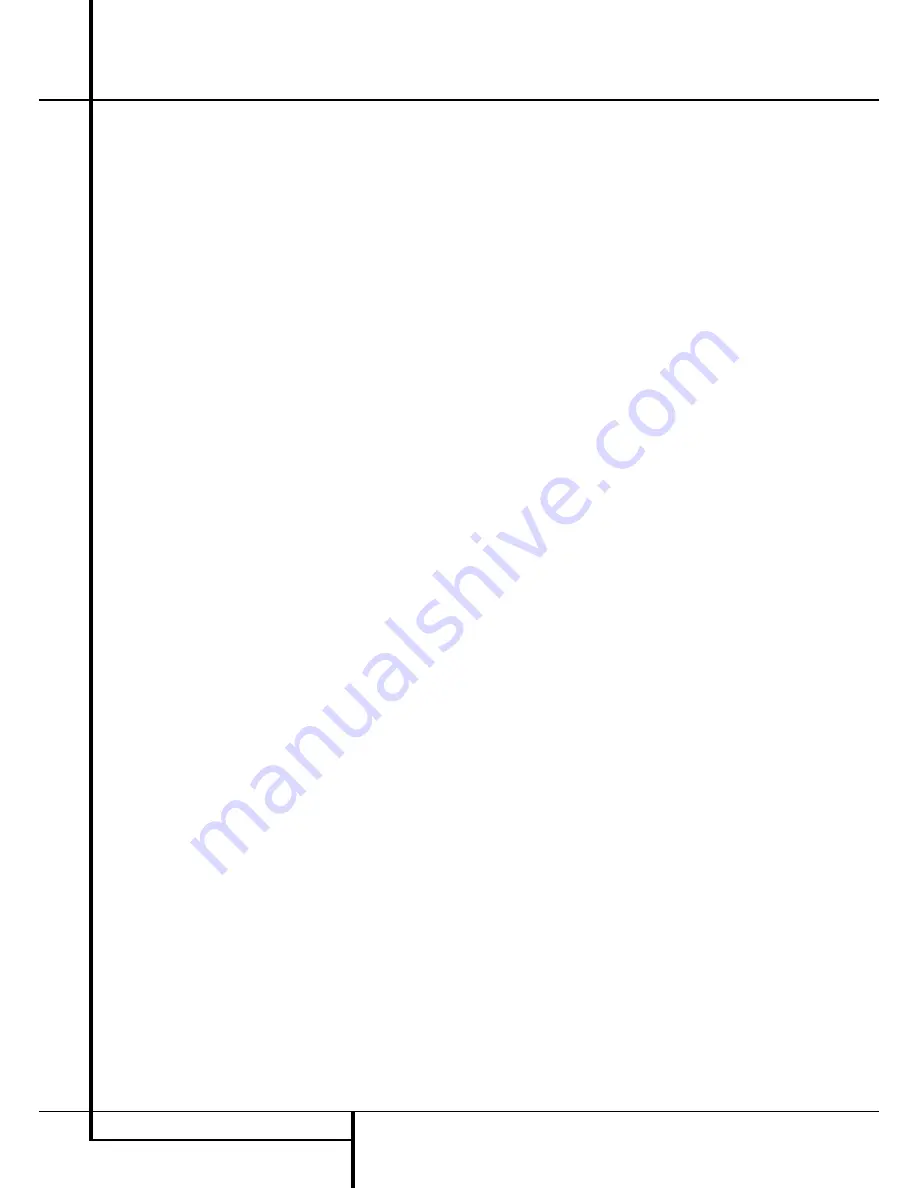
6
FEATURES
High quality video
• High Definition Multimedia Interface (HDMI)
for a single wire, digital connection to your
HD-Ready screen.
• Advanced sophisticated 10-bit MPEG-2 video
decoding circuits.
• Direct RGB output via SCART (selectable) for
optimum video performance. SCART connector
also configurable for Composite Video output.
• Test screen videos available for testing video
performance and setup.
• Pure PAL with NTSC disc due to true NTSC/PAL
conversion.
• Dual-layer compatibility for extended play DVD.
• Progressive Scan component video ouputs
(NTSC and PAL)
• Playback of JPEG image files
High quality digital audio
• Built-in DVD-Audio decoder for improved
musical realism.
• By connecting a DTS (Digital Theater Systems)
or a Dolby Digital decoder, you can enjoy high
quality 5.1 digital surround sound from DTS or
Dolby Digital discs.
• With linear PCM audio at 16-24 bits and
44-96 kHz (also on digital output, see table
page 16), audio quality exceeding that of CD
becomes possible.
• Optical and coaxial digital audio output.
Inputs
• Memory Card Slot 1: SD/MMC, Memory Stick
• Memory Card Slot 2: Compact Flash
• USB: Flash drive, client devices only
• Analog Audio: 2-channel
• Remote Control IR
Outputs
• Analog Audio: 2-channel and 6-channel
• Remote Control IR
• Digital audio: Coaxial and optical
• Digital Audio/Video: HDMI
• Analog Video: Composite, S-video and
component, Scart (RGB)
Memory Cards
• Slot 1 accepts Secure Digital (SD), Multimedia
Card (MMC) and Memory Stick (compatible
with Magic Gate) cards. Other card types may
be used with a compatible adapter, but are not
guaranteed to be recognized by the DMC 250.
• Slot 2 accepts Compact Flash I (CF) cards, or
cards using a Compact Flash 1-compatible
adapter.
• Cards with more than 1GB memory may not
work correctly.
• Video formats supported: MPEG-2 digital video
files.
Recording Capabilities
• Recording Sources:
0
PCM audio on compact disc in disc player
0
Analog audio via rear-panel Auxiliary Analog
Audio Inputs.
• Recording Destination:
0
Card installed in Card Slot 1
(if sufficient space on card).
Card slot 1:SD, MMC, MS, MS-pro
0
USB device(if sufficient space on device).
• Recording Speeds:
0
SD card (x 1, x2 )
0
MMC card (x 1, x2)
0
MS ,MS-pro card (x1)
0
USB (x1, x2)
0
AUX (x1)
• Recording Quality:
0
High (192 kbps)
0
Normal (128 kbps)
0
Low (64 kbps)
• Recorded Format: MP3 (sampling rate
determined by recording quality setting).
Many convenient features
• On-Screen Menu lcons for disc information or
player information and access to many major
functions of this unit.
• Subtitles may be displayed in one of numerous
languages*.
• The multi-angle function allows you to choose
the viewing angle of scenes which were shot
from a number of different angles (Limited to
DVD’s recorded with multiple camera angles.)
• Multiple options for dialog language and
soundtrack selection (limited to DVD’s recorded
with multiple dialog languages or sound-
tracks).
• Intuitive menu operating system.
• 4 step Zoom (off, x1, x2, x3) play and pause.
• Backlit, ergonomically designed remote control.
• Future software upgrades accessible via
Internet. (See information below.)
* The number of languages recorded depends on
the software.
Compatible with CD
as well as DVD
• The DMC 250 will play any conventional Audio
CD or recordable (CD-R) or erasable CD
(CD-RW), MP3, WMA (v9) or any DivX or VCD or
DVD/Video with the region code 0 or 2.
Disc formats supported
by this player
The unit can play the following disc formats
(8 cm and 12 cm size):
• DVD-AUDIO
• DVD
• DVD-R
• DVD-RW
• DVD+R
• DVD+RW
• CD
• CD-R
• CD-RW
• VCD
• WMA (v9)
NOTE:
Due to differences in the format of
certain discs, it is possible that some discs may
include a mix of features that are not compatible
with the DMC 250. Similarly, although the
DMC 250 is capable of a wide range of features,
not all discs include every capability of the
DMC 250 system. For example, although the
DMC 250 is compatible with multi-angle discs,
that feature is only possible when the disc is
specially encoded for multi pleangle play. In
addition, the DMC 250 is capable of playing back
both Dolby Digital and DTS soundtracks, but the
number and types of tracks available will vary
from disc to disc. To make certain that a specific
feature or soundtrack option is available, please
check the options noted on the disc jacket.
Playback capability for CD-R, CD-RW, WMA,
JPEG, MP3, DivX, VCD/SVCD, DVD-R, DVD+R,
DVD-RW and DVD+RW discs may vary due to
variations in the quality of the disc and the
recorder used to create the disc.
The DMC 250 is compatible with most discs
recorded with files encoded using MP3 or
Windows Media 8, as well as JPEG still
images. However, note that variations in the
encoder or codec used and the bit rate of the
encoding may affect the DMC 250’s ability to
play back a specific disc. As a result, we
cannot guarantee complete compatibility with
all encoders and versions of the codecs. For
best results, we recommend that MP3 files be
encoded at bit rates ranging between 32kbps
and 320kbps. WMA files should be encoded
at bit rates between 64kbps and 320kbps.
Although the DMC 250 is capable of playing
some WMA 9 files, not all features of
version 9 are supported. JPEG files should
contain no more than 5 megapixels, and the
file size should be no larger than 5Mb.
The DMC 250 will NOT play the following:
• DVD discs with a Region Code other than 2
• DVD-ROM data discs
• DVD-RAM discs
• CD-I discs
• CD-G discs
• SVCD discs
• Kodak Photo CD
™
discs (Kodak Picture CD
discs, available to consumers, may be viewed
using the DMC 250).
• Discs intended for use in video game consoles.
• Discs recorded in the “VR” mode or at any
speed other than “SP”.
• High-definition optical discs such as WMVHD,
HD-DVD and Blu-ray.
Features