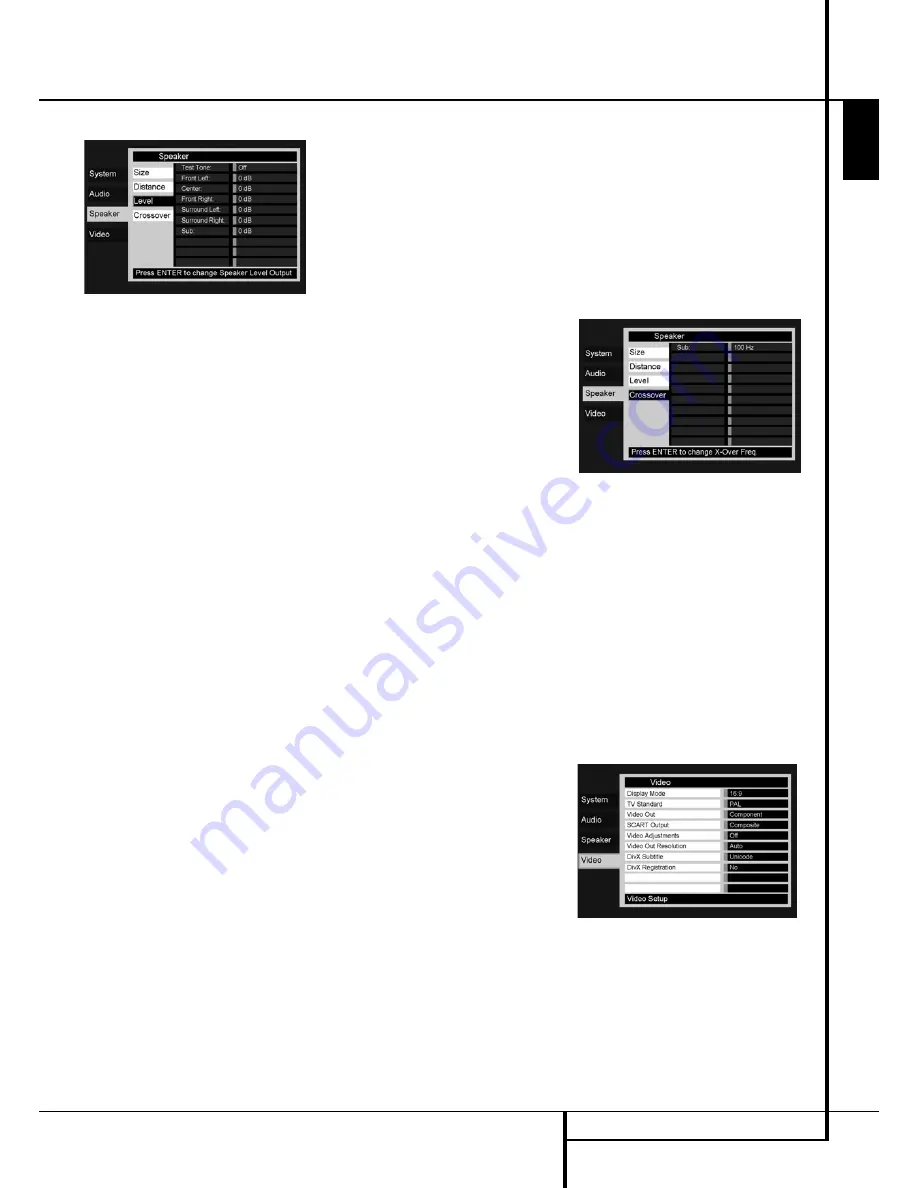
SYSTEM SETUP
21
ENGLISH
System Setup
Output level adjustment
Figure 4c
Output level adjustment is a key part of the
configuration process for any surround sound
pro duct. It is particularly important for DVD-
Audio, as correct outputs will ensure that you
hear sound tracks with the proper directionality
and intensity.
NOTE:
Listeners are often confused about the
operation of the surround channels. While some
assume that sound should always be coming
from each speaker, most of the time there will be
little or no sound in the surround channels. This is
because they are only used when a movie
director or sound mixer specifically places sound
there to create ambiance, a special effect or to
continue action from the front of the room to the
rear. When the output levels are properly set it is
normal for surround speakers to operate only
occasionally. Artificially increasing the volume to
the rear speakers may destroy the illusion of an
enveloping sound field that duplicates the way
you hear sound in a movie theater or concert
hall.
The default settings of the DMC 250 player is
0dB for all channels. In case you feel adjustments
are necessary in your setup, we advise you to
copy the settings currently in use with 5.1 sur-
round modes (for instance Dolby Prol Logic II) of
your AV receiver to the DVD player.
When the
SPEAKER LEVEL Adjust
menu first appears, the test tone is off. Use the
⁄
/
¤
Navigation Button
9
and the
Enter
Button
6
to select any channel for adjustment
using an external source, such as a test disc, from
which to judge the output levels. When the chan-
nel to be adjusted, is highlighted in blue, press
the
Enter Button
6
followed by the
⁄
/
¤
Navigation Button
9
to raise or lower the
output level. However, before proceeding with
any manual adjustment we recommend that you
first use the DMC’s internal test tone generator
and automatic sequencer to send a tone to each
channel so that you may verify that all speaker
connections have been properly made.
To turn the test tone on and have it automati cally
circulate among the channels, press the
KL
Navigation Button
9
until the
Test Tone
-line is highlighted in blue. Next,
press the
Enter Button
6
, followed by the
KL
Navigation Button
9
until
AUTOMATIC
is shown. At this time the test
tone will immediately begin to circulate clockwise
around the room, playing for two seconds in each
speaker before switching to the next speaker
position. The text presenting the active speaker
will highlight in blue to indicate which speaker
the sound should be coming from.
IMPORTANT NOTE:
Because this test noise will
have a much lower level than normal music, the
volume must be lowered after the adjustment for
all channels is made, but BEFORE you return to
the main menu and the test tone turns off.
After checking for speaker placement, let the test
noise circulate again, and listen to see which chan-
nels sound louder than the others. Using the front
left speaker as a reference, press the
KL
Navigation Button
9
on the remote when
the text of the loudspeaker to be adjusted is lit in
blue, to bring all speakers to the same volume
level. When one of the
KL
buttons is pushed,
the test noise circulation will pause on the channel
being adjusted to give you time to make the
adjustment. When you release the button, the
circulation will resume after five seconds. The on-
screen cursor-bar and the test noise can also be
moved directly to the speaker to be adjusted by
pressing the
⁄ ¤
buttons
9
on the remote.
Continue to adjust the individual channels until
the volume level sounds the same from each
speaker. Note that adjustments should be made
with the
KL
Navigation Button
9
on the
remote only, and should be confirmed by pressing
the
Enter Button
6
before continuing
adjusting the next channel.
If you are using a sound-pressure level (SPL)
meter for precise level adjustment with the test
tone, set the individual output level for each
channel so that the meter reads 75dB,
C-Weighted Slow. After all settings are made turn
the main volume down.
You may also make these same adjustments with
complete manual control over the channel being
adjusted by pressing the
KL
Navigation
Button
9
until the blue cursor-bar is highlight-
ing the
Test Tone
-line on the menu, press-
ing the
Enter Button
6
and then using the
KL
Navigation Button
9
to select
MANUAL
. In the
MANUAL
mode, the test
tone will also start immediately, but the tone will
only be moved to another channel by pressing
the
KL
Navigation Button
9
. When the
manual sequencing mode is active, the tone is
turned off by pressing the
KL
Navigation
Button
9
until the blue cursor-bar is highlight-
ing the
Test Tone
-line, followed by pressing
the
Enter Button
6
and the
‹
/
›
Navigation
Button
9
is then pressed to select
OFF
in
the highlighted video.
If you find that the output levels are either
uncomfortably low or high, you may repeat the
procedure. Return to Step 2 and adjust the mas-
ter volume either slightly higher or lower to
accommodate your particular room layout and
your tastes. You may repeat this procedure as
many times as necessary to achieve a desired
result. In order to prevent possible damage to
your hearing or your equipment, we emphasize
that you should avoid setting the master volume
above 0dB.
When all channels have an equal volume level,
the adjustment is complete. Use the
KL
Navigation Button
9
to highlight the
Test Tone
-line in blue, pressing
Enter
Button
6
followed by the
‹ ›
Navigation
Button
9
until the word
OFF
appears to
stop the test tone.
Crossover
Figure 4d
The second setting for the subwoofer is the
crossover. This determines which sounds will be
sent to the subwoofer, and which to the main
speakers when Small is selected as the speaker
size for any of the speakers. Select the frequency
from those shown that is closest to the lowest
frequency your main (left/center/right/surround
left/surround right) speakers are able to repro-
duce. The output level should be set the same
way as for the other speakers. When you have
finished making any necessary adjustments to the
SPEAKER SETUP
menu, move the cursor to
the left until the
SPEAKER
-menu item is
highlighted in blue, to return to the
SYSTEM
SETUP
menu tabs.
Video Settings
Figure 5
The Video Setting Submenu contains the
following settings. Follow the explanations in the
Instruction Line on the bottom of your screen to
change the settings.
Display Mode:
This step selects the TV aspect
ratio, depending on your TV, between
conventional screen shape (4:3) or widescreen
(16:9).






























