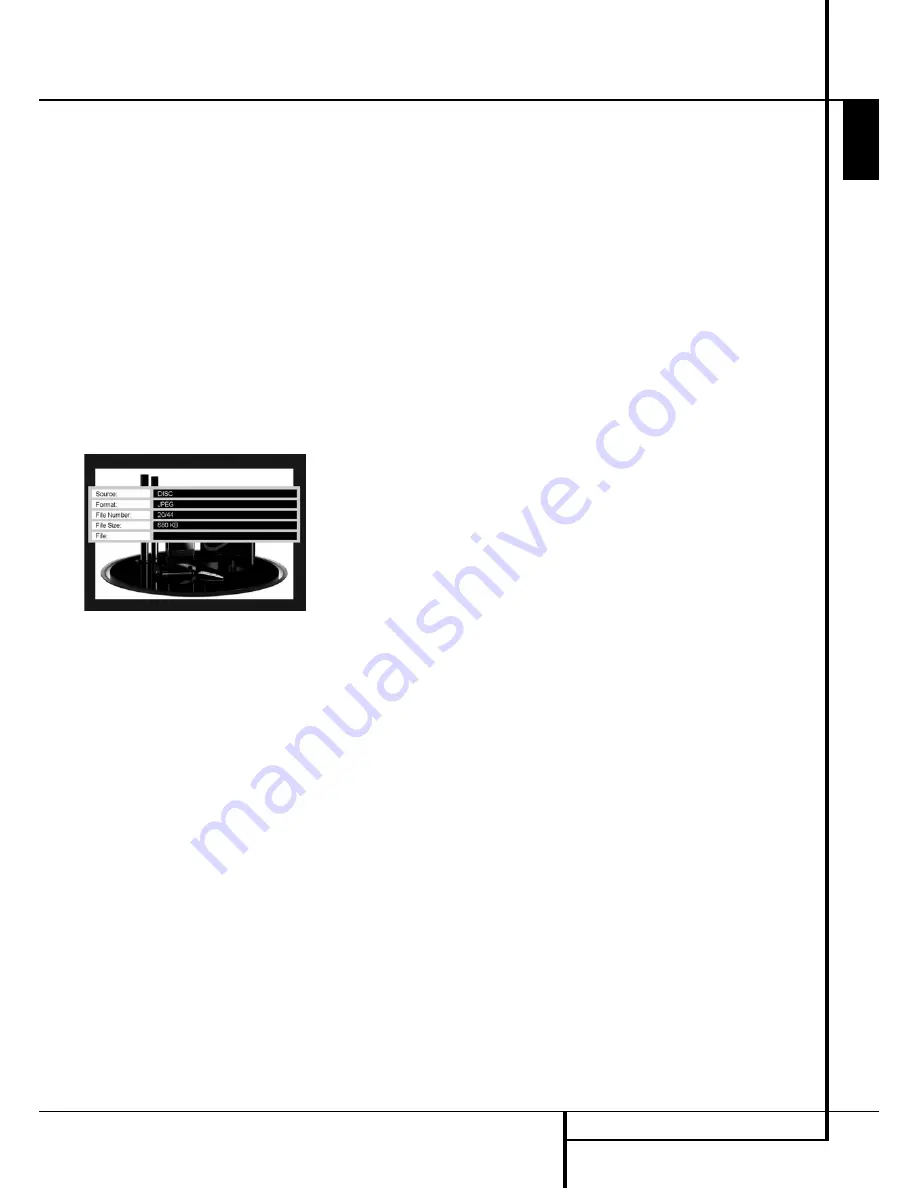
MP3, WINDOWS MEDIA AND JPEG PLAYBACK
29
ENGLISH
MP3, Windows Media and JPEG Playback
Simultaneous Audio/Photo Playback:
If both
audio and JPEG photo files are stored in the
same folder on the media, you may create a
multimedia presentation with simultaneous play
of the audio behind a slide show of the images.
First, select the audio file for playback and begin
play. Then navigate to the first image file you
wish to display and select it for play. The audio
file will restart from the beginning. All audio and
image files in the current folder view will play
until manually stopped.
Status Bar:
Press the Status Button to display
the Status Bar, which indicates the current file
number and the total number of files in the
current folder view. Use the Numeric Keys to
enter a new file number, and the DMC 250 will
immediately display that file.
Info Menu:
While a JPEG image file is playing,
you may press the Info Button to display an
Info Menu containing more information
(see Figure 9a - Info Menu).
Figure 9a – Info Menu
While similar in format to the DVD Info Menu,
the JPEG Info Menu contains less information.
Source:
This line indicates the media source you
have selected on the DMC 250.
Format:
This line indicates the disc format, i.e.
JPEG.
File Number:
This line indicates the order with-
in the current folder view of the current image,
followed by the total number of files of all types
in the current folder.
File Size:
This line indicates the size of the
image file. Larger files may take longer for the
DMC 250 to process, but the higher-quality
results may be worth it.
File:
This line indicates the file name of the
image file.








































