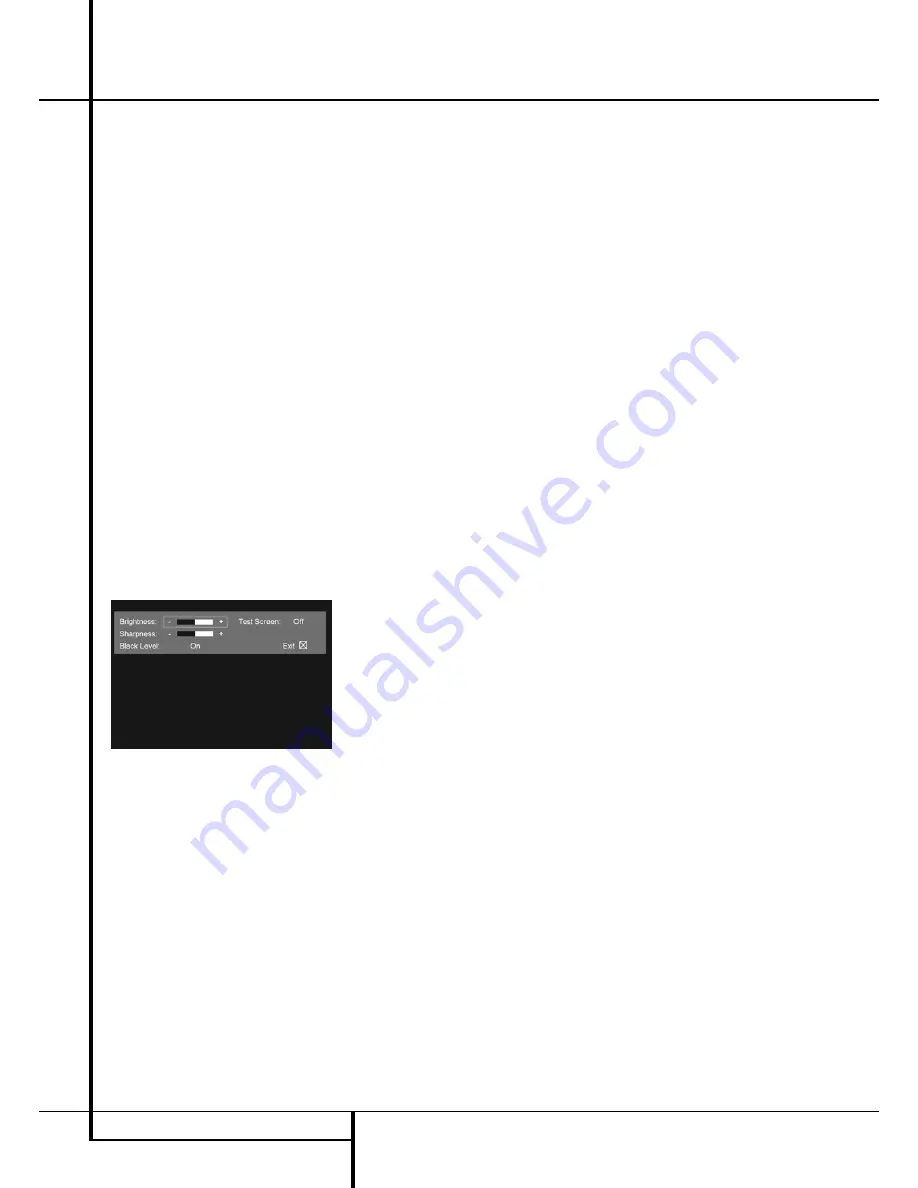
22
SYSTEM SETUP
System Setup
When the
HDMI Output
A
is used, the aspect
ratio will automatically be set appropriately for
the specific display. However, you may select an
alternate view.
TV Standard:
Sets the output video format i.e.
NTSC, PAL or SECAM, of the DMC 250 player. If
you have a multi standard TV, we recommend the
AUTO setting for optimal picture quality.
Video Output:
Sets the video output type to
Component or SCART/RGB. Scart will be used for
most TV’s. Component will be used for most LCD,
Plasma and projectors.
Scart Output:
Selects which kind of video
output signals will be routed over the scart.
RGB will be used for most TV’s and is therefore
recommended.
Video Adjustment:
The Video Adjustment
Submenu contains access to the Test Screen. First
adjust the video display device (TV) with the help
of the Test Screen. After that the output settings
of the player can be fine-tuned with the
Brightness, Sharpness and Black Level settings. In
order to change the settings, move the cursor to
the “+“ or “-“ icon on the same line as the
setting. Once one of the icons is highlighted,
pressing ENTER will increase or decrease the
value of the setting, as will be shown in the bar
behind the setting. To exit the Video Adjustment
Menu, move the cursor to DONE, and press
ENTER.
Figure 5a
Video Out Resolution:
This setting may be
used to change the video output resolution. It
affects the Component Video Outputs and the
HDMI Output, but with different allowed settings
depending upon whether the HDMI Output is in
use. This setting may also be changed by pressing
the Video Mode Button on the remote repeatedly
to cycle through the available settings options.
•
HDMI Output In Use:
With the HDMI Output
connected to another device, this setting
defaults to Auto, but you may change it to
576p, 720p, 1080i or 1080p. We recommend
leaving the setting at Auto, in which the
DMC 250 sets the video output based on the
capabilities of the device it is connected to. If
you attempt to select a video output resolution
that your video display is not capable of han-
dling, such as 1080p for a display that is only
1080i-capable, you will not see a picture.
•
HDMI Output Not In Use:
When no device is
connected to the HDMI Output, this setting
only applies to the Component Video Outputs.
Only two values are available: 576i (the
default) and 576p. Select 576p only if your
video display’s component video inputs are
capable of handling a progressive scan signal.
If it isn’t, you will see no picture or a distorted
picture when this setting is changed to 576p.
In that case, press the Video Mode Button on
the remote to correct it.
DivX Subtitle:
This setting selects the desired
subtitle language for DivX movies.
DivX Registration:
This setting shows your per-
so nal DivX Video On Demand (VOD) code.
This code allows you to rent and purchase videos
using the DivX VOD service. For more infor -
mation, visit www.divx.com/vod. Follow the
instructions and download the video onto a disc
for playback on this unit. Note that all the
downloaded videos from DivX VOD can only be
played back on this unit.
Once the DivX icon is highlighted, press ENTER
to access your personal DivX VOD code.





























