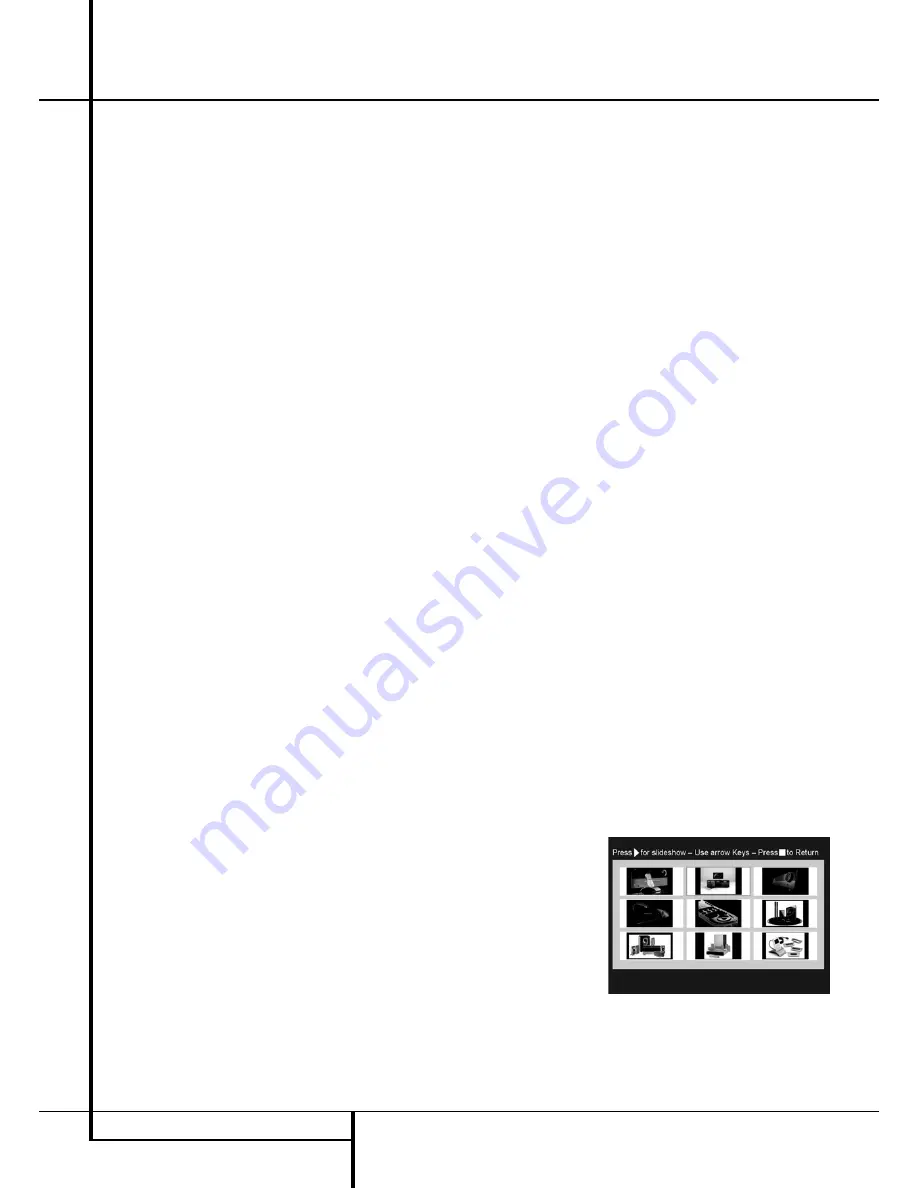
28
MP3, WINDOWS MEDIA AND JPEG PLAYBACK
MP3, Windows Media and JPEG Playback
MP3 or WMA Disc Playback
MP3 and WMA discs may contain 200 tracks or
even more. To get the best overview about all
tracks on the disc and their names and to select
them comfortably, use the on-screen display
rather than the front-panel display. The front-
panel display will only show the number and the
elapsed time of the track being played for WMA
files.
The supported bit rate for WMA files is between
64k bits and 320k bits. The supported bit rate for
MP3 files is between 32k bits and 320k bits.
• To select a folder (if any), press the
KL
Navigation Buttons
9
until the desired
folder name is high-lighted, then press the
Enter Button
6
.
• To select a track, press the
KL
Navigation
Buttons
9
until the desired track name is
highlighted. To start play of the track selected
on the list, press the
Enter Button
6
or
Play Button
4
G
.
During MP3/WMA playback, some of the
standard CD/DVD playback controls operate in
their normal fashion:
• You may skip forward to the next track on the
disc by pressing the
Skip/Next Button
7
F
.
• You may skip back to the previous track on the
disc by pressing the
Skip/Prev Button
6
E
.
• Press the
Pause Button
4
C
to
momentarily stop playback. Press the
Play
Button
4
G
to resume play. Press the
Stop
Button
5
I
to enter stop mode.
• Press the
Search Forward
7
F
or
Search
Reverse
6
E
buttons, for fast search of a
track. Press the
Play
4
G
,
Pause
4
C
or
Stop Button
5
I
to end fast play.
• Slow-play is not available during MP3/WMA
playback.
• You may play an MP3 or WMA disc in random
mode like a normal CD. You may also access
the Random function while an MP3 or WMA
disc is playing by change the MODE line in the
menu.
• The Repeat function may be activated during
playback of MP3 or WMA disc in the REPEAT
line on the menu.
The repeat menu scrolls through the option's
of off,Track (repeat one file), All (repeat all
files).
The Repeat A-B is available during MP3/WMA
playback.
NOTES ON MP3 AND WMA PLAYBACK
• The DMC 250 is only compatible with standard
MP3- and WMA-encoded discs. Other
compressed audio formats used for Internet
audio downloads will not play on the
DMC 250.
• Due to the differences in various versions of
the MP3 and WMA formats, and the many
differences between the CD-R machines used
to record discs on a computer, it is possible
that some discs, memory cards or other blank
media may not play on the DMC 250 even
though they will work on a computer. This is
normal and does not indicate a fault with the
unit.
• If a disc containing MP3, WMA and/or JPEG
files is created in more than one session, the
DMC 250 may not recognize files added during
the later sessions, especially if the disc was
finalized after the first session.
• When a disc with multiple folders is playing,
only tracks from one folder can be displayed
and played at a time. Select the desired folder
and press the
Play Button
4
G
or
Enter Button
6
to start the first track.
To see and play tracks from other folders, you
must first select the root folder using the
KL
Navigation Buttons
9
, and press
the
Enter Button
6
to open or close that
folder. You may then navigate an open folder
and select the desired folder. Press the
Enter
Button
6
to open the folder, and select the
desired track. Then press the
Play Button
4
G
.
• Only stereo audio playback is available for MP3
and WMA discs.
JPEG Playback
The DMC 250 is capable of recognizing JPEG
still-image files and displaying them. When a disc
or folder containing JPEG files is loaded, the
JPEG Disc-Type Indicator
will light in the
Main Information Display
. The Contents
menu will appear, and you may be able to select
files in the same way as CD tracks, MP3 and
WMA files.
The following functions unique to JPEG files are
available:
Zoom:
While an image is displayed, press the
Zoom Button to enlarge it up to 3x. Each press
cycles through the options of 2x, 3x and normal
size.
Rotation:
While an image is displayed, press
any of the NavigationButtons to rotate the
image. Each button applies a fixed number
ofdegrees of rotation:
N
Button:
Applies 90 degrees of rotation (one-
quarter circle).
L
Button:
Applies 180 degrees of rotation
(one-half circle).
M
Button:
Applies 270 degrees of rotation
(three-quarters of a circle).
K
Button:
Applies 360 degrees of rotation (full
circle).
Transitions:
While an image is displayed, and
when more than one image file is included in the
current folder view, you may select from a variety
of transition effects to add interest to your slide
show. Each press of the Angle Button cycles
through the transition effects as follows: wipe
down, wipe up, center in, center out, blind down,
blind up, random and no transition effects.
Thumbnail Menu:
At any time you may press
the Title Button to view a menu of thumbnails of
the images in the current folder view. Use the
Navigation Buttons to highlight a desired image,
and press the Enter Button to view it full-size,
followed by the subsequent images in the current
folder view. You may scroll down past the first
nine images shown on screen. Press the Stop
Button to return to the Contents Menu.
Figure 9 – Thumbnail Image Menu























