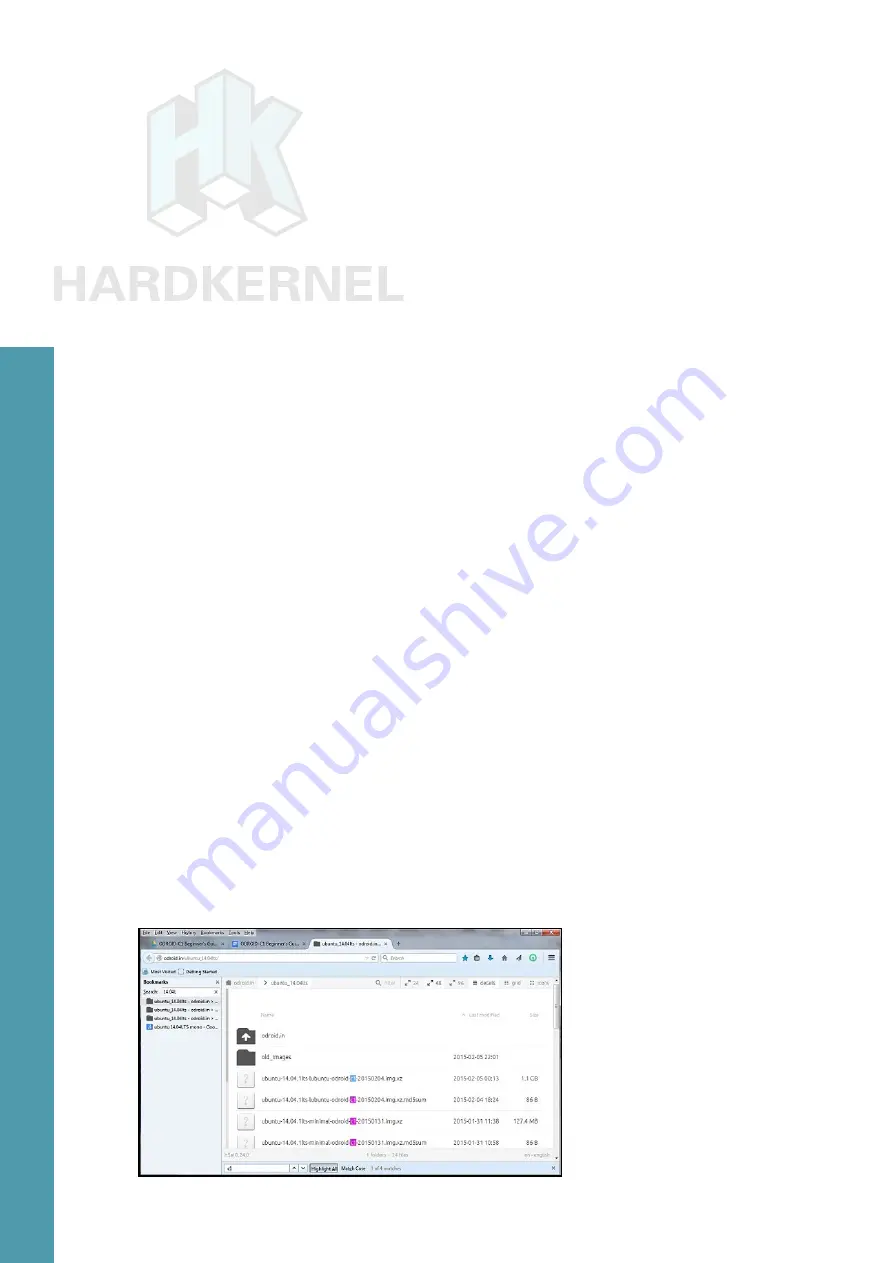
24
ODROID C1 USER MANUAL
• Transcend microSDHC Class 10 (Premium)
• Transcend microSDHC Class 6 (Standard)
• Samsung microSD Pro Class 10
• Samsung microSDHC EVO Class 10
• Kingston microSD Class 4
• PNY Turbo Performance Class 10
Class 2/4/6 microSD cards have not been tested with the
ODROID-C1, therefore it is likely that the ODROID-C1 will not boot
properly with them. We strongly recommend to use Class 10/UHS-I
microSD cards, and a SanDisk microSD for fully compatibility.
If your board doesn’t boot after approximately 30 seconds, con-
nect the microSD card to a host computer using a USB adapter, and
edit the boot.ini file. Comment out the line that pertains to disabling
UHS cards to match the one below, then try the boot process again:
# setenv disableuhs “disableuhs”
Flashing an Image on a Microsoft Windows 7+ Computer
As soon as you attach the USB SD card reader / writer for the first
time, the Windows OS will sense the presence of a new USB device
through its plug-and-play (PNP) infrastructure. It will obtain the device
identifiers from the device and search through its local database. If
found, it will install it for the first time. If not found, it will request you
to provide a location for the driver or seek to find it over the Internet.
Once the driver is obtained for the first time, it will install it and request
permission to reboot the system, which should be allowed. Once in-
stalled, it will use the driver on all subsequent sessions.
After the system has booted, launch a web-browser such as fire-
fox and navigate to
http://odroid.in/ubuntu_14.04lts/
, which will
list all of the available Ubuntu images. Click on the Last Modified col-
umn header to sort the list by descending order of date. Search for
List of Available Ubuntu Images for the ODROID-C1
Chapter 2
















































