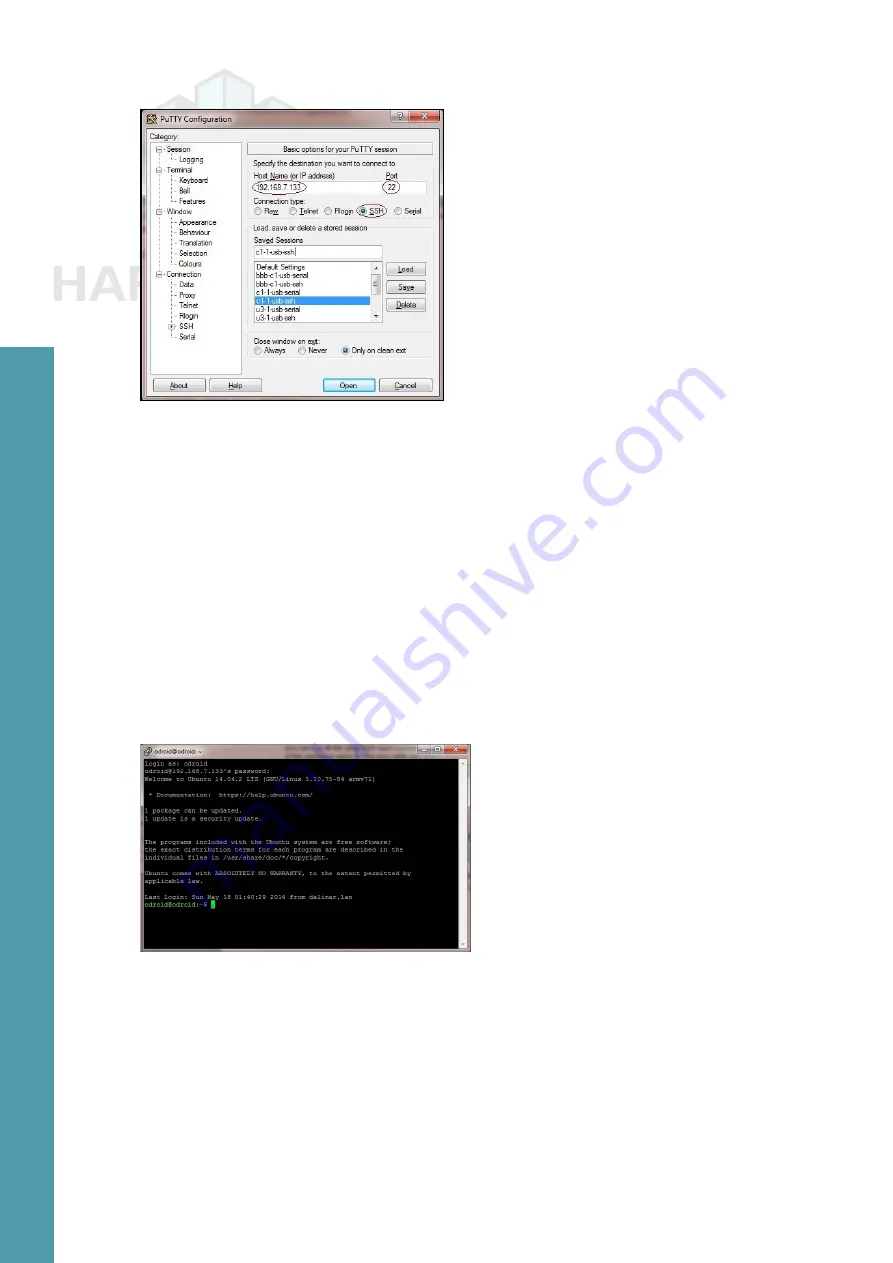
51
ODROID C1 USER MANUAL
Host name: 192.168.7.133
Port: 22
Connection type: SSH
Saved SSH configuration in PuTTY
Enter the C1’s IP address or hostname (if it can be resolved from
the host PC system) and a numerical value of 22 for the Port num-
ber. Select the Connection Type to be SSH. Enter c1-1-usb-SSH for
the configuration name and save it. This saved configuration can be
reloaded and used anytime, as long as the C1’s ip-address and host-
name remain the same. Click on the Open button to start a session.
Now, reboot the C1, wait approximately 60 seconds, then click
on Open in Putty and you should be prompted for a username and
password, which are typically “odroid” and “odroid”. You will see a
screen presented as shown in the image below.
PuTTY SSH console
You can now access the C1 system as if you had locally opened
a terminal Window. While you cannot view the boot-time log in re-
al-time, you can run a large number of Linux commands (including
dmesg) from this SSH session.
So far, we’ve addressed the case where the host PC system is
a Windows 7+ system. Next, we present information on the use of a
Ubuntu desktop Linux host system. Most of the steps apply to a host
system running any Linux version, including a server OS. The steps
Chapter 4






























