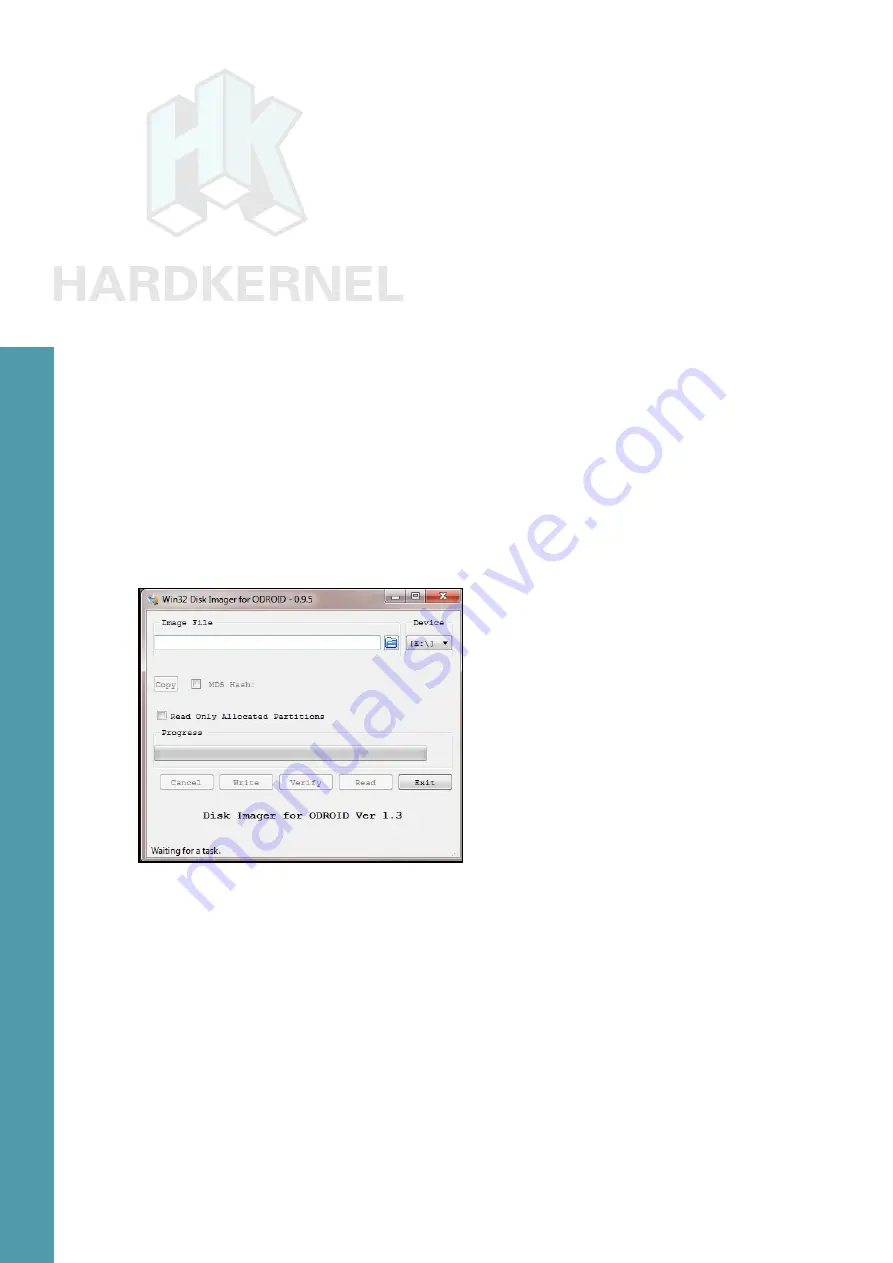
26
ODROID C1 USER MANUAL
Uncompress the compressed image file using the 7-zip appli-
cation, which generates the directory win32diskimager2-binary that
includes the Win32DiskImager2.exe application. Move the entire di-
rectory to C:\Program Files (x86):
C:\Program Files (x86)\win32diskimager2-binary\
You will need to be logged in to Windows OS as an administrator
to move this directory. Then, create a shortcut for the application on
the desktop using the following link:
C:\Program Files (x86)\win32diskimager2-binary\Win32DiskIm-
Next, change the properties of the shortcut (right-click of mouse)
so it will run with Administrator privileges. Finally, double-click this
shortcut in order to launch the Win32DiskImager2.exe application.
Click the folder (directory) icon to browse and select the directory that
has the uncompressed image file.
Flashing an image using Win32DiskImager2
Select the uncompressed image file. Note that the application
automatically selects the device (G:) that corresponds to the boot me-
dia that was placed in the USB SD card reader / writer. The screenshot
above shows the Win32DiskImager2 interface. Click on the Write but-
ton to start the flash process.
You will be notified of the completion of the flash process. Launch
the Windows Explorer application and right-click the device that was
used in the flash process by Win32DiskImager2.exe with the mouse
and select the Eject option. When permitted, remove the USB SD
card reader / writer from the USB port of the computer. Remove the
boot media and place it on the non-conductive surface.
Chapter 2






























