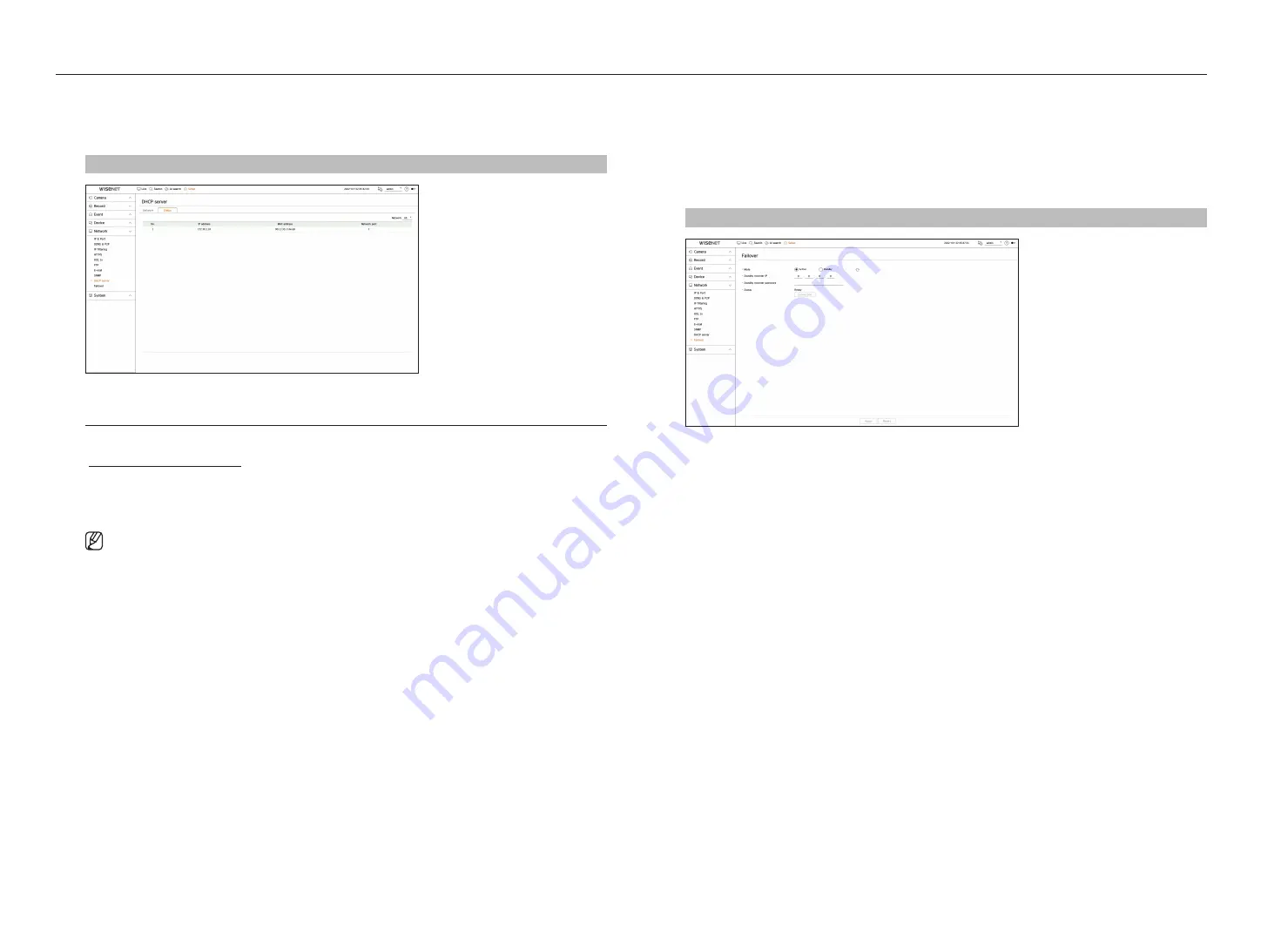
78_
setup
setup
checking the status
You can check the IP address assigned to the current DHCP server, MAC address, and the connected network port
information.
Setup > network > Dhcp server > Status
failover
This function is only available for products that support failover. For products that support failover, refer to the
"
" page.
If the recorder cannot record due to a network failure, other recorders that have been prepared can record
instead.
You can connect 32 'Active' recorders to one 'Standby' recorder.
■
The recorder you want to configure for failover needs to be connected to both the camera and viewer ports to the local network.
■
Failover configurations can only be set with recorders of the same model.
■
Troubleshooting network interface supports IPv4 only.
■
All recorders must have time synchronized. For more information about time synchronization settings, refer to the “
Setup
>
Setting the
System
>
Date/Time/Language
" page in the Table of Contents.
■
The network IP band in the recorder must be set to a different band.
–
Example of IP in a different bandwidth
Example
1
) IP : 192.168.1.200, subnet 255.255.255.0
In the Example 1) above, since 255 of the subnet corresponds to 192.168.1, any IP in a format of 192.168.1.x has the same bandwidth.
An IP in a format of 192.168.2.x has a different bandwidth with an IP in a format of 192.168.1.x.
Example 2
) IP : 172.16.1.200, subnet 255.255.0.0
In the Example 2) above, since 255 of the subnet corresponds to 172.16, any IP in a format of 172.16.x.x has the same bandwidth.
An IP in a format of 172.17.x.x has a different bandwidth with an IP in a format of 172.16.x.x.
■
For more information about network settings, refer to the “
Setup
>
Setting the Network
" page in the table of contents.
to set troubleshooting
1.
Set one recorder to <
Standby
> mode and the other recorder to <
active
> mode.
2.
In the recorder set to <
active
> mode, enter the viewer port IP and administrator password of the <
Standby
>
recorder you want to connect to and click <
connection
> under the status display.
3.
Check the IP and status of the connected <
active
> recorder in the <
Standby
> recorder.
Setup > network > failover
●
Mode : Select either <
active
> or <
Standby
> mode.
– Active : Recorder being recorded. Monitored by the <
Standby
> recorder.
– Standby : Recorder being prepared without recording. It will record instead of the <
active
> recorder if a
problem occurs.
in the case of active mode
●
Standby recorder IP : Enter the viewer port ID of a standby recorder to access.
●
Standby recorder password : Enter the administrator password of the standby recorder.
●
Status : Displays the current connection status.
●
Connection / Disconnection : Click the button to access or disconnect the access.
Summary of Contents for XRN-3210B4
Page 1: ...NETWORKVIDEO RECORDER User Manual Wisenet NVR...
Page 131: ......






























