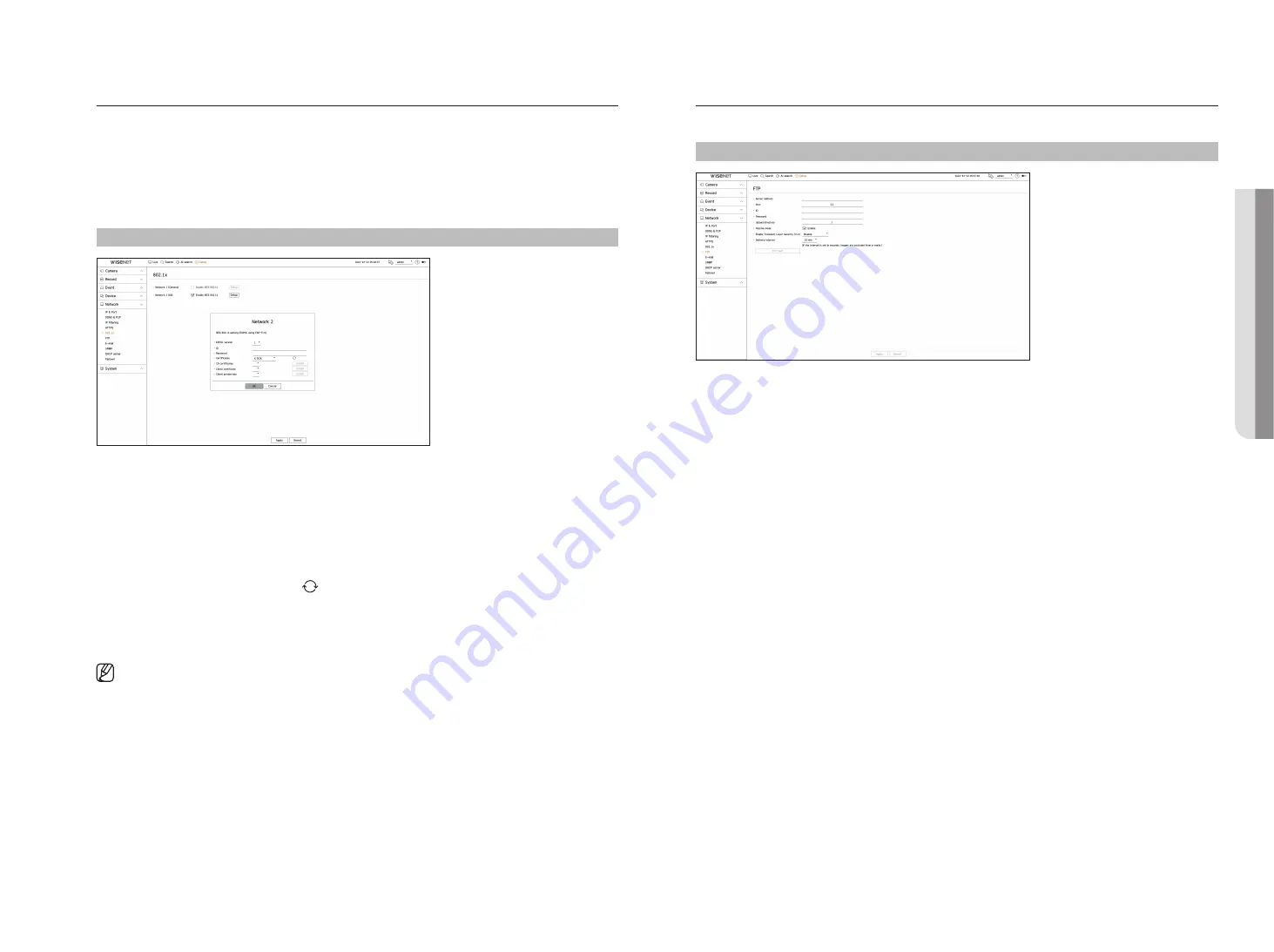
English
_75
802.1x
When connecting to a network, you can select whether to use the 802.1x protocol and install a corresponding
certificate.
802.1x is an authentication system between a server and a client, which prevents hacking, virus infection, and
information leakage of transmitted and received network data.
802.1x can be used to block the unauthorized client access and increase security by allowing only authenticated
users to communicate.
Setup > network > 802.1x
●
EAPOL version : Select the EAPOL version to be used as protocol.
■
Some switch hubs will not operate if you set them to version <
2
>. Select the version <
1
>, which is the EAPOL default.
●
ID : Enter the ID provided by the RADIUS server administrator.
■
If the entered ID does not match the ID of the client's certificate, it won't be processed properly.
●
Password : Enter the password provided by the RADIUS server administrator.
■
If the password you entered does not match that of the client's private key, it won't be processed properly.
●
Certificates : Search for a device. Click on <
> to search for a device again.
●
CA certificates : Select this only if your public certificate includes the public key.
●
Client certificate : Select if the public certificate includes a client's authentication key.
●
Client private key : Select it if the public certificate contains the client private key.
■
For successful implementation of the 802.1x operating environment, the administrator must use the RADIUS server.
In addition, the switch hub connected to the server must be a device that supports 802.1x.
■
If the time setting of the RADIUS server, the switch hub and an recorder do not match, communication between them can fail.
■
If a password is assigned to the client's private key, the server administrator should confirm the ID and password.
The ID and password allow up to 30 characters each. (But it only supports letters, numbers and special characters ("-", "_", ".” 3 types) only.
Accessing non password-protected files is allowed without entering a password.
■
The 802.1x protocol adopted by the Recorder is EAP-TLS.
■
You need to install all three certificates to use 802.1x.
ftp
When an event occurs, it can be configured to send the event image to the FTP server.
Setup > network > ftp
●
Server address : Enter the FTP server address to connect to.
●
Port : Enter the connection port. The initial value is set to <
21
>. Enter a value between 1 and 65535.
●
ID : Enter the user ID to authenticate when connecting to the FTP server.
●
Password : Enter the user password to authenticate when connecting to the FTP server.
●
Upload directory : Enter the path of the FTP server where the transmitted event image will be saved.
●
Passive mode : Check <
enable
> if passive mode is required due to firewall or FTP server settings.
●
Enable Transport Layer Security (TLS) : Select between <
Disable
> and <
tLS (if available)
>.
●
Delivery interval : Select the delivery interval for your event.
■
If a series of events occurs, it will be sent at the set time, not on each event. The overlapped events that occurred during the set delivery interval are
sent as text in an html format file.
●
FTP test : Conducts the transfer test with the entered FTP server settings.
•
S
etup
Summary of Contents for XRN-3210B4
Page 1: ...NETWORKVIDEO RECORDER User Manual Wisenet NVR...
Page 131: ......






























