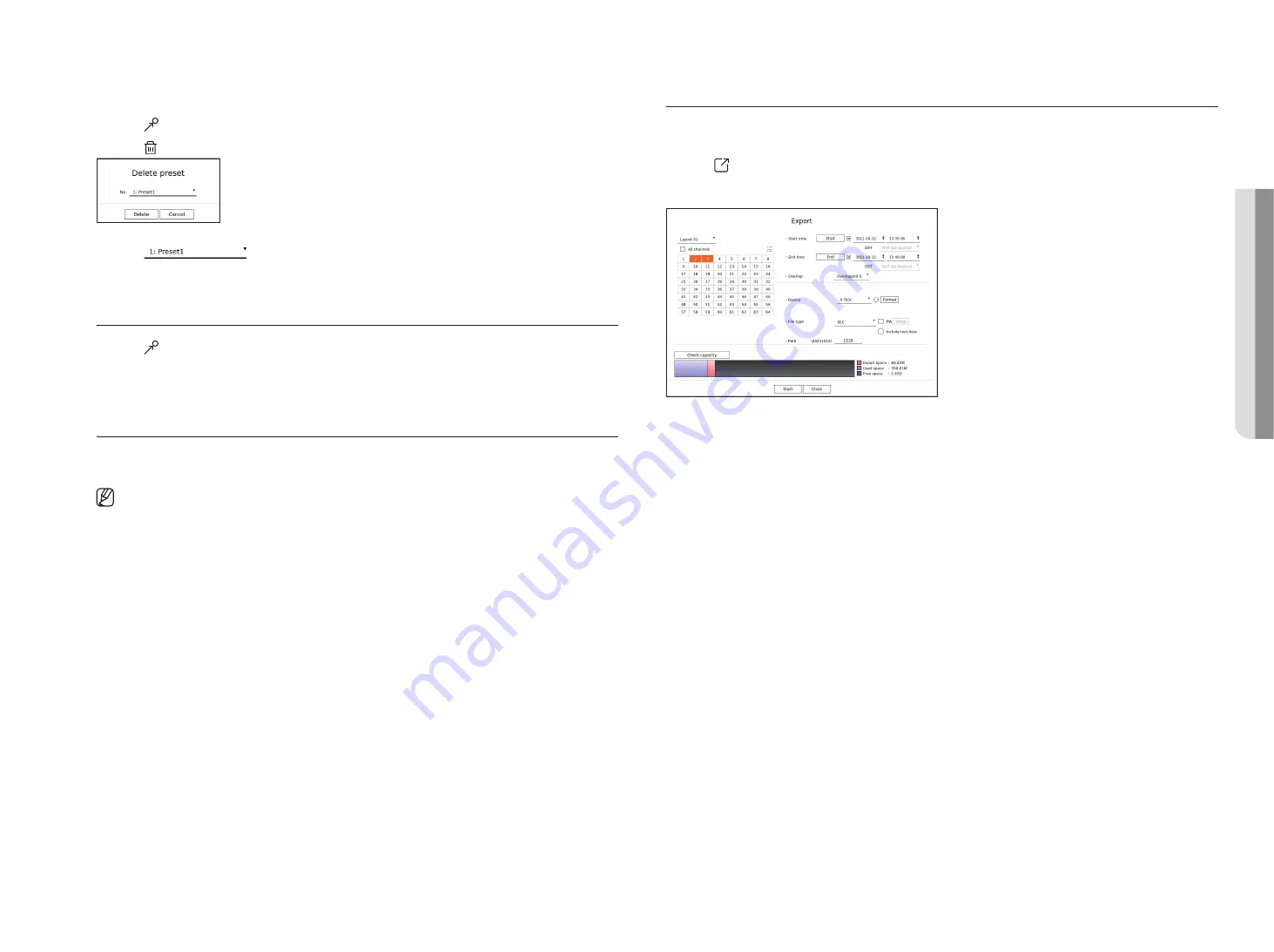
English
_35
to delete a registered preset
1.
Click <
>.
2.
Click < >. <
delete preset
> window will appear.
3.
Click <
> to select the preset to delete.
4.
Click <
delete
>. The selected preset will be deleted.
running Preset
1.
Click <
>.
2.
Click the preset you want to run from the list.
The camera lens moves to the set position.
running Swing (auto pan), group (scan), tour, or trace (pattern)
The running method of each function is the same as the preset operation method. For details on how to use it,
refer to the camera's user manual.
■
Depending on the camera's capabilities, only some features may be available.
exPorting the reCorded Video
You can search the storage device to be exported and export the recorded video of the desired time by layout or
channel.
1.
Click <
> at the bottom of the screen.
2.
The export setup screen will appear.
●
Select a layout : Select a desired layout from the layout list.
●
Channel : Select a channel to export.
■
You can select multiple channels. If you select <
All channels
>, all channels will be selected.
●
Export section : Set the <
Start
> and <
End
> time to run the export select to.
– Start : You can set the start time for the export to the desired time.
Click <
Start
> to set the export start time to the first time the video was recorded.
– End : You can set the end time for the export to the desired time.
Click <
end
> to set the export end time to the last time the video was recorded.
●
Overlap : Shows a list of overlapping data on a same time according to the number of data.
This is displayed when there are duplicate data in the same channel due to changes in the time or time zone.
■
For more details, refer to the "
Setup
>
Setting the System
>
Date/Time/Language
" page in the Table of Contents.
●
Device : Select a device to export the among the searched devices.
●
Format : If you click <
Format
>, the format confirmation window will appear. Click <
yes
> to format the selected
storage device.
●
File type : Select the export format.
– SEC : You can export in your own file format that can be played directly on your PC. You can play with the viewer
included in the export folder.
■
If you select SEC format, you can choose whether to include
"PW Setup
" and "
Include text data
".
– Recorder : You can export to a file that can be played only on the recorder.
– AVI : You can export to an AVI format-compatible with popular media players.
●
Path : Displays the folder location where the export file will be saved. You cannot change the storage folder, only
the file name to be saved.
●
Check capacity : You can check the selected export capacity and the current and remaining capacity of the export
device.
• li
V
e
Summary of Contents for XRN-3210B4
Page 1: ...NETWORKVIDEO RECORDER User Manual Wisenet NVR...
Page 131: ......






























