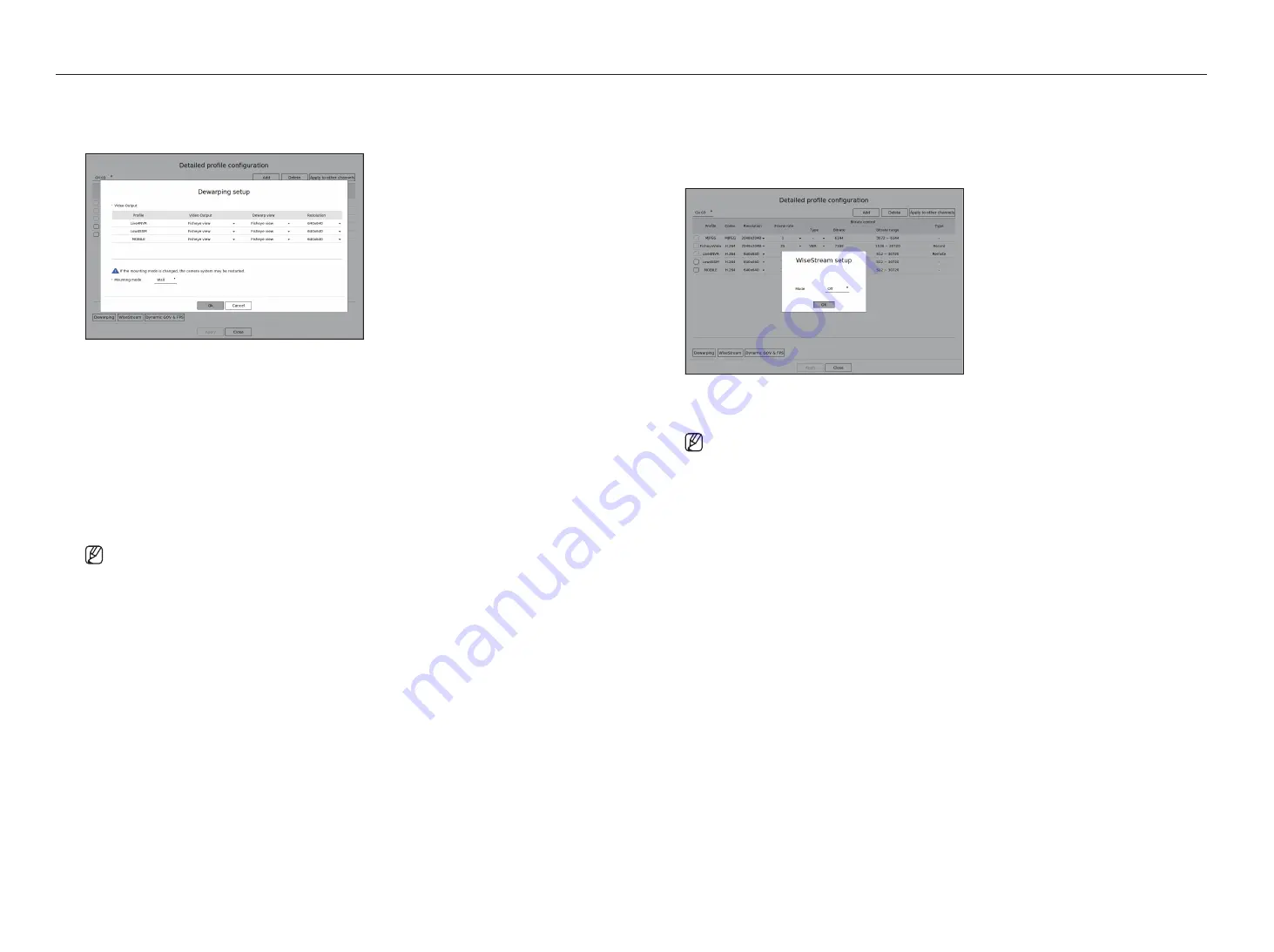
54_
setup
setup
Dewarping Setup
Press the <
Dewarping
> button at the bottom of the <
Detailed profile configuration
> window to go to the
distortion correction setup popup window for each channel.
●
Profile : Displays the profile type.
●
Video output / Dewarp view: You can set
<Video output
> and <
Dewarp view
> for each profile type.
– Fisheye view : If you select
<fisheye view
> from
<Video output
>, the
<fisheye view
> is automatically
selected for <
Dewarp view
>.
– Dewarp view : If you select
<Dewarp view
> from <
Video output
>, you can set <
Quad view
>,
<
panorama
>, or <
Quad view 1 - 4
> for <
Dewarp view
>.
■
You can select view modes supported by your camera.
●
Resolution : You can set the resolution of the profile.
●
Mounting mode : You can change the fisheye installation type. You can select a view mode from among
ceiling/ground/wall depending on the installation location.
■
If there is no camera registered in the Recorder that supports fisheye view, Dewarping Setup will not be available.
how to set WiseStream
Function to analyze the complexity of the video and effectively reduce the data size while maintaining the
quality. For details, refer to the camera's help or the product's user guide.
Press the <
WiseStream
> button at the bottom of the <
Detailed profile configuration
> screen to go to the
WiseStream setup popup window for the channel.
●
Mode : You can choose the degree of video compression. You can choose <
off
>, <
Low
>, <
medium
>, or
<
high
>.
■
WiseStream setup cannot be executed if there is no camera registered in Recorder that supports WiseStream.
Summary of Contents for XRN-3210B4
Page 1: ...NETWORKVIDEO RECORDER User Manual Wisenet NVR...
Page 131: ......






























