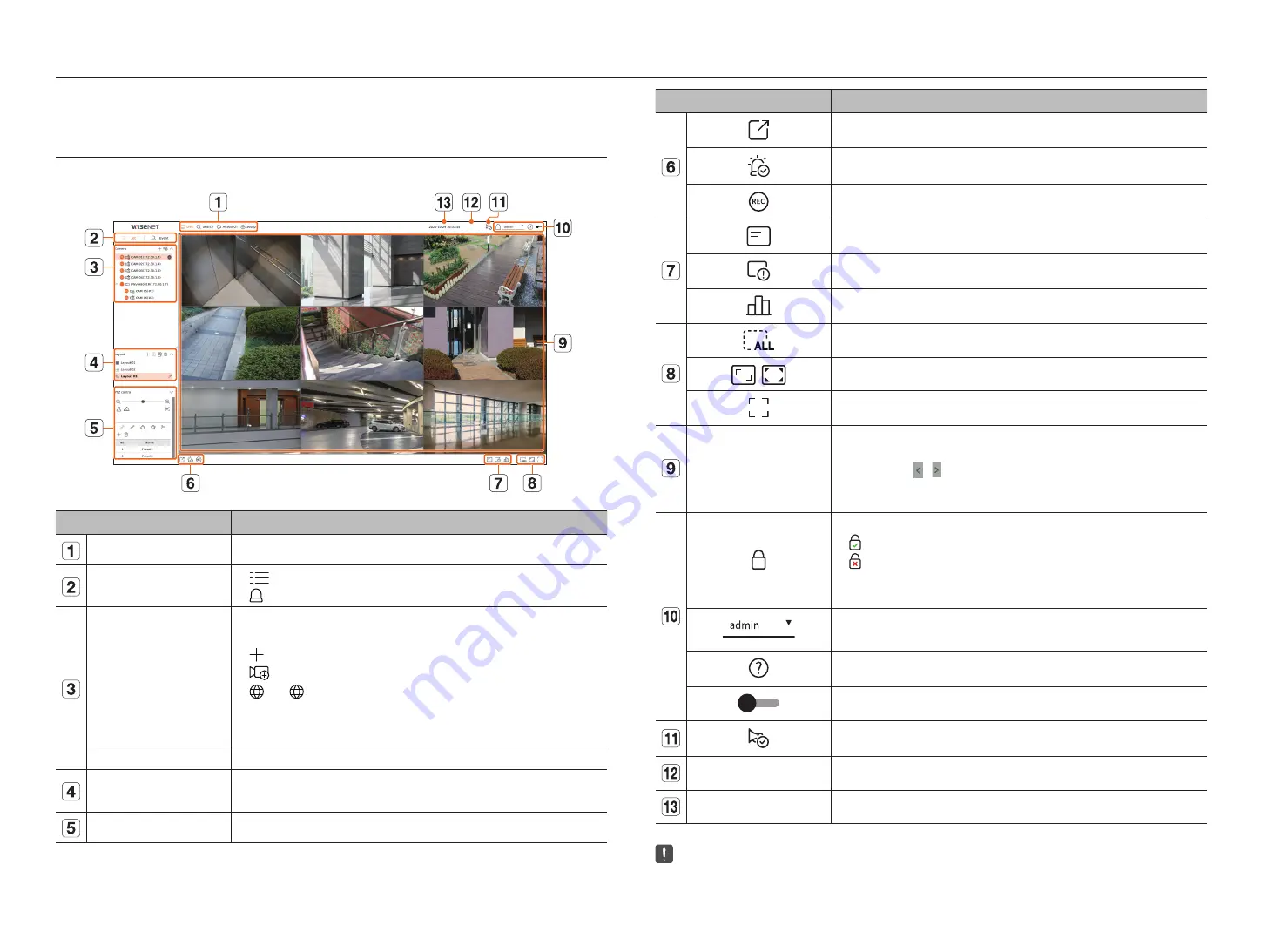
16_
live
Shows the video of the camera connected to the recorder. Also, you can adjust the camera and check the network
transfer status.
SCreen layoUt oF the liVe
The live screen is built as follows.
Item
Description
Menu
Click each menu to go to the corresponding menu screen.
List/Event
●
List
: Select to check the camera list.
●
Event
: Select to check the event list
Camera list
The list of cameras registered in the recorder is displayed.
You can also register the camera manually or automatically.
●
: Registers the camera manually.
●
: Searches and registers the camera connected to the recorder automatically.
●
: The <
> icon is displayed when you mouse over the camera list. Click the icon to go to the camera
web page.
To go to the camera webpage, you must have the right to set cameras, profiles, and events, and set <
Video
> to
<
On
> in the "
Setup
>
Camera
>
Channel setup
" menu.
Event List
A list of events that have occurred on the camera is displayed.
Layout list
Displays the default layout and a list of created layouts.
You can also set and play a sequence of layout lists.
PTZ control
Controls the connected PTZ camera.
Item
Description
Saves the recorded video of the selected channel in the designated path.
Clears the alarm in the event list and stops the alarm/beep sound for the system status when it is emitted.
Activates the manual recording function of the recorder.
Displays information of the OSD screen on the video window.
Shows channel information.
Shows the status of all cameras connected to the recorder.
Removes all screens from the video window.
/
Shows the video in its original aspect ratio or full screen.
It changes to full screen from the current split mode.
Video window
Shows the video of the camera connected to the recorder.
●
You can change to single screen by double-clicking the desired video in Split mode. To move to the previous or
next video, click the or button that appears when you mouse over the center of the left or right side of the
video.
●
If you double-click the video in single screen, it will change to split screen.
Displays the IP address and mutual authentication status of the viewer receiving the video from the recorder.
●
: Mutual authentication connection using WISENET device certificates
●
: Mutual authentication connection without WISENET device certificate
●
– : Connection without mutual authentication
●
No viewer connected: Displayed when there is no viewer connected to the recorder.
The ID of the connected user is displayed.
The <
Logout
/
Restart
/
Shutdown
> menu will appear if you click.
Displays a QR code to download the user manual.
Changes the color theme of the screen.
Stops the alarm/beep sound for the system status when it is emitted.
System status display
Displays the status of the system, hard disk, and network.
2020-09-27 10:31:20
Displays the current time and date.
■
If the camera's frame rate is set to 60 fps, the frame rate could be reduced on the live screen depending on the monitor resolution output.
live
Summary of Contents for XRN-3210B4
Page 1: ...NETWORKVIDEO RECORDER User Manual Wisenet NVR...
Page 131: ......






























