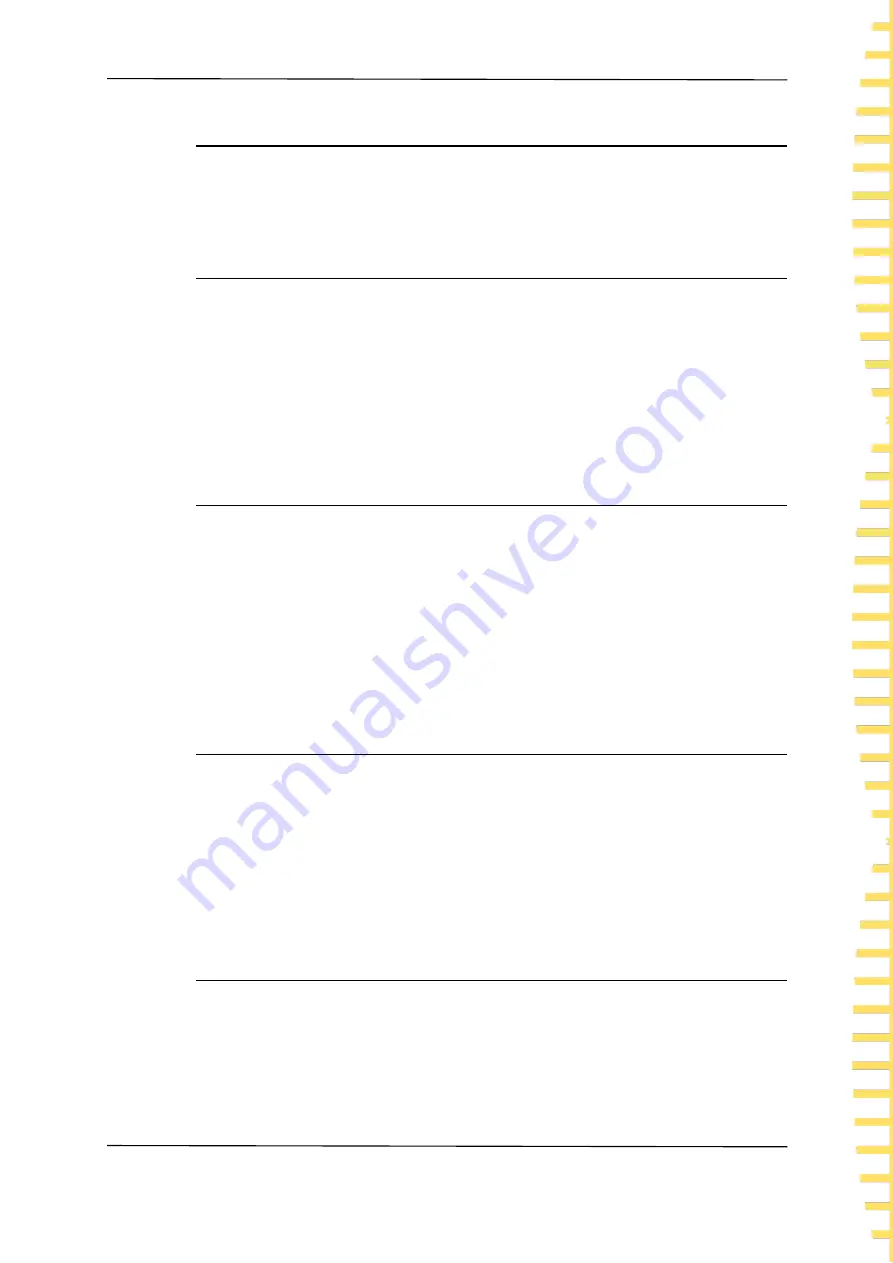
Application measurement
EN
Copyright © Qingdao Hantek Electronic Co., LTD
HBT3000 series user manual
41
6.7.4
Language
Click on
[Utility] ->
Other
->
Language
, and switch to Chinese or English.
6.7.5
Upgrade
Copy the firmware to a USB drive and insert it into the USB port on the front
panel of the instrument. Click on
[Utility] ->
Other
->
Upgrade
in sequence, and
the screen will pop up "Do you want to upgrade the system?". Move the cursor
to confirm and click
[OK]
to complete the upgrade settings. When the progress
bar reaches 100%, the instrument will automatically restart, and the application
upgrade is completed.
6.8
SAVE
The storage function can store the configuration used by the instrument for the
next power on to the internal memory or USB drive of the machine. Click the
[SAVE]
button to pop up the storage function menu, which includes [Save Path],
[Inter/Exter Save], and [Boot Set] options. When the storage function is enabled,
the storage settings cannot be modified.
Note:
The configuration saved here is the one used for the next power on of the
instrument, that is, the startup settings.
6.8.1
Save Path
The save path is divided into [Inter] and [Exter]. The default path is [Inter], which
can be set to [Exter] when connecting to USB.
Click on
[SAVE] ->
Save Path
in sequence, and when selecting Internal, the
instrument will save the configuration used for the next power on to the
machine's internal system; When selecting an external device, the instrument
saves the configuration used for the next power on to the USB drive.
6.8.2
Inter/Exter Save
When the save path is selected internally, the menu bar displays Inter Save; When
selecting an external save path, the menu bar displays Exter Save.
Internal save setting steps: After setting the required storage options, click on
Inter Save
. In the pop-up menu, there are a total of 6 states from 0 to 5 to choose






























