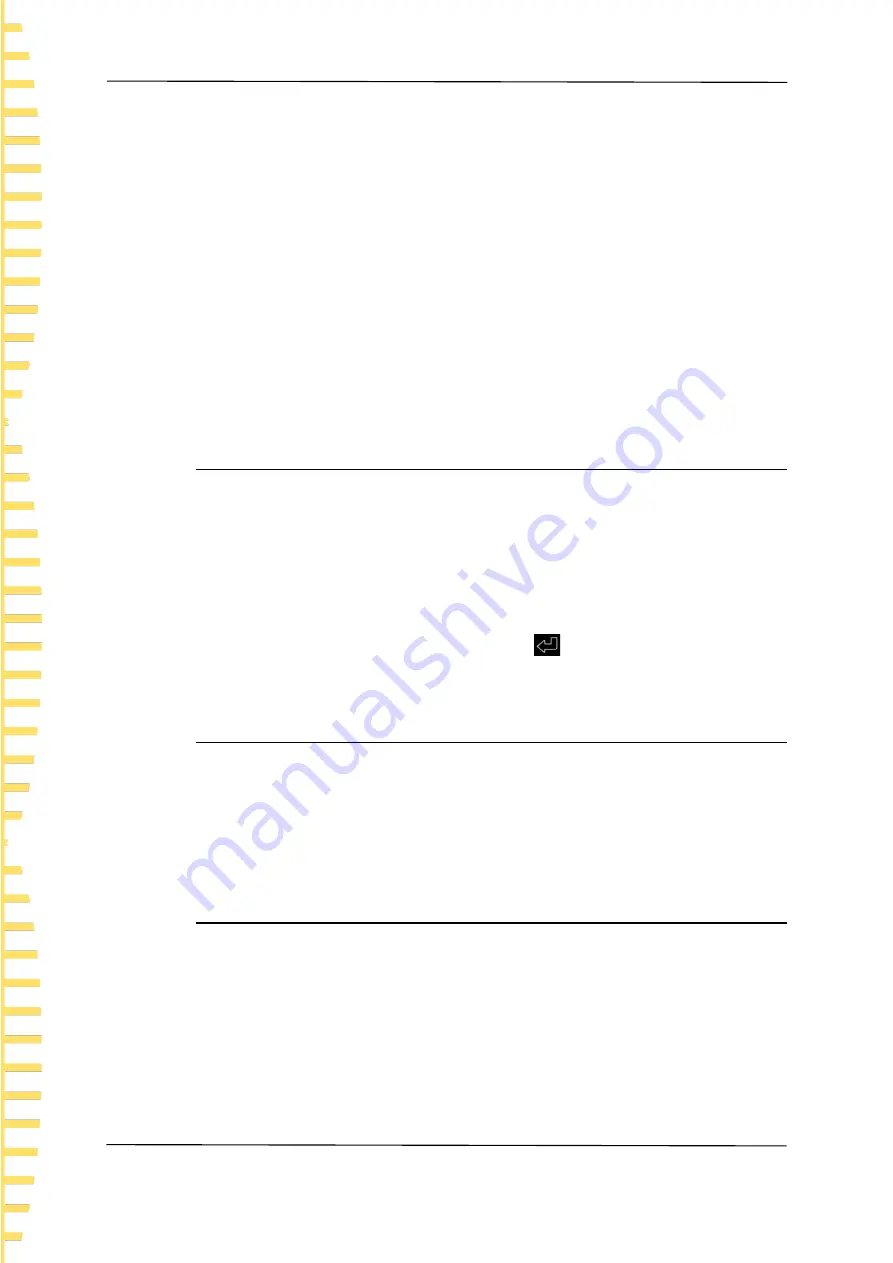
Application measurement
EN
HBT3000 series user manual
Copyright © Qingdao Hantek Electronic Co., LTD
36
screen will display "USB Device Connect"
。
2
In the statistical calculation interface, click on
S/L->Save Data
. The screen
will display "File saved successfully", and the instrument will automatically
generate a file name and save it to the USB drive. The file is named based on
the current system time.
Steps for calling up data settings:
1
Firstly, turn off the statistics function and insert the USB drive into the USB
port on the front panel of the instrument. After successful connection, the
screen will display "USB Device Connect ".
2
In the statistical calculation interface, click on
S/L
->
Load Data
, use up/down
keys to move the cursor to select a file, click
[OK]
to retrieve the file, and the
screen will display "File loaded successfully".
3
Click
Stat Result
->
List
to view the file data currently called out.
6.3.5
Data Temp
The HBT3000 series internal resistance tester can record up to 1000 sets of
statistical data. Through the data caching function, the size of the data cache area
can be set, that is, the number of recorded values for each statistical test. For
example, if the data cache is set to 10, the instrument will automatically stop
recording when the recorded value reaches 10.
Click
[STAT] ->
Data Storage
, left and right click to move the cursor position, and
click
[OK]
for input. Move the cursor to the key
, then click
[OK]
to save and
exit.
6.3.6
Data Clearing
Click
[STAT] ->
Clear data
, click
[OK]
to confirm clearing, and click
[ESC]
to cancel
clearing. If the statistics function is not turned off, click Clear Data, and the
instrument will clear the current count and automatically perform the next
statistics.
6.4
System Settings
Click
[Utility]
to enter the system settings interface. The system settings include
Sys info, Cal, IO, and Other.
Click on
[Utility] ->
Sys info
in sequence to view device information (such as
model, serial number, software version, hardware version, etc.). In addition, system
information can also be viewed by clicking on
[VIEW]
. After the system
information menu pops up, if no action is taken on the interface for more than 30
seconds, the system information will automatically close.






























