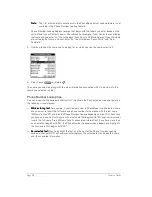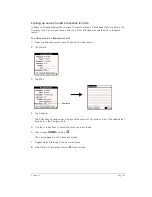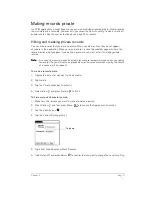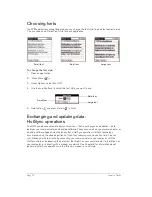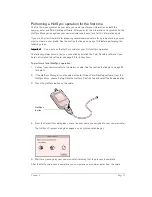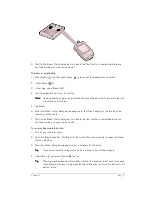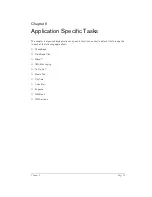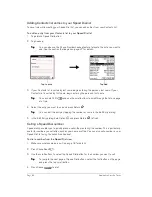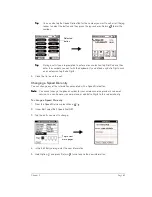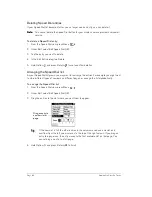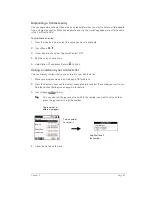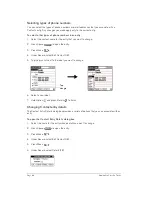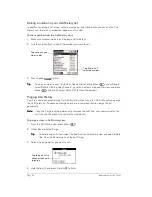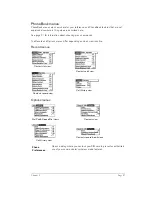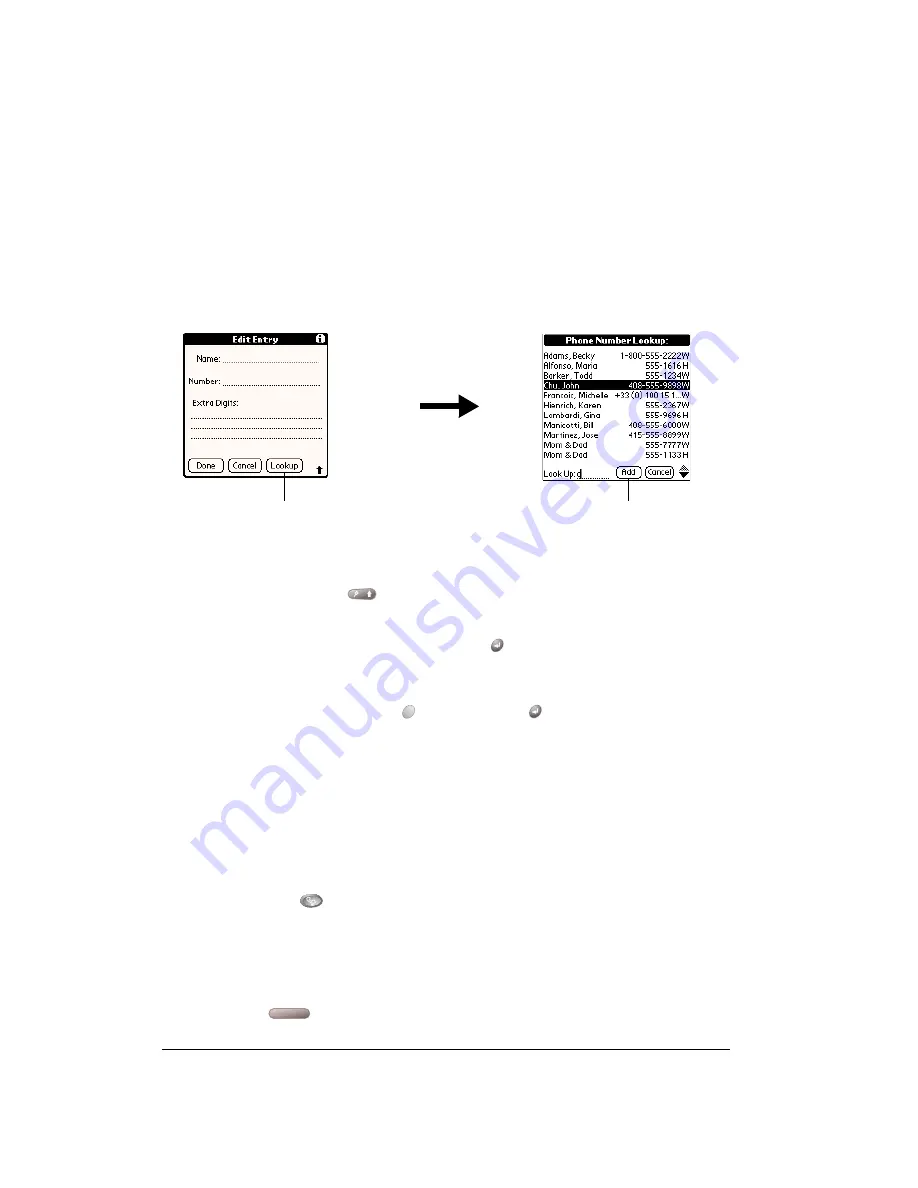
Page 82
Application Specific Tasks
Adding Contacts list entries to your Speed Dial list
To save time while creating your Speed Dial list, you can add entries from your Contacts list.
To add an entry from your Contacts list to your Speed Dial list:
1. Tap a blank Speed Dial button.
2. Tap Lookup.
T
T
T
Tiiiip
p
p
p::::
You can also use the Phone Number Lookup feature to locate the entry you want to
add. See the section that begins on page 67 for details.
3. If your Contacts list is sorted by last name, begin entering the person’s last name. If your
Contacts list is sorted by first name, begin entering the person’s first name.
T
T
T
Tiiiip
p
p
p::::
You can hold Shift
and use the scroll buttons to scroll through the list one page
at a time.
4. Select the entry you want to use and press Return
.
T
T
T
Tiiiip
p
p
p::::
You can edit the entry by tapping the number or name in the Edit Entry dialog.
5. In the Edit Entry dialog, hold Option
and press Return
to finish.
Calling a Speed Dial number
Speed dialing enables you to quickly place a call without entering the number. This is particularly
useful for numbers you call often, such as your home or office. You can also call a number in your
Speed Dial list using the hands-free headset.
To dial a number from the Speed Dial view:
1. Make sure wireless mode is on. See page 18 for details.
2. Press
PhoneBook .
3. Use the scroll buttons to select the Speed Dial button for the number you want to call.
T
T
T
Tiiiip
p
p
p::::
To jump to the next page of Speed Dial buttons, select the first button on the page
and press the top scroll button.
4. Press Space
to dial.
Tap Lookup
Tap Add
Summary of Contents for Treo 180
Page 1: ...Treo 180 Communicator User Guide Macintosh Edition...
Page 10: ...Page 10 Contents...
Page 36: ...Page 36 Entering Data in Your Communicator...
Page 78: ...Page 78 Common Tasks...
Page 166: ...Page 166 Application Specific Tasks...
Page 188: ...Page 188 Setting Preferences for Your Communicator...
Page 200: ...Page 200 Advanced HotSync Operations...
Page 216: ...Page 216 Troubleshooting Tips...
Page 218: ...Page 218 Non ASCII Characters for Login Scripts...