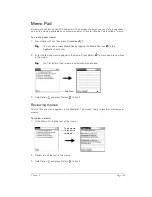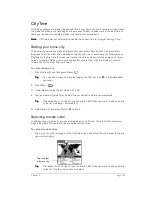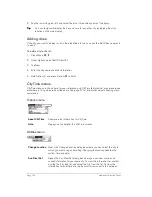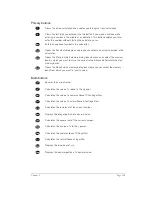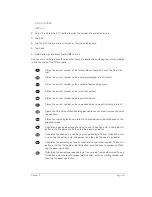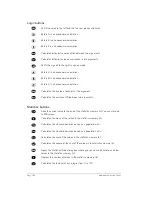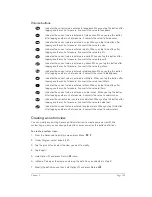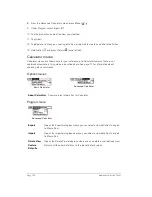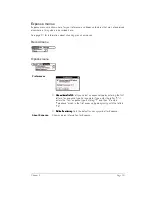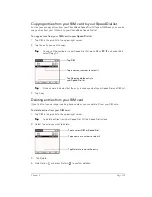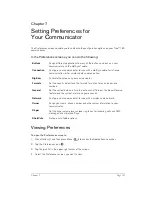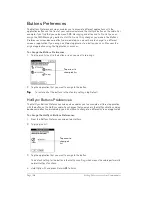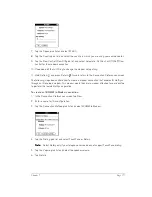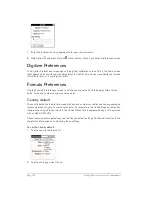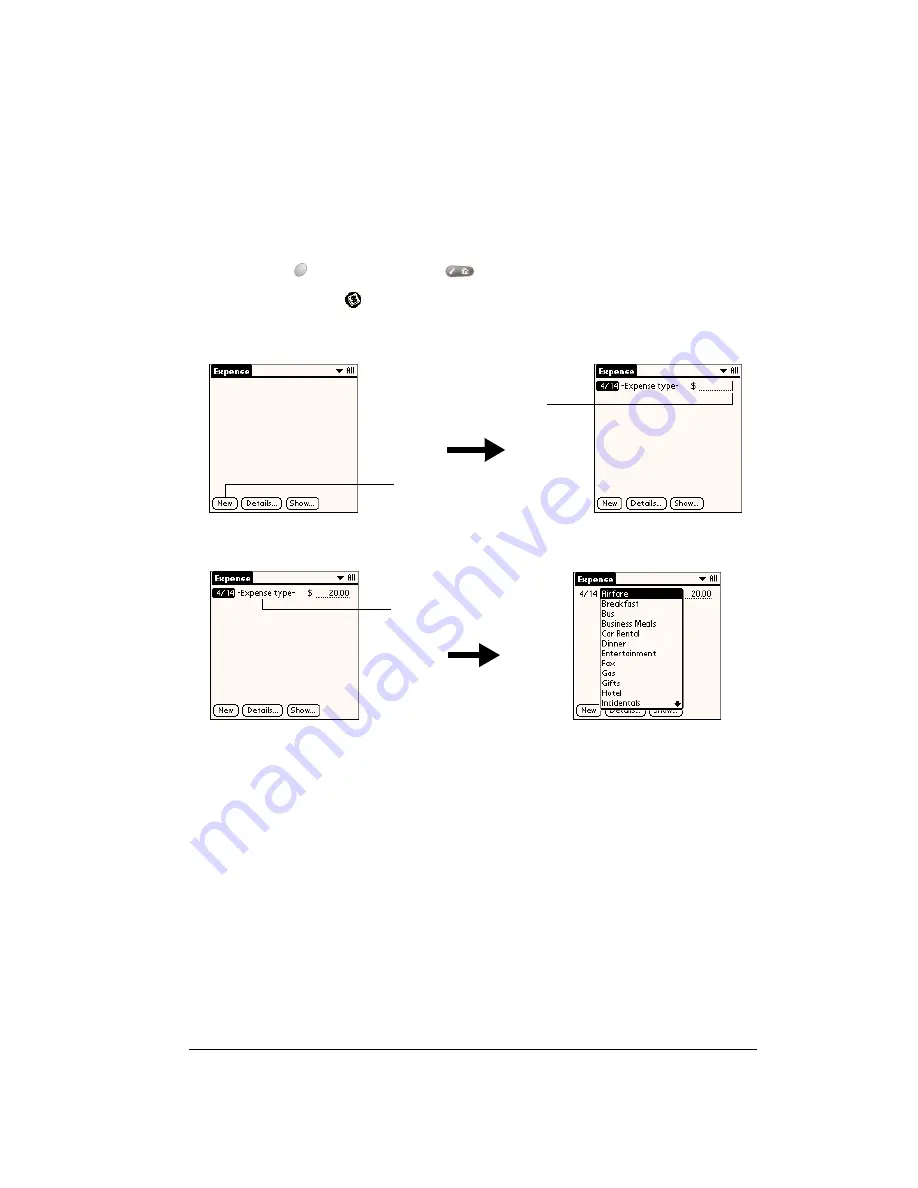
Chapter 6
Page 157
Expense
Expense enables you to record the date, expense type, and the amount that you spent. A record
in Expense is called an “item.” You can sort your Expense items into categories or add other
information that you want to associate with the item.
To create an Expense item:
1. Press Option
and then press Menu
to access the Applications Launcher.
2. Tap the Expense icon
.
3. Enter the amount of the expense.
4. Tap the Expense type pick list and select a type from the list.
N
N
N
No
o
o
otttte
e
e
e::::
As soon as you select an expense type, your communicator saves the entry. If you don’t
select an expense type, it doesn’t save the entry.
T
T
T
Tiiiip
p
p
p::::
A quick way to create a new Expense item is to make sure that no Expense item is
selected in the Expense list, enter the first letter(s) of the expense type, and then enter
the numerical amount. This technique takes advantage of the automatic fill feature. See
the section that begins on page 161 for details.
Changing the date of an Expense item
Initially, Expense items appear with the date you enter them. You can use Expense to change the
date associated with any Expense item.
Tap New
Cursor
of new
item
Tap here
Summary of Contents for Treo 180
Page 1: ...Treo 180 Communicator User Guide Macintosh Edition...
Page 10: ...Page 10 Contents...
Page 36: ...Page 36 Entering Data in Your Communicator...
Page 78: ...Page 78 Common Tasks...
Page 166: ...Page 166 Application Specific Tasks...
Page 188: ...Page 188 Setting Preferences for Your Communicator...
Page 200: ...Page 200 Advanced HotSync Operations...
Page 216: ...Page 216 Troubleshooting Tips...
Page 218: ...Page 218 Non ASCII Characters for Login Scripts...